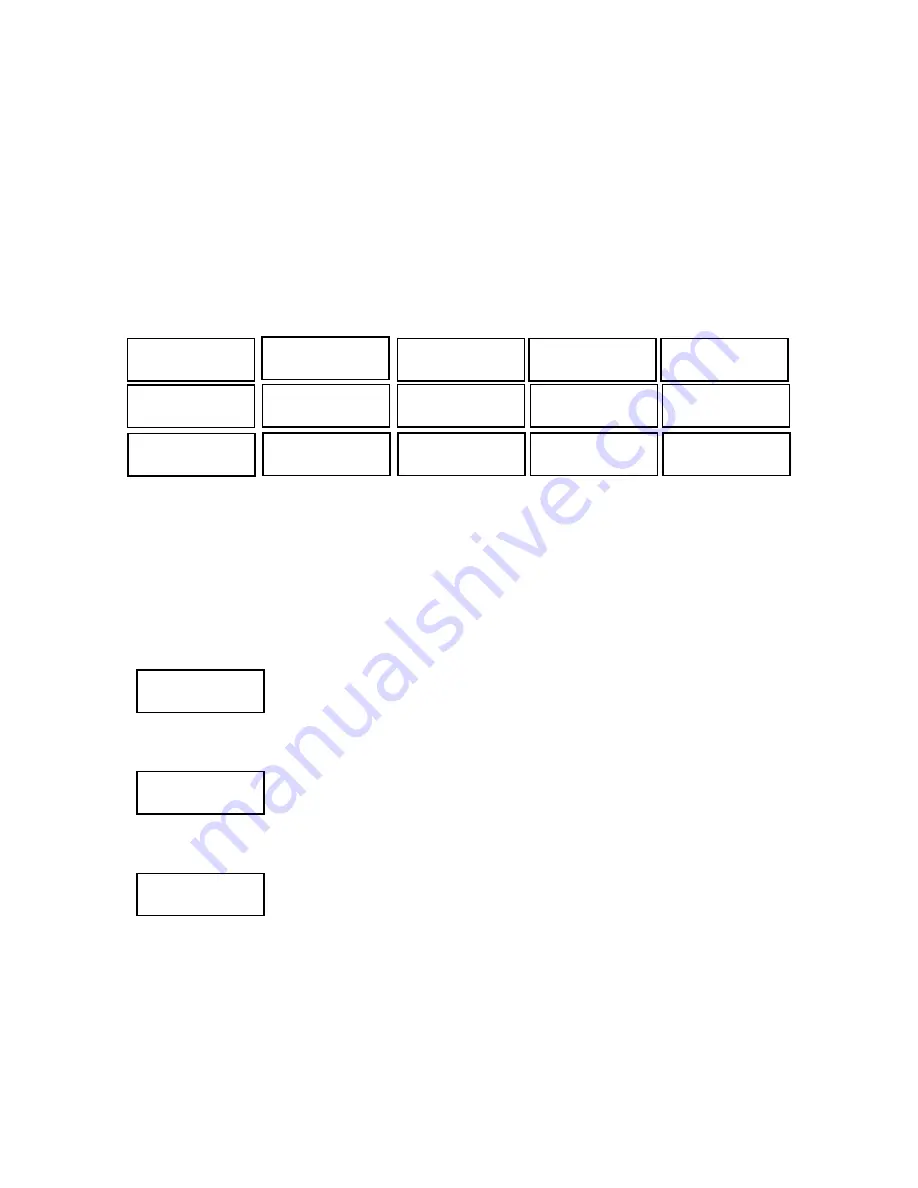
KEYBOARD MENU
1. Protocol setup
You can change the setting of keyboard from the setup menu. For entering setup, please press
the key [Menu] longer than 3 seconds. Use [TELE] for moving to next item, and [WIDE] to move
backwards. Press [ENTER] for confirmation. For exiting please press the [MENU]-key, all the
changes on settings will be stored.
* Depends on cable-quality and environment, the wiring length might be shorter than specified.
The keyboard supports multiple controlling protocol, for operation with the connected devices, you need to
setup up the protocol correctly. Please refer to the operation instruction of the manufacturer. Please press
[FAR] or [NEAR] for moving to next protocol. For exiting, please press [Menu]
1: Protocol
Å Æ
This keyboard support the call-up of the OSD menu of speed dome by pressing the short-cut key [MENU].
In order to make it functioning correctly, you need to set up for every connected device. Once the [MENU]
key is setup, the keyboard will assign the function keys with correct value automatically:
[Patrol], [A.Iris], [A.Focus], [Alarm On], [Alarm Off] ( depends on PTZ model)
For change the camera ID, please press [FAR] and [NEAR]. Please use [ENTER] to move to the next
option. Following options are supported:
OSD function.
1: Protocol
Å Æ
Pelco P 9600
1: Protocol
Å Æ
1: Protocol
Å Æ
2. Demo menu code
2: Demo menu code
Cam001: Call 8
device‘s OSD menu by pressing [MENU]
2. „Call 95“: Please choose this option for the another speed-domes and PTZ devices:
2: Demo menu code
Cam002: Call 95
E.g: the camera device no. 2 uses normally the key-combination [CALL]+ 95 for
entering the OSD menu. Choose this option will enable the entering of OSD by
pressing the key [MENU]
2: Demo menu code
14
1: Protocol
Å Æ
Pelco D 9600
1: Protocol
Å Æ
1: Protocol
Å Æ
Pelco D 1200
1: Protocol
Å Æ
XTS
1: Protocol
Å Æ
ALEC 4800
1: Protocol
Å Æ
ALEC 9600
1: Protocol
Å Æ
LG MULTIX 9600
1: Protocol
Å Æ
1: Protocol
Å Æ
1: Protocol
Å Æ
1: Protocol
Å Æ
B01
Pelco P 4800
Pelco D
Pelco D 4800
XTS-2 2400
XTS-2 4800
XTS-2 9600
XTS-2 19. 2K
1. „Call 8“: Please choose this option for the XTS speed-domes and PTZ devices, which support the
E.g: the camera device no. 1 is a XTS-SD26XDN-WP speed dome ( set to work with
XTS-2 protocol). The selection of the option „call 8“ will enable entering the
3. „ None“: This option indicates that the current device does not support OSD Menu
Cam003: None


















