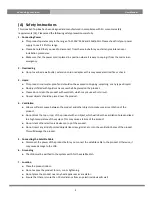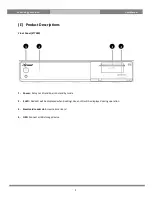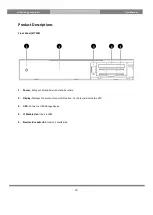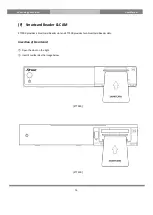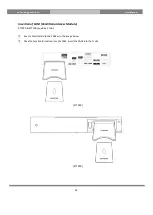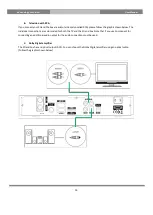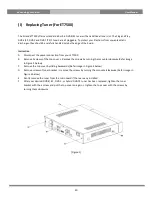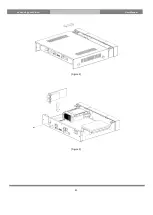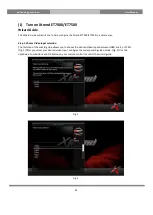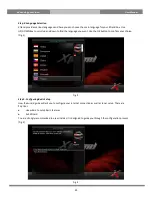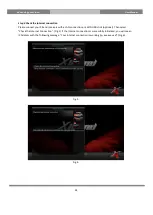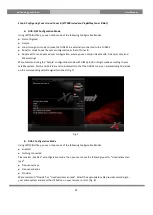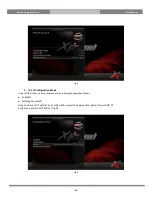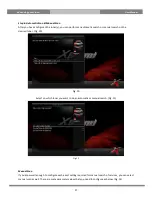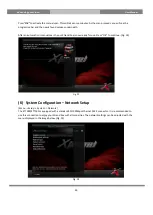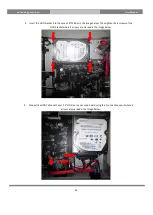17
eXtrending your Vision
User Manual
(H)
Basic Installation
This chapter explains the installation of the Xtrend box. For information about installing devices
such as the satellite dish, LNB, see the corresponding manuals of the manufacturer. When installing a new
device, please refer to this basic installation chapter.
1.
Installation of Satellite dish or Cable/Terrestrial connection
One of the first steps is to connect satellite cable(s) to STB in order to gain optimal signal quality. You can either
choose one of the following connection methods depending on the equipment you have.
A.
ET7500 Tuner A & B
If you have received the ET7500 with a built-in Plug & Play DVB-S2 tuner, you can connect 2x Satellite connections
to Tuner B / RF IN and Tuner A / RF IN as the image below
B.
ET7000 integrated DVB-S/S2
The ET7000 has a built-in DVB-S/S2 tuner which allows you to connect a Satellite connection on Tuner A / RF IN.
C. ET7500 Plug and Play DVB-S/S2 Tuner: Tuner B Loop-through/RF OUT
If you have only one Satellite connection, you can connect your Satellite cable on Tuner B / RF IN. You can now
connect a loop-through cable to Tuner B / RF OUT and the other end to Tuner A / RF IN.
D. ET7500: Plug & Play DVB-C or DVB-T2 tuner
If you have a terrestrial or Cable connection, you can install a Plug & Play DVB-C or a hybrid DVB-T2 tuner on the
tuner B slot.