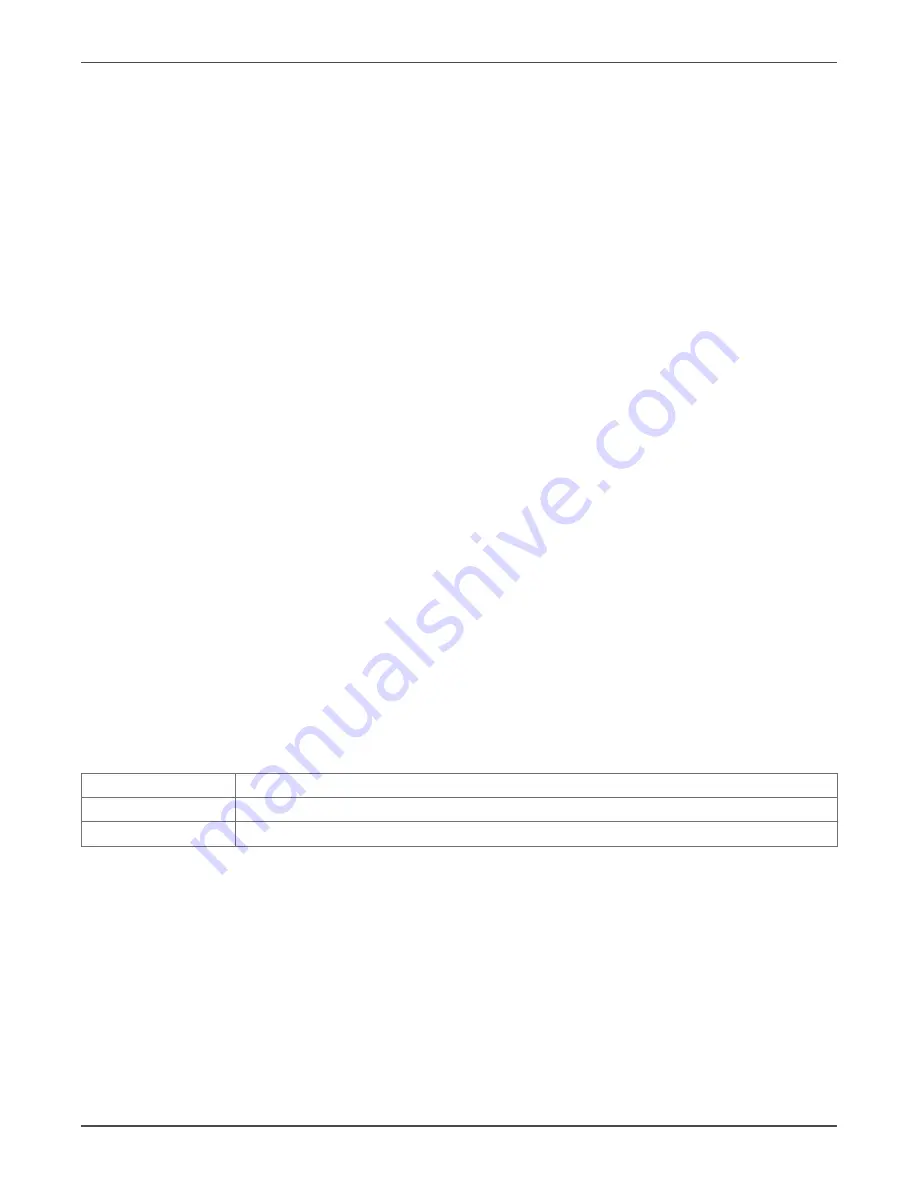
Xtreme Power Conversion Corporation
XPRT 6kVA & 10kVA User’s Manual
Page 68
Uninterruptible Power Supply
Note:
Although the console interface provides a full set of commands, access using the serial connection is only
needed for initial configuration when no DHCP server is available, or the IP-address is unknown. The quick network
configuration menu provides a simple interface for basic network configuration. For all other settings the user-
friendly web interface is recommended.
Note
: Saving the settings
Apart from some network parameters, most settings are immediately active. However, the card will revert to the
last saved settings at reboot. Therefore, in order to permanently modify the SNMP/Web Card settings, remember
to save the configuration after every change. This can be done by:
• Pressing S on the quick configuration menu
• Entering nvsave at the command interface prompt
Configuration via the network
TELNET
• Launch a telnet client (e.g. on a PC running Windows, select Run from the Start menu and type telnet <IP>)
• The default username (login) and password are ge and ge
• A command-line configuration interface is entered
WEB BROWSER
• Launch a web browser
• Enter the URL of the SNMP/Web Card : http://<IP>/
• The default username and password are ge and ge
Note:
Saving the settings
Apart from some network parameters, most settings are immediately active. However, the card will revert to the
last saved settings at reboot. Therefore, in order to permanently modify the SNMP/Web Card settings, remember
to save the configuration after every change.
Network Parameters
The SNMP/Web Card connects to the network using the following parameters:
IP ADDRESS
IDENTIFIES THE CARD ON THE NETWORK
SUBNET MASK
DEFINES A RANGE OF ADDRESSES WITHIN THE ORANIZATION
GATEWAY
THE NODE USED FOR CONNECTION TO ADDRESSES OUTSIDE THE SUBNET
The card can be configured to obtain these settings automatically using DHCP or BOOTP protocols, or to use static
addresses (manual configuration).
Default Configuration
The SNMP/Web Card comes with a pre-configured MAC address, with the following format:
00:12:93:fx:xx:xx
00:12:93 identifies the manufacturer
x:xx:xx is a unique code for every card
The MAC address is written on a label sticker on the SNMP/Web Card.
















