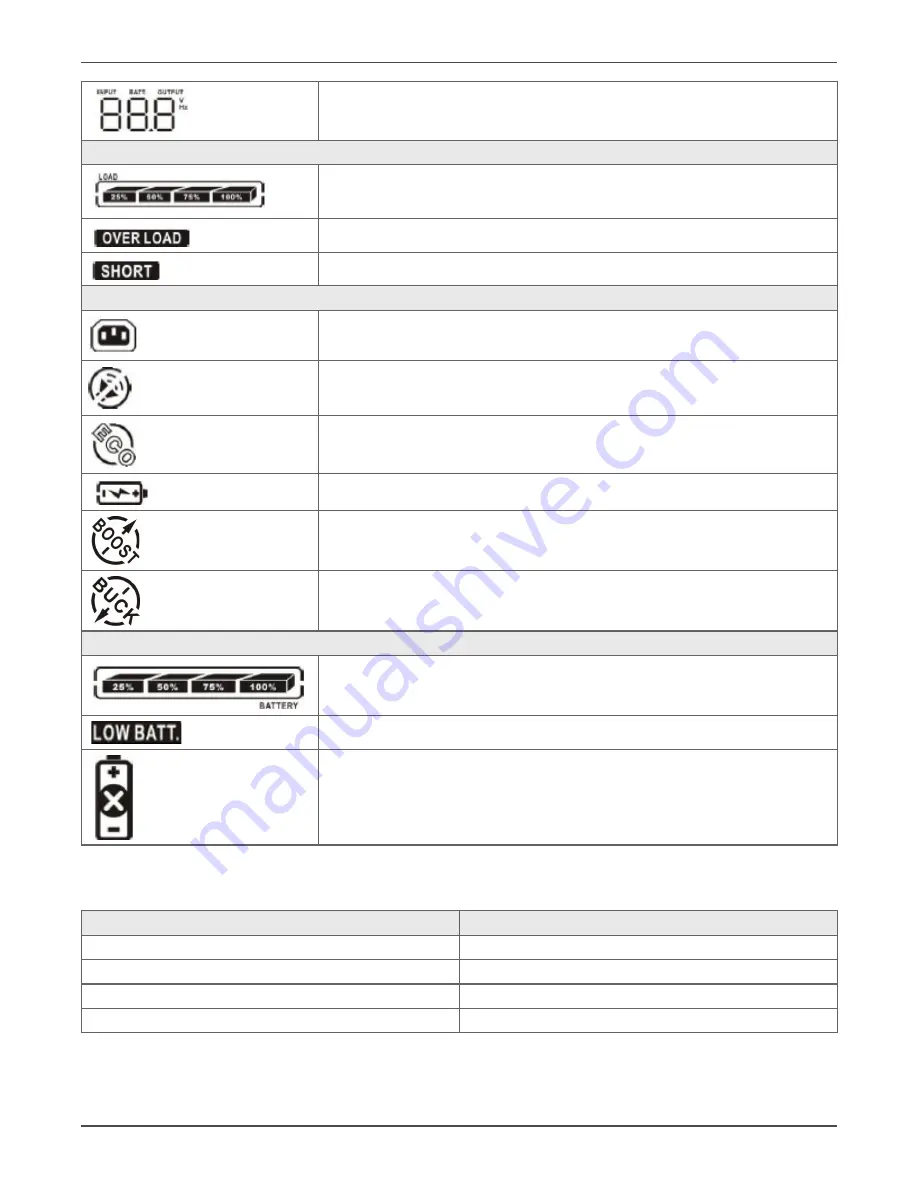
Xtreme Power Conversion Corporation
P80 User’s Manual
Page 21
Uninterruptible Power Supply
Indicates the output/input voltage, output/input frequency or battery volt-
age. V: output voltage, Hz: frequency
Load Information
Indicates the load level by 0-25%, 26-50%, 51-75%, and 76-100%.
Indicates overload.
Indicates the load or the UPS output is short circuited.
UPS Status
Indicates that programmable management outlets are working.
Indicates that the UPS alarm is disabled.
Indicates the UPS powers the output directly from the mains
Indicates the battery charger is working.
Indicates the UPS is working in boost mode
Indicates the UPS is working in buck mode
Battery Information
Indicates the Battery level by 0-25%, 26-50%, 51-75%, and 76-
100%.
Indicates low battery.
Indicates there is something wrong with the battery.
Audible Alarms
Description
Buzzer status
Battery Mode
Sounds every 10 seconds
Low Battery
Sounds every 2 seconds
Overload
Sounds every second
Fault
Continuously sounds
















































