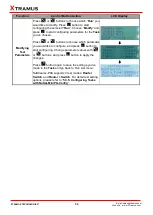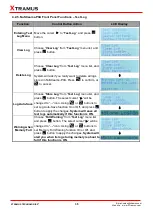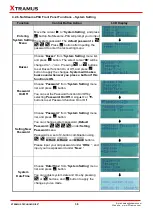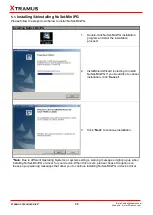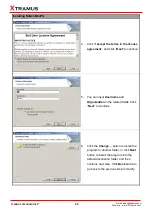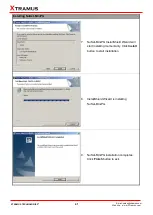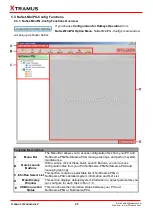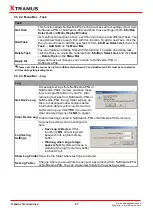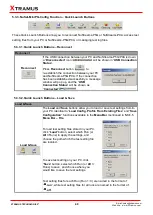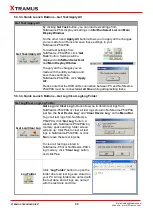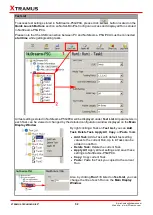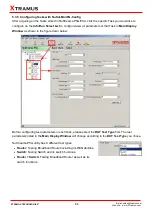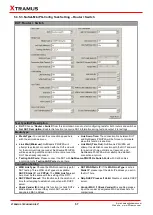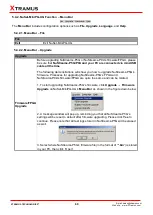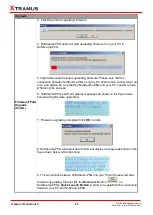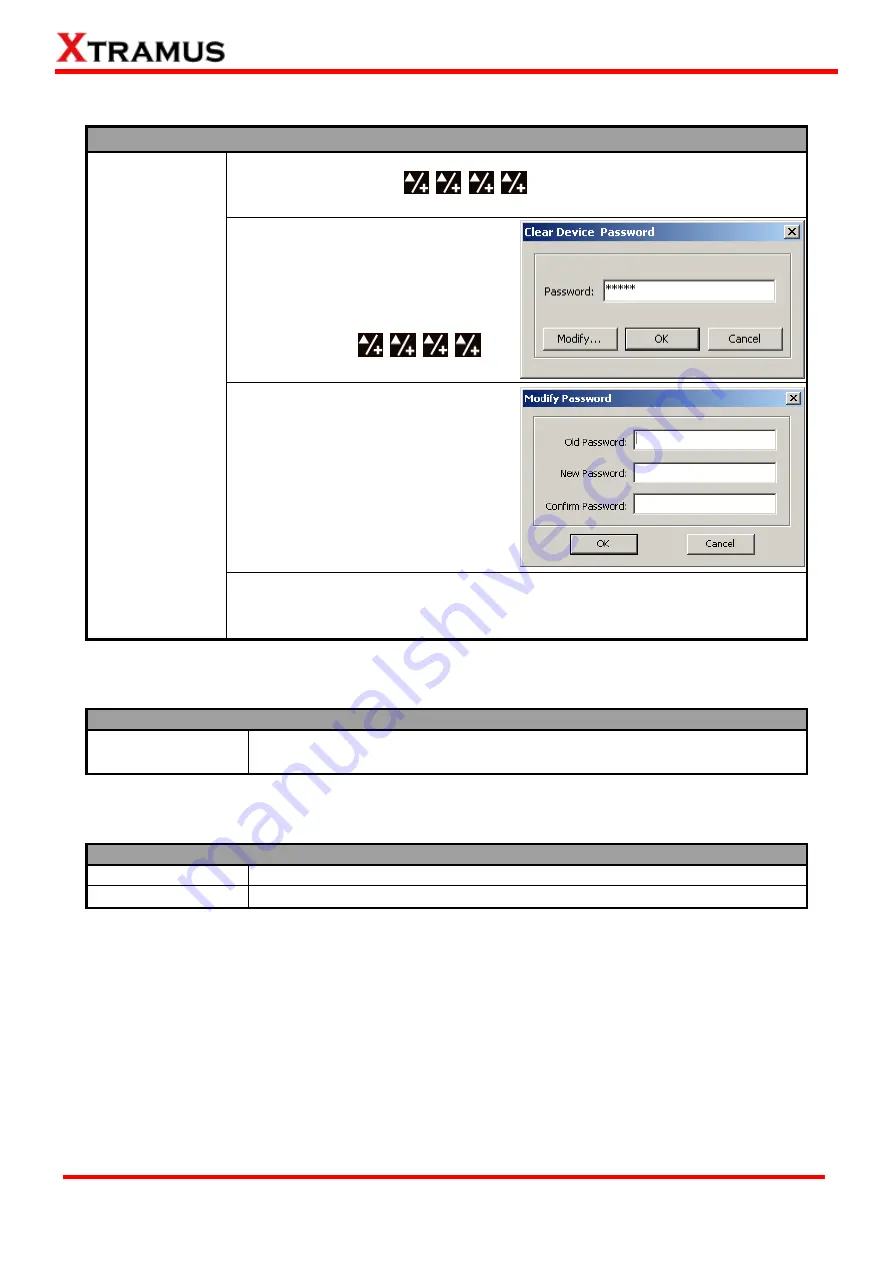
48
E-mail: [email protected]
Website: www. Xtramus.com
XTRAMUS TECHNOLOGIES
®
5.3.2.4. Menu Bar
– Service
Service
System Setting
If NuStreams- P5G or NuStreams-P9A
’s password has been changed, you
could reset it to default (
) by
“
Clear Device Password
”
function.
A
“
Clear Device Password
” window
will pop up when you choose this
function from
Menu Bar
. Input
“
admin
”
in the
“
Password
” column and click
“
OK
”. The password will be cleared and
set to the default
.
You can change NuSet-MiniPG
’s
password (default:
admin
) by click the
“
Modify
” button on “
Clear Device
Password
” window. A “
Modify
Password
” window will pop up.
Input NuSet-MiniPG
’s old password
under
“
Old Password
” column, and
type in the new password under both
“
New Password
” and “
Confirm
Password
” columns.
If you forget NuSet-MiniPG
’s password, please uninstall NuSet-MiniPG, and
re-install it again. NuSet-MiniPG
’s password will be set to “
admin
” after
re-installation.
5.3.2.5. Menu Bar
– Languages
Languages
English
Simplified Chinese
NuSet-MiniPG-Config has
2
different languages for its UI available. You can
set the language of UI to either
English
or
Simplified Chinese
.
5.3.2.6. Menu Bar
– Help
Help
Help
An
“
About
” window will pop up and show detailed system information.
Xtramus Web
Access Xtramus Website (www.xtramus.com).