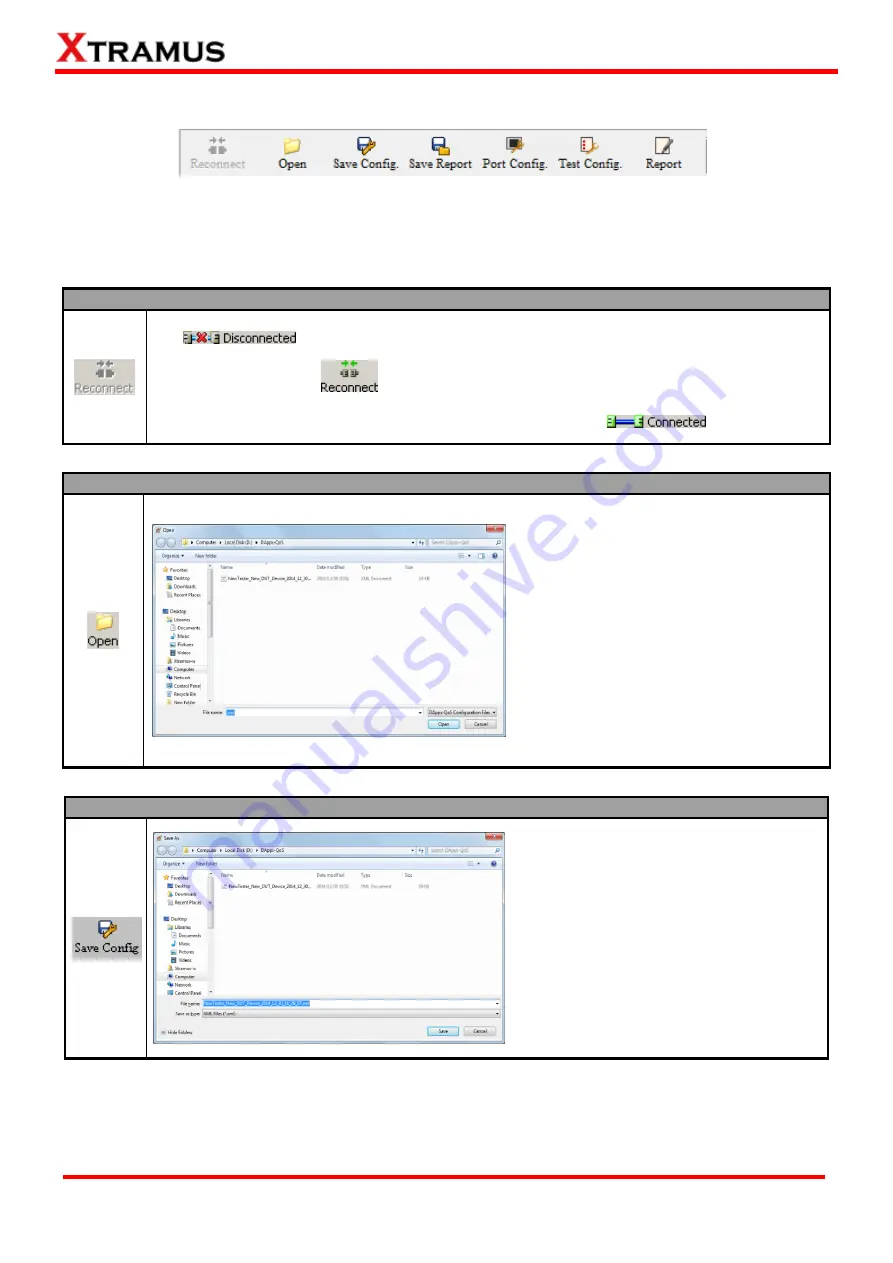
32
E-mail: [email protected]
Website: www.Xtramus.com
XTRAMUS TECHNOLOGIES
®
7.2. Tool Bar
The
Tool Bar
contains buttons that allow you to reconnect NuDOG-301C/NuDOG-101T, open/save
configuration files, module port configuration, test configuration, and view test reports. Please refer to the
section down below for more detail descriptions regarding to
Quick Launch Buttons
.
Reconnect
If the USB connection between your PC and NuDOG-301C/NuDOG-101T is down, a “
Disconnected
”
icon
will be shown in “
System Connection Status
”.
Press
Reconnect
button
to re-establish the connection between your PC and NuDOG-301C
/NuDOG-101T. If the connection has been established successfully, a message window will pop up,
and the “
System Connection Status
” will be shown as “
Connected
”
.
Open
If you have a previously saved
configuration setting file stored in your PC,
you can load it and apply all the setting
you’ve made by clicking the “
Open
”
button
on the
Tool Bar
.
All configuration files are saved in the
format of “
*
.xml
”.
Save Config
You can save the current test settings
with the
Save Config
button on the
Quick Launch Buttons
.
Configuration files are saved in the
format of “
*.xml
”, and are named with
Tester Name
,
DUT Name
, and the
date/time when files are created.






























