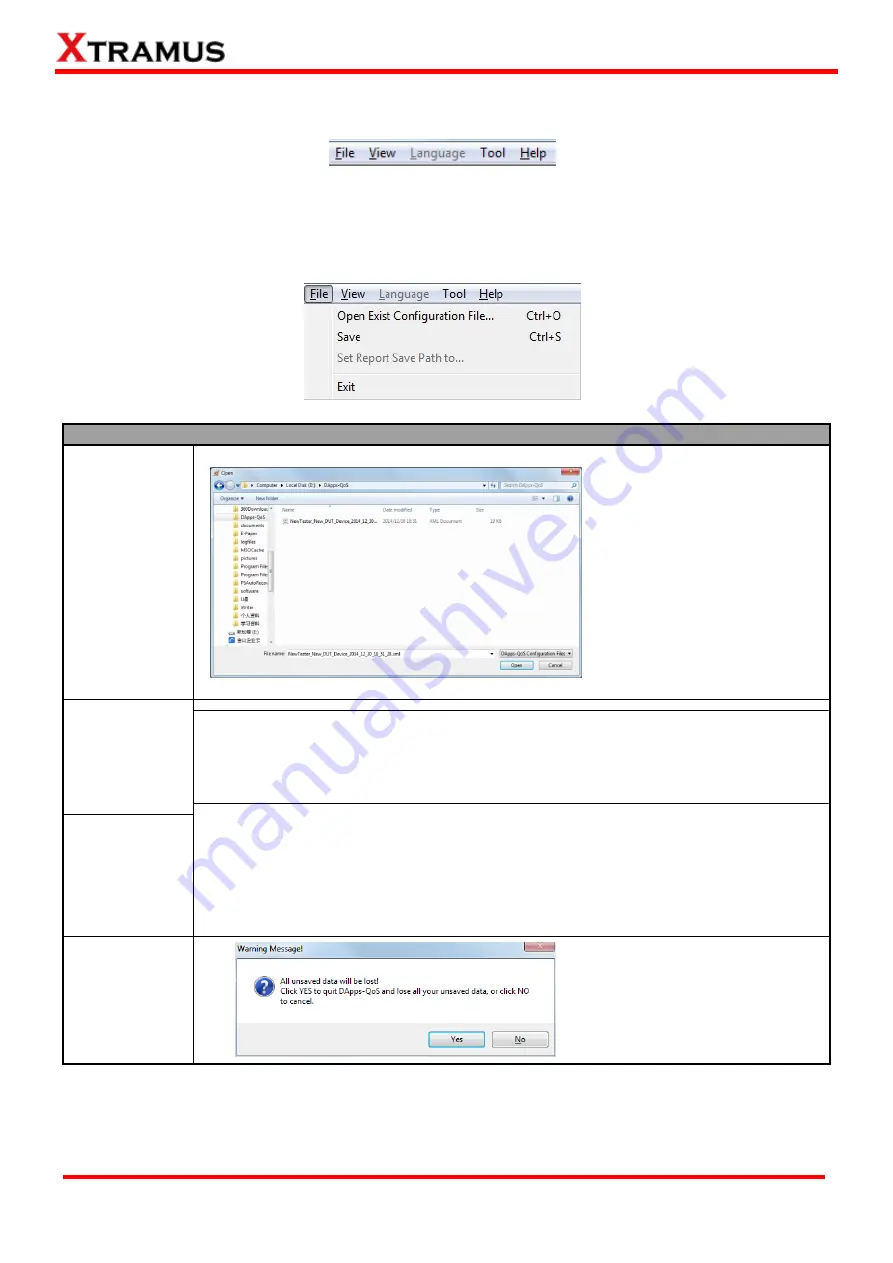
28
E-mail: [email protected]
Website: www.Xtramus.com
XTRAMUS TECHNOLOGIES
®
7. DApps-QoS Functions
7.1. Menu Bar
DApps-QoS
Menu Bar
includes configuration options such as
File
,
View
,
Language
,
Tool
, and
Help
.
Please refer to the sections down below for detail information regarding to each configuration option.
7.1.1. File
File
Open Exist
Configuration
File…
If you have a previously saved
configuration setting file stored
in your PC, you can load it and
apply all the setting you’ve
made by choosing “
File
Open Exist Configuration
File…
” from the
Menu Bar
.
All configuration files are saved
in the format of “
*
.xml
”.
Save
The
Save
function on the
Menu Bar
allow you to save the settings you’ve made.
To save the settings you’ve made, choose
“Save”
from the
Menu Bar
before
performing any tests, and choose the file path where you would like to save the
configuration file. Configuration files are saved in the format of “
*.xml
”.
Set Report Save
path to…
To save the test results, choose
“File
Set Report Save Path to…”
from the
Menu
Bar
after performing test, and choose the file path where you would like to save your
test results. Test results and related statistic are available and can be viewed with the
“
*
.xls
” file you saved this way. Please note that you need Microsoft Excel® to view
“
*
.xls
” file.
Exit
A prompt pop-up window will
ask if you are sure to exit
DApps-QoS. Click
Yes
to exit
DApps-QoS, or click
No
to
cancel.






























