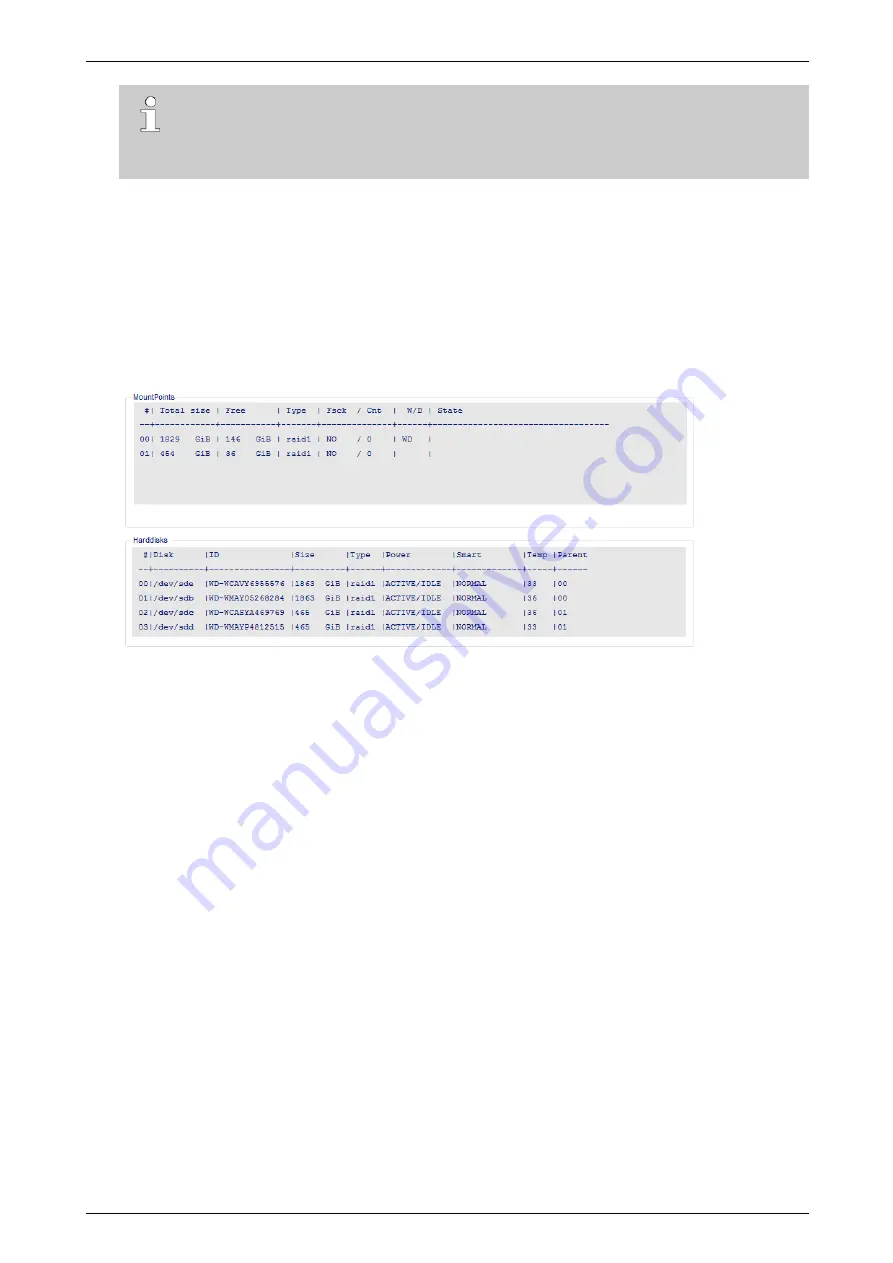
ADPRO
iFT Series Hardware Installation Manual
27817_05
27
Note
Select only two disks, not three, or four. If you do, the system will configure the third and fourth
disk as spare disks within the RAID 1 configuration. If you want to put disk 1 and 2 in RAID 1,
and also disk 3 and 4, execute this step twice: once for disk 1 and 2, and once for disk 3 and 4.
8.
Choose
Make RAID 1 (mirror) from selected disks
.
9.
When mirroring has finished, choose
Main menu
, and then choose
Reboot
.
3.9.3
Retrieving RAID 1 Information
You can retrieve RAID 1 information using the Telnet
ta,hd,raid
command, or using the XO client software.
To check if disks are in RAID 1 mode in the XO client software, proceed as follows:
1.
Launch the XO client software.
2.
Choose
System
>
Maintenance
>
Harddisks
. The following screen appears:
The
MountPoints
pane displays the mount points (= writing disks). The
Type
column indicates whether the
mount point is a normal disk or a RAID 1 disk.
The
Harddisks
pane displays the physical hard disk information. The
Type
column indicates whether the disk is
a normal disk or a RAID 1 disk. The
Parent
column indicates the corresponding mount point.
The example above shows a device with 4 disks and RAID 1 (two mount points).






























