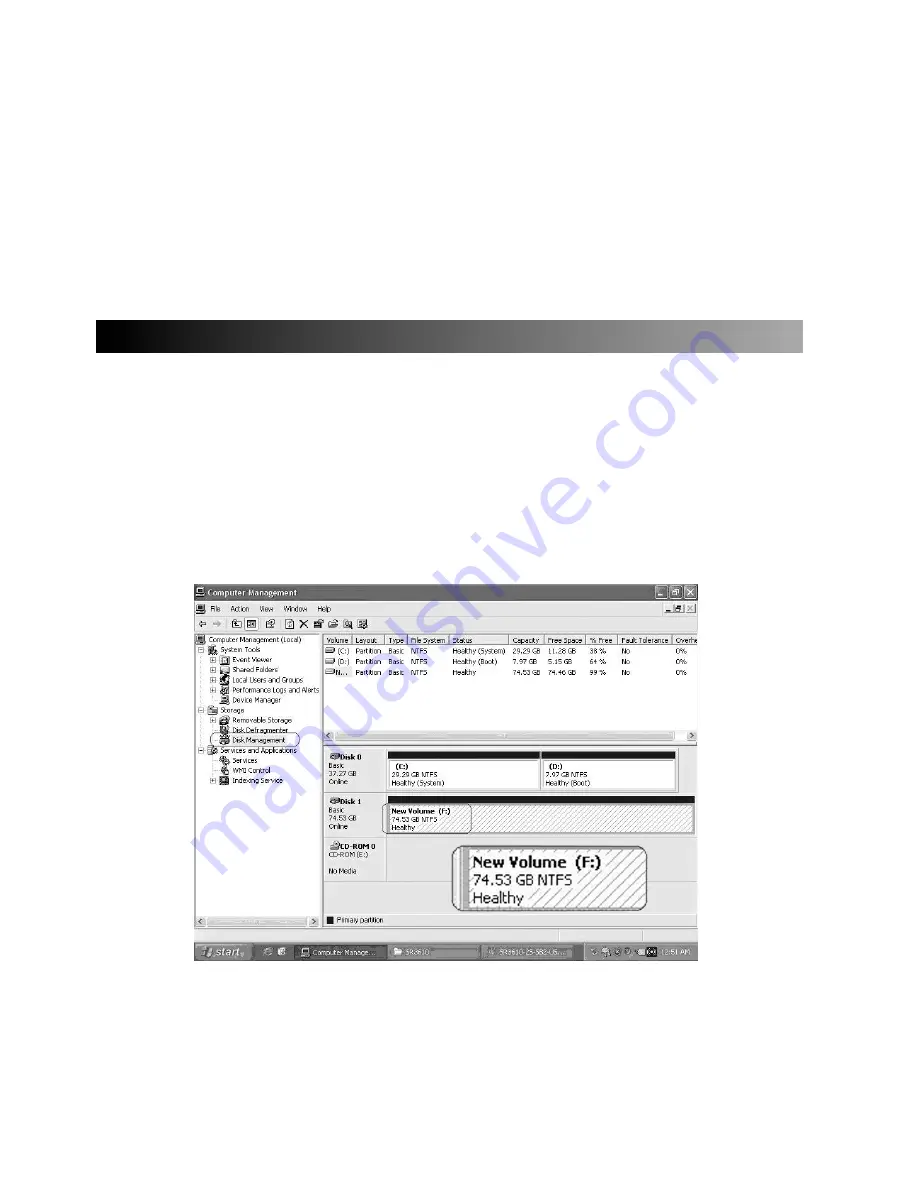
b). Under RAID 1 mode, two hard drives has the identical information as one to mirror to the
other one, therefore each of the hard drive failed is still able to function normally. When you
replace the failed hard disk to the new one the system automatically rebuilding the data to the
newly place hard disk.
2. RAID 0 Mode
a). Place two new hard drives into XL-RAID-213SA and strongly suggest you to use two
identical hard drives to get the equal capacity. If the capacity is different, XL-RAID-213SA is
downward to the small hard drive capacity.
b). Under RAID 0 mode, capacity is add up to a one big volume, also with the feature of faster
read/write performance efficient.
7. Computer Set Up
When the hardware setup for
XL-RAID-213SA
is complete, you are now ready to turn the machine on.
1. After the hardware installation is complete, the
XL-RAID-213SA
will be treated as one single hard
drive. Set the hard drive to AUTO in the computer
’
s BIOS. When the computer is turned on, the
system will retrieve the following information:
2. In
XL-RAID-213SA
, the installed hard drive can be detected by the Device Manager of Computer
Management for Windows.
3. Customers can choose to format the hard drive by using the Disk Management tool of the
operating system before using the XL-RAID-213SA.
At this point, the installation process is completely finished. The user can freely retrieve and save
data to
XL-RAID-213SA
just like retrieving and saving data to a regular hard drive. If the user
experiences any abnormality during the operation, please refer to the trouble shooting Q&A section
in Appendix.
Summary of Contents for XL-RAID-213SA
Page 1: ...XL RAID 213SA User Manual ...
































