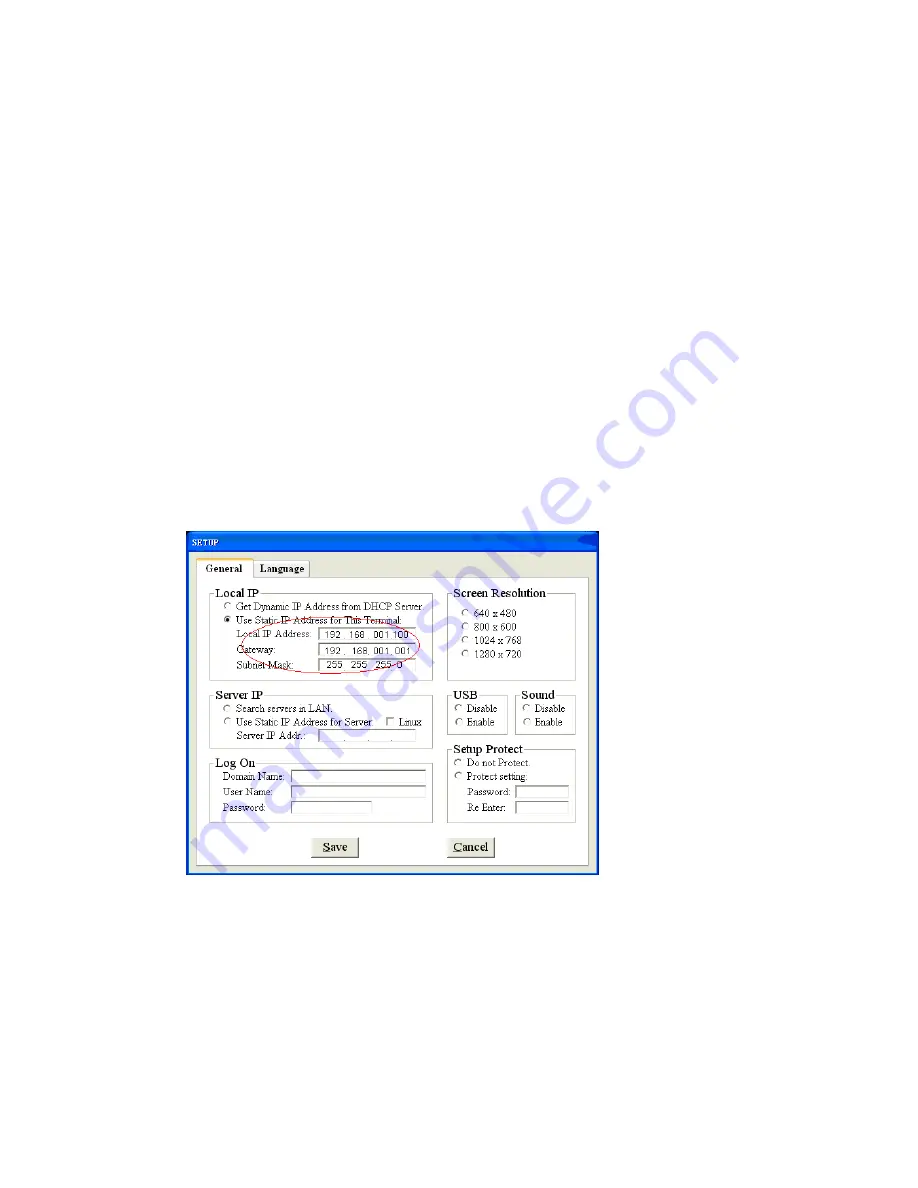
22
U
SE
S
TATIC
IP A
DDRESS FOR THE
T
ERMINAL
This would be an option exercised by users not employing a network server environment, though
windows XP and Vista are capable of being used as DHCP servers. In a small office environment
using less than 10 Terminals, this option would be more convenient.
Turn on the Network terminal.
Click the “Setup” In the “Local IP” ” tab, check “Use Static IP Address for This Terminal”.
1. Set Local IP
: Give the Network Terminal an IP address of its own here. The easy way to
do it is give it an IP address after adding 1 to the last number of IP address you gave to the
Host PC. Then you can continue adding 2, 3... as you add more Terminals to the network.
Each Terminal must have a Unique IP address.
2. Gateway:
This is the IP address of the Host PC. The Host PC becomes the gateway to the
terminal for accessing any of the LAN resources. So mention exactly the Host PC IP address
here.
3. Sub Mask:
You can give 255.255.255.0 or 255.255.0.0 or even leave this blank.
In the “Server IP ” tab, select “Search servers in LAN”. Click “Save” to save.
3.2 Setting Server’s IP Address
There are two ways to setup the server’s IP address.
S
EARCH SERVERS IN
LAN
If the server is in the same LAN with the terminal, the terminal can search the LAN and find
the server itselef by set the server IP as “Search servers in LAN”.
Summary of Contents for TC-60xL
Page 1: ...TC 40xL TC 50xL TC 60xL Thin client User s Guide...
Page 9: ...8 Click Browse tab Find the netpoint program and then click OK...
Page 14: ...13 Click Change settings tab Click Allow another program tab...
Page 15: ...14 Click Browse tab Find the netpoint program and then click OK...
Page 16: ...15 Click the NetPoint Check Box and the Remote Desktop Check Box and then click OK to save...
Page 33: ...32 3 sudo apt get install build essential 4 sudo apt get install libpam0g dev...
Page 40: ...39 5 reboot the system logon with root user...
Page 41: ...40 B xrdp autostart setting 1 gnome session properties 2 choose Add...






























