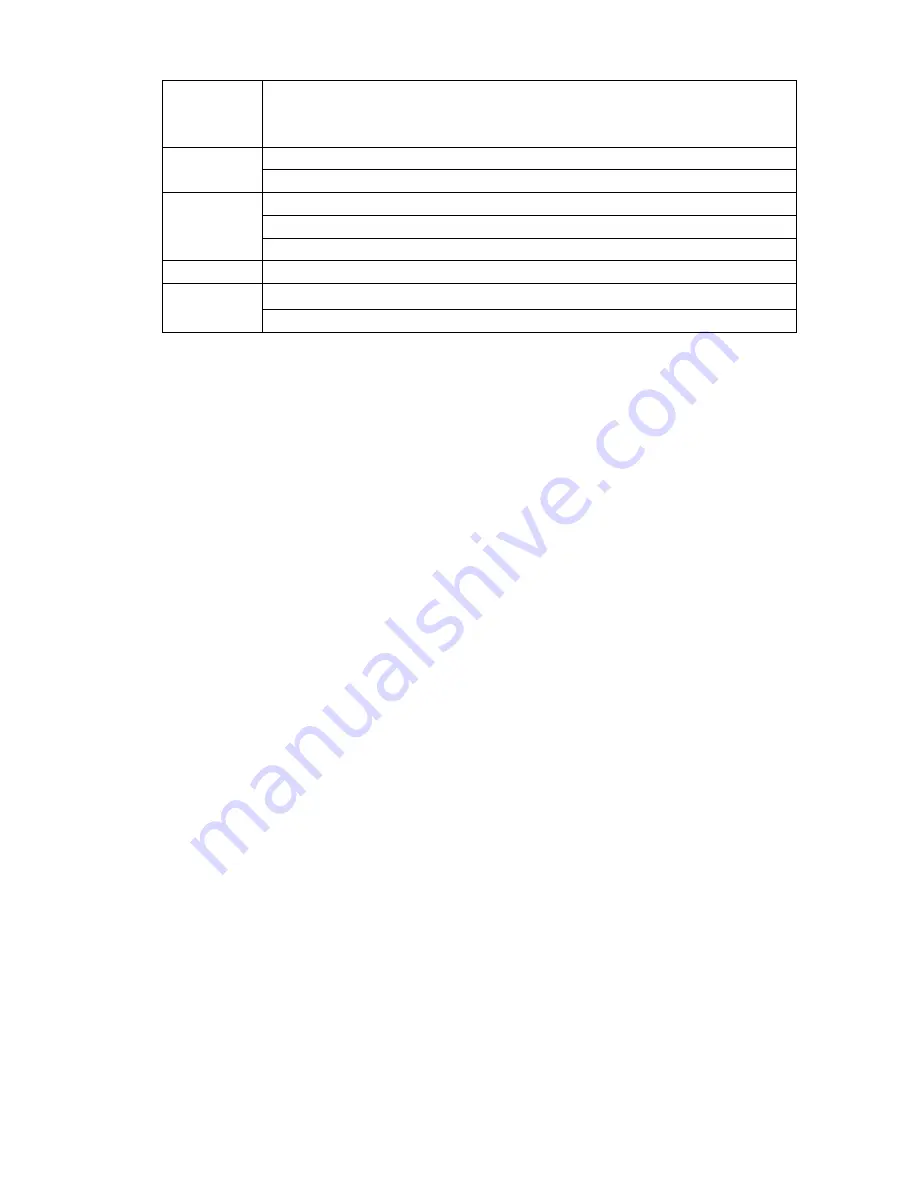
19
In multiple-window mode, double left click one channel to view in full-window.
Double left click current video again to go back to previous multiple-window
mode.
Right
click
mouse
In real-time monitor mode, pops up shortcut menu.
Exit current menu without saving the modification.
Press middle
button
In numeral input box: Increase or decrease numeral value.
Switch the items in the check box.
Page up or page down
Move mouse Select current control or move control
Drag mouse
Select motion detection zone
Select privacy mask zone.
Summary of Contents for NVR-xUD
Page 1: ...i NVR xU NVR xUD Network video recorder User s manual ...
Page 32: ...23 3 4 Connection Sample Figure 3 3 ...
Page 87: ...147 Figure 4 74 Figure 4 75 ...
Page 88: ...148 Figure 4 76 Figure 4 77 ...
Page 94: ...154 Figure 4 82 Figure 4 83 ...
Page 95: ...155 Figure 4 84 Figure 4 85 ...
Page 96: ...156 Figure 4 86 Figure 4 87 ...
Page 98: ...158 Figure 4 89 Figure 4 90 ...
Page 136: ...196 Figure 4 136 Figure 4 137 4 14 3 1 Add Modify Group ...
Page 176: ...236 Figure 5 53 Figure 5 54 ...
Page 177: ...238 Figure 5 55 Figure 5 56 Figure 5 57 ...
Page 181: ...242 Figure 5 61 Figure 5 62 ...
















































