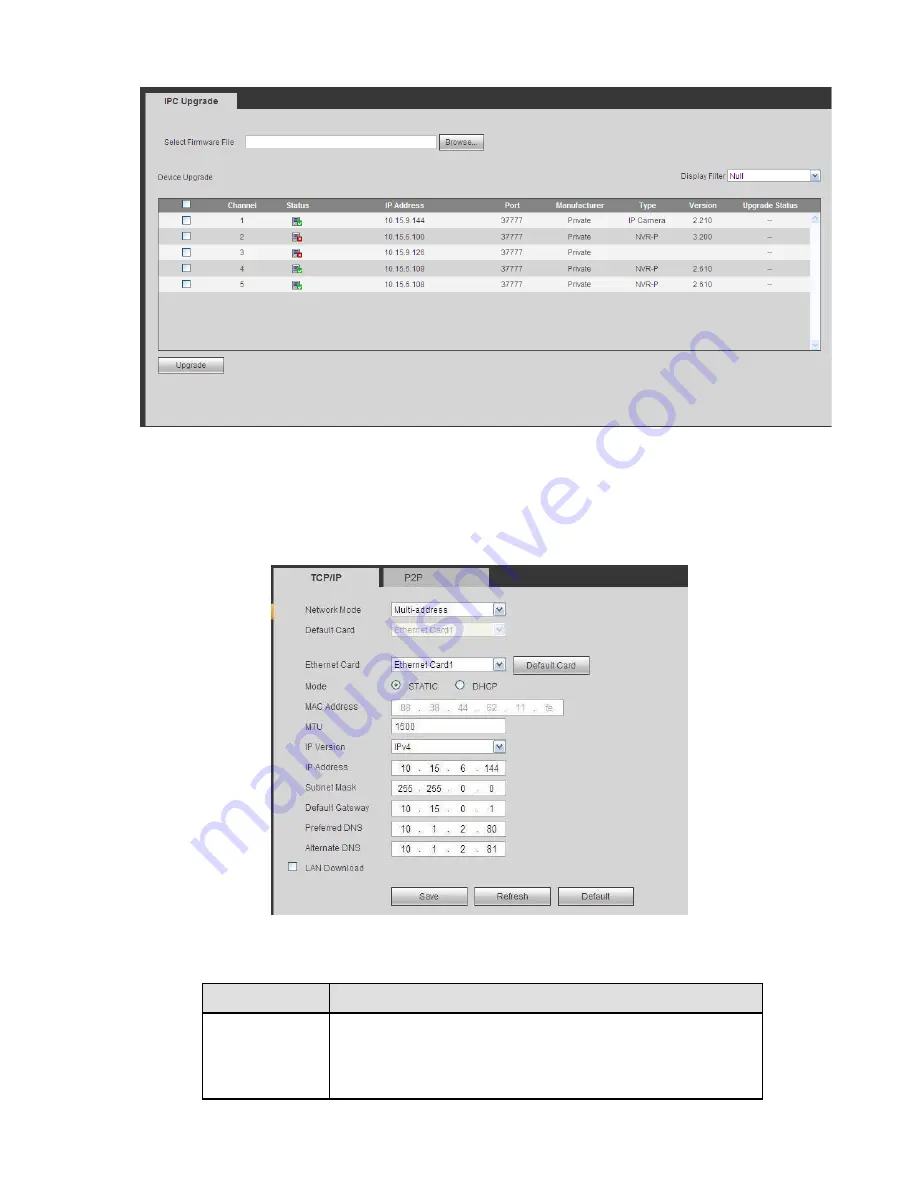
219
Parameter
Function
Mode
There are two modes: static mode and the DHCP mode.
The IP/submask/gateway are null when you select the
DHCP mode to auto search the IP.
If you select the static mode, you need to set the
Figure 5-26
5.8.2
Network
5.8.2.1 TCP/IP
The TCP/IP interface is shown as in Figure 5-27.
Figure 5-27
Please refer to the following sheet for detailed information.
Summary of Contents for NVR-xUD
Page 1: ...i NVR xU NVR xUD Network video recorder User s manual ...
Page 32: ...23 3 4 Connection Sample Figure 3 3 ...
Page 87: ...147 Figure 4 74 Figure 4 75 ...
Page 88: ...148 Figure 4 76 Figure 4 77 ...
Page 94: ...154 Figure 4 82 Figure 4 83 ...
Page 95: ...155 Figure 4 84 Figure 4 85 ...
Page 96: ...156 Figure 4 86 Figure 4 87 ...
Page 98: ...158 Figure 4 89 Figure 4 90 ...
Page 136: ...196 Figure 4 136 Figure 4 137 4 14 3 1 Add Modify Group ...
Page 176: ...236 Figure 5 53 Figure 5 54 ...
Page 177: ...238 Figure 5 55 Figure 5 56 Figure 5 57 ...
Page 181: ...242 Figure 5 61 Figure 5 62 ...






























