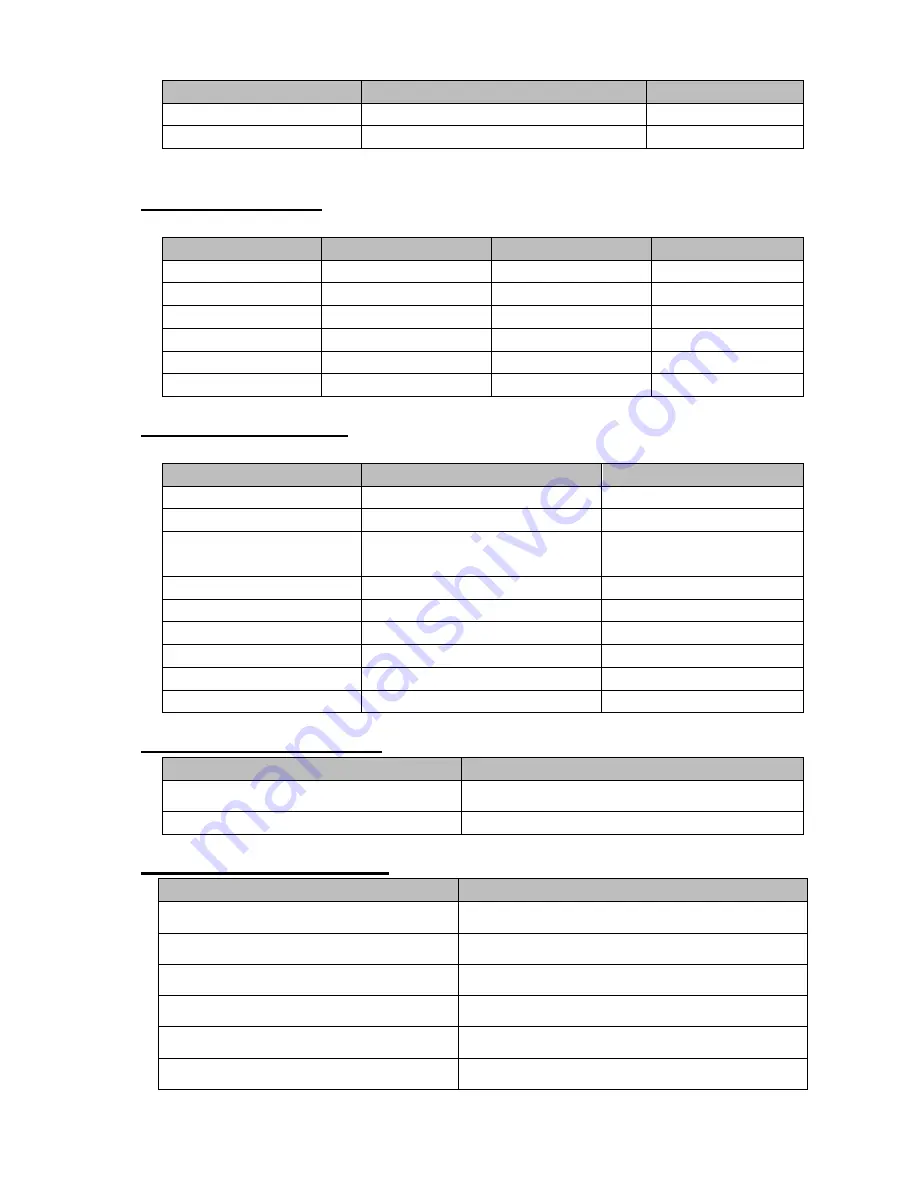
280
Manufacturer
Model
Capacity
Kingston
Data Traveler
32GB
Netac
U228
8GB
Compatible SD Card List
Please refer to the following sheet for compatible SD card brand.
Brand
Standard
Capacity
Card type
Transcend
SDHC6
16GB
SD
Kingston
SDHC4
4GB
SD
Kingston
SD
2GB
SD
Kingston
SD
1GB
SD
Sandisk
SDHC2
8GB
Micro-SD
Sandisk
SD
1GB
Micro-SD
Compatible Portable HDD List
Please refer to the following sheet for compatible portable HDD brand.
Brand
Model
Capacity
YDStar
YDstar HDD box
40G
Netac
Netac
80G
Iomega
Iomega
RPHD-CG"
RNAJ50U287
250GB
WD Elements
WCAVY1205901
1.5TB
Newsmy
Liangjian
320GB
WD Elements
WDBAAR5000ABK-00
500GB
WD Elements
WDBAAU0015HBK-00
1.5TB
Seagate
FreeAgent Go(ST905003F)
500GB
Aigo
H8169
500GB
Compatible USB DVD Burner List
Manufacturer
Model
Samsung
SE-S084
Benq
TW200D
Compatible SATA DVD Burner List
Manufacturer
Model
LG
GH22NS30
Samsung
TS-H653 Ver.A
Samsung
TS-H653 Ver.F
Samsung
SH-224BB/CHXH
SONY
DRU-V200S
SONY
DRU-845S
Summary of Contents for NVR-xUD
Page 1: ...i NVR xU NVR xUD Network video recorder User s manual ...
Page 32: ...23 3 4 Connection Sample Figure 3 3 ...
Page 87: ...147 Figure 4 74 Figure 4 75 ...
Page 88: ...148 Figure 4 76 Figure 4 77 ...
Page 94: ...154 Figure 4 82 Figure 4 83 ...
Page 95: ...155 Figure 4 84 Figure 4 85 ...
Page 96: ...156 Figure 4 86 Figure 4 87 ...
Page 98: ...158 Figure 4 89 Figure 4 90 ...
Page 136: ...196 Figure 4 136 Figure 4 137 4 14 3 1 Add Modify Group ...
Page 176: ...236 Figure 5 53 Figure 5 54 ...
Page 177: ...238 Figure 5 55 Figure 5 56 Figure 5 57 ...
Page 181: ...242 Figure 5 61 Figure 5 62 ...









































