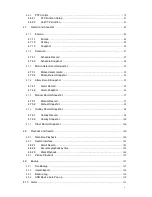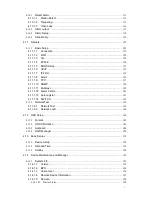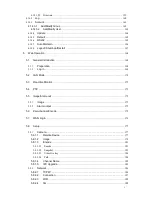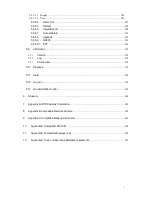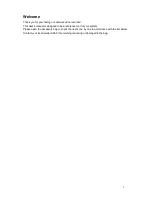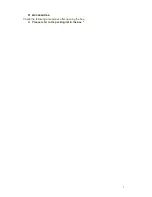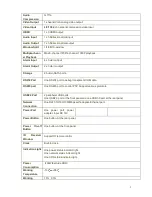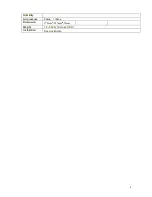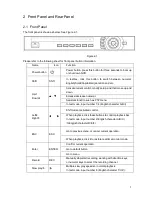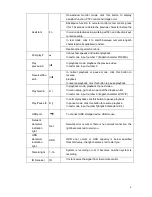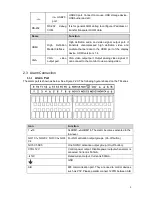i
4.10.1
Detect Alarm
..................................................................................................................... 111
4.10.1.1
Motion Detect
.......................................................................................................... 111
4.10.1.2
Tampering
................................................................................................................. 115
4.10.1.3
Video Loss
............................................................................................................... 116
4.10.2
Alarm output
..................................................................................................................... 117
4.10.3
Alarm Setup
...................................................................................................................... 118
4.10.4
Abnormality
....................................................................................................................... 123
4.11
Network
.................................................................................................................................... 125
4.11.1
Basic Setup
...................................................................................................................... 125
4.11.1.1
Connection
............................................................................................................... 127
4.11.1.2
WIFI
........................................................................................................................... 128
4.11.1.3
3G
............................................................................................................................. 129
4.11.1.4
PPPoE
...................................................................................................................... 130
4.11.1.5
DDNS Setup
............................................................................................................ 131
4.11.1.6
UPnP
........................................................................................................................ 133
4.11.1.7
IP Filter
..................................................................................................................... 134
4.11.1.8
........................................................................................................................ 136
4.11.1.9
FTP
........................................................................................................................... 137
4.11.1.10 SNMP
...................................................................................................................... 139
4.11.1.11 Multicast
................................................................................................................... 139
4.11.1.12 Alarm Centre
........................................................................................................... 141
4.11.1.13 Auto register
............................................................................................................ 141
4.11.1.14 SWITCH
.................................................................................................................. 142
4.11.2
Network Test
...................................................................................................................... 143
4.11.2.1
Network Test
............................................................................................................. 143
4.11.2.2
Network Load
.......................................................................................................... 144
4.12
HDD Setup
.............................................................................................................................. 145
4.12.1
Format
............................................................................................................................... 145
4.12.2
HDD Information
.............................................................................................................. 146
4.12.3
Advanced
.......................................................................................................................... 148
4.12.4
RAID Manager
................................................................................................................. 150
4.13
Basic Setups
........................................................................................................................... 152
4.13.1
Device Setup
.................................................................................................................... 152
4.13.2
Data and Time
.................................................................................................................. 153
4.13.3
Holiday
.............................................................................................................................. 154
4.14
Device Maintenance and Manager
....................................................................................... 155
4.14.1
System Info
....................................................................................................................... 155
4.14.1.1
Version
..................................................................................................................... 155
4.14.1.2
BPS
.......................................................................................................................... 156
4.14.1.3
Online User
.............................................................................................................. 156
4.14.1.4
Remote Device Information
................................................................................... 157
4.14.1.5
Remote
.................................................................................................................... 158
4.14.1.5.1
Device Status ......................................................................................................... 158
Summary of Contents for NVR-3202K
Page 1: ...i NVR 3202K User manual ...
Page 20: ...9 ...
Page 29: ...18 Figure 3 1 ...
Page 83: ...113 Figure 4 71 Figure 4 72 ...
Page 84: ...114 Figure 4 73 Figure 4 74 ...
Page 90: ...120 Figure 4 79 Figure 4 80 ...
Page 91: ...121 Figure 4 81 Figure 4 82 ...
Page 92: ...122 Figure 4 83 Figure 4 84 ...
Page 94: ...124 Figure 4 86 Figure 4 87 ...
Page 132: ...162 Figure 4 132 Figure 4 133 4 14 3 1 Add Modify Group ...
Page 172: ...202 The motion detect interface is shown as in Figure 5 52 Figure 5 52 Figure 5 53 ...
Page 173: ...203 Figure 5 54 Figure 5 55 Figure 5 56 ...
Page 177: ...207 Figure 5 60 Figure 5 61 ...