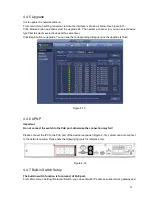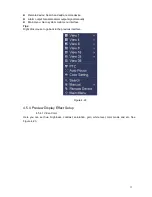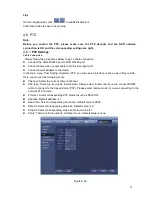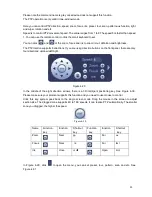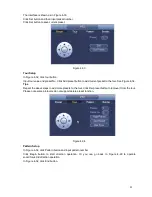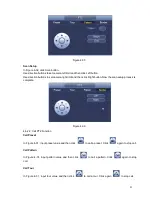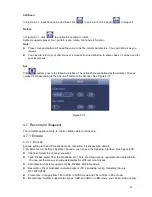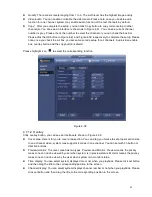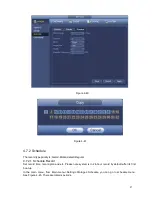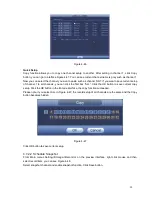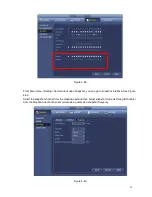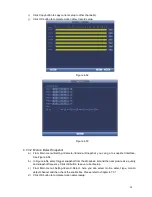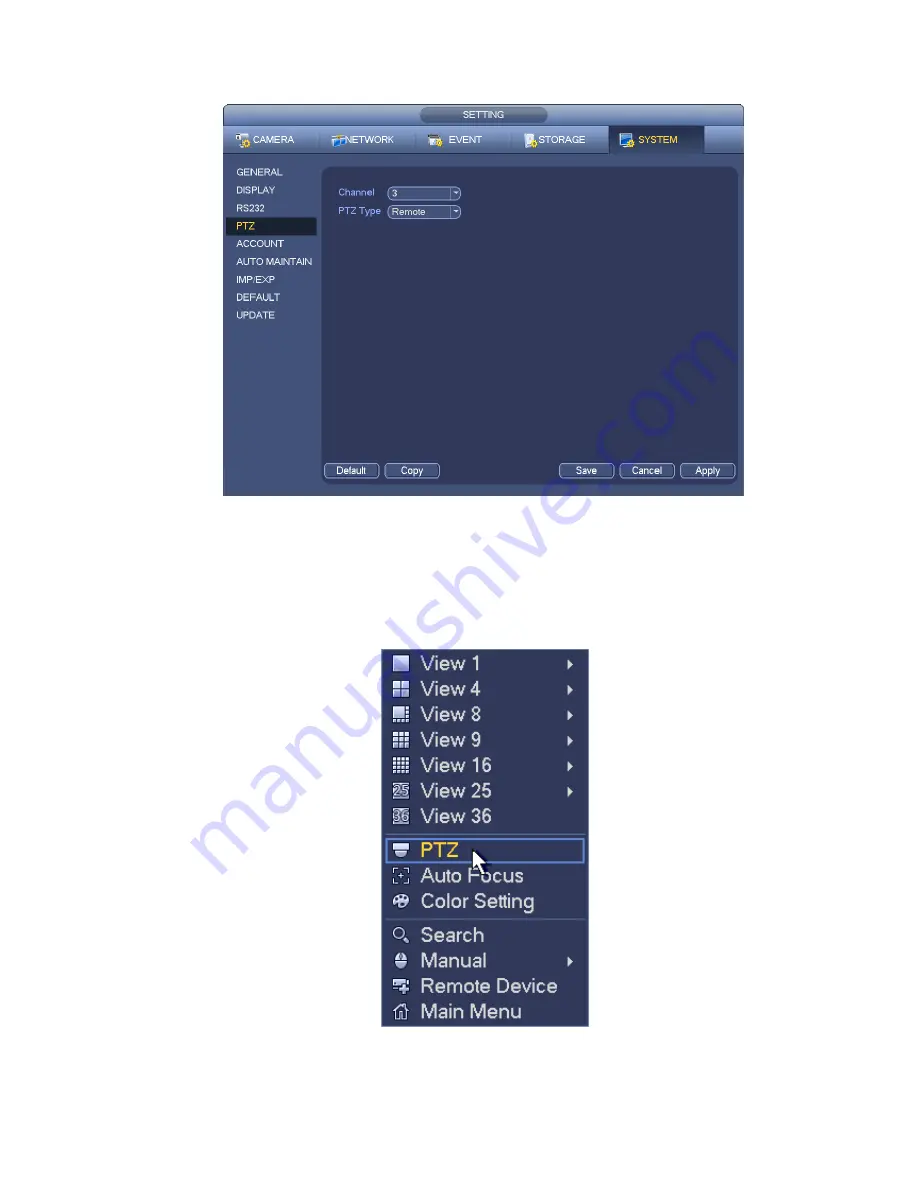
79
If you are connecting to network PTZ, the PTZ type shall be remote. See Figure 4-27.
Figure 4-27
4.6.2
PTZ Control
After completing all the setting please click save button. Right click mouse (click
“Fn” Button in the
front panel or click
“Fn” key in the remote control). The interface is shown as in Figure 4-28. Please
note you can only go to the PTZ control interface when you are in 1 -window display mode.
Figure 4-28
The PTZ setup is shown as in See Figure 4-29.
Summary of Contents for NVR-3202K
Page 1: ...i NVR 3202K User manual ...
Page 20: ...9 ...
Page 29: ...18 Figure 3 1 ...
Page 83: ...113 Figure 4 71 Figure 4 72 ...
Page 84: ...114 Figure 4 73 Figure 4 74 ...
Page 90: ...120 Figure 4 79 Figure 4 80 ...
Page 91: ...121 Figure 4 81 Figure 4 82 ...
Page 92: ...122 Figure 4 83 Figure 4 84 ...
Page 94: ...124 Figure 4 86 Figure 4 87 ...
Page 132: ...162 Figure 4 132 Figure 4 133 4 14 3 1 Add Modify Group ...
Page 172: ...202 The motion detect interface is shown as in Figure 5 52 Figure 5 52 Figure 5 53 ...
Page 173: ...203 Figure 5 54 Figure 5 55 Figure 5 56 ...
Page 177: ...207 Figure 5 60 Figure 5 61 ...