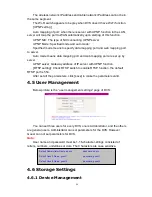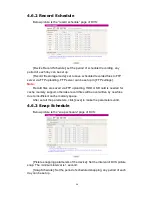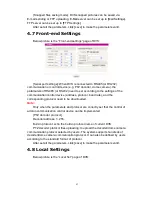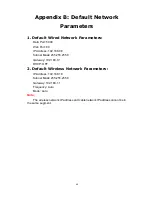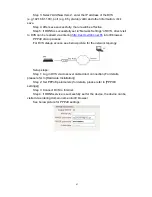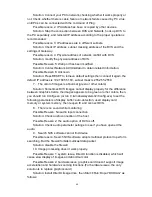48
Appendix E: FAQ
1. Forget Password
Solution: There is a [RESET] button on the back panel of the DVS, press it
to retrieve all default parameters (Factory Setting), user name and password are
both “admin”.
Note:
Please don’t press RESET if you are not a professional operator. After
reset, all parameters will restore factory settings (except for the physical network
address).
2. DVS audio/video function fails after abnormalities or abnormal power
cut occur during upgrade, core edition is V4.0.0.0 (Backup file)
Solution: Connect the power cord and network cable of DVS, press on
RESET button and release it after 10 seconds, system will run the back-up
programme automatically. After enter into the back-up programme, upgrade
system. The back-up programme offers only upgrade and parameter setup
functions, audio and video functions are not available.
3. No video image displayed in IE browser
Possible reason: ActiveX not installed
Solution: ActiveX must be installed when visiting DVS for the first time via
Internet Explore.
How to install: Visit DVS, click [Download Address], file download dialog will
pop up, select [Run] or [Save] to download. After download finishes, installation
interface will pop up, click “install”, the installation of ActiveX will start
automatically, “Register OCX success” dialog box will pop up to remind the
completion of installation process.
4. Failed to visit DVS via IE after upgrade
Solution: Delete the caching of Browser.
Steps: Open IE
—click “Tools”—select “Internet Options”—click “delete files”
button in “Internet temporary files”, select “delete all offline contents”, then click
“OK” and re-log in DVS.
5. The images do not flow
Possible reason 1: The frame rate of DVS is too low.
Solution: Improve the video frame rate
Possible reason 2: Too many users are viewing the image.
Solution: Block some clients or reduce the video frame rate.
Possible reason 3: The bandwidth is low.
Solution: Reduce video frame rate or video compression bitrate.
6. Cannot visit DVS via IE browser
Possible Reason 1: Network is disconnected.