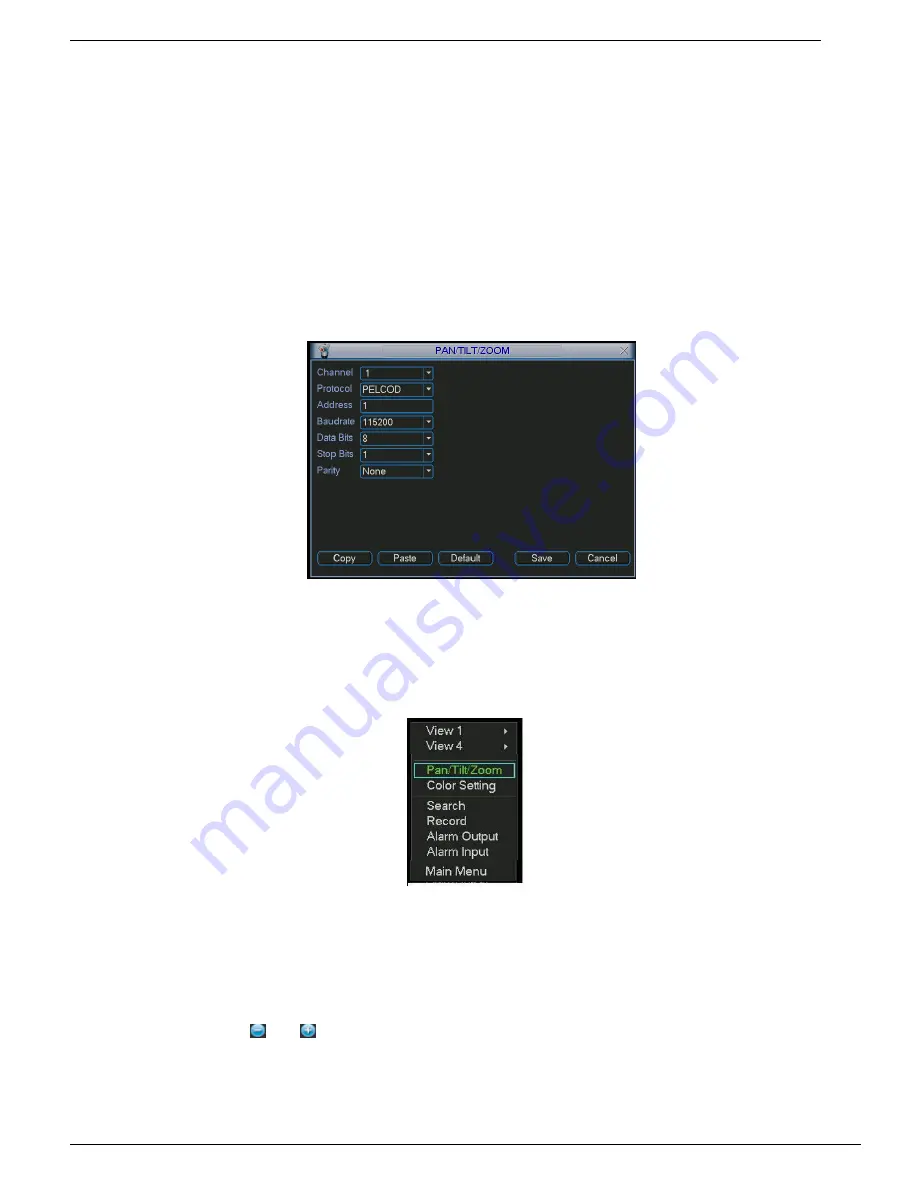
XtendLan DVR-410AUTO User
‘s Guide
59
z
PTZ and decoder connection is right. Decoder address setup is right.
z
Decoder A (B) line connects with DVR A (B) line. Boot up the DVR, input user name and
password.
In the main menu, click setting, and then click Pan/Tilt Control button. The interface is shown as in
Figure 4-31. Here you can set the following items:
z
Channel: select the current camera channel.
z
Protocol: select corresponding PTZ protocol(such as PELCOD)
z
Address: default address is 1.
z
Baud rate: select corresponding baud rate. Default value is 9600.
z
Data bits: select corresponding data bits. Default value is 8.
z
Stop bits: select corresponding stop bits. Default value is 1.
z
Parity: there are three options: odd/even/none. Default setup is none.
Figure 4-31
After completing all the setting please click save button.
In one window display mode, right click mouse (click
―Fn‖ Button in the front panel or click
―Fn‖ key in the remote control). The interface is shown as in Figure 4-32.
Figure 4-32
Click Pan/Tilt/Zoom, the interface is shown as below. See Figure 4-33. Here you can set the
following items:
z Step: value ranges fro 1 to 8.
z Zoom z Focus z Iris
Please click icon
and
to adjust zoom, focus and iris.
The corresponding item is grey if current unit does not support this function.
Summary of Contents for DVR-410AUTO series
Page 1: ...DVR 410AUTO series User s Guide User s Guide version 02 2011...
Page 52: ...XtendLan DVR 410AUTO User s Guide 52 Figure 4 18 Figure 4 19 Figure 4 20...
Page 54: ...XtendLan DVR 410AUTO User s Guide 54 Figure 4 23...
Page 56: ...XtendLan DVR 410AUTO User s Guide 56 Figure 4 24 Figure 4 25 Figure 4 26 Figure 4 27...
Page 88: ...XtendLan DVR 410AUTO User s Guide 88 Figure 5 43...
Page 93: ...XtendLan DVR 410AUTO User s Guide 93 Figure 6 11...






























