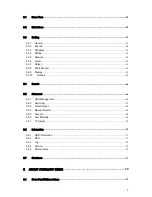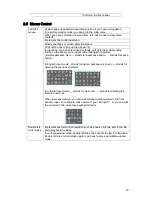6
6.1.1
3D Intelligent Positioning Key
....................................................................................................... 74
6.2
Preset /Patrol / Pattern /Border Function
....................................................................................... 75
6.2.1
Preset Setup
.................................................................................................................................... 76
6.2.2
Activate Preset
................................................................................................................................ 76
6.2.3
Patrol Setup
..................................................................................................................................... 76
6.2.4
Activate Patrol
................................................................................................................................. 76
6.2.5
Pattern Setup
................................................................................................................................... 76
6.2.6
Activate Pattern Function
............................................................................................................... 77
6.2.7
Border Setup
.................................................................................................................................... 77
6.2.8
Activate Border Function
............................................................................................................... 77
6.2.9
Flip
.................................................................................................................................................... 77
7
WEB CLIENT OPERATION
.............................................................................. 79
7.1
Network Connection
............................................................................................................................ 79
7.2
Login
...................................................................................................................................................... 79
7.2.1
Real-time Monitor
............................................................................................................................ 81
7.2.2
PTZ
................................................................................................................................................... 83
7.2.3
Color
................................................................................................................................................. 86
7.2.4
Picture Path and Record Path
...................................................................................................... 86
7.3
Configure
.............................................................................................................................................. 87
7.3.1
System Information
......................................................................................................................... 87
7.3.2
System Configuration
..................................................................................................................... 89
7.3.3
Advanced
....................................................................................................................................... 108
7.3.4
Additional Function
....................................................................................................................... 113
7.4
Search
................................................................................................................................................. 114
7.5
Alarm
................................................................................................................................................... 117
7.6
About
................................................................................................................................................... 118
7.7
Log out
................................................................................................................................................ 119
7.8
Un-install Web Control
...................................................................................................................... 119
Summary of Contents for 1U J Series
Page 1: ...1U J Series Standalone DVR User s Manual 1...
Page 44: ...44 Figure 4 23 Figure 4 24 Figure 4 25...
Page 78: ...78 Figure 6 11...