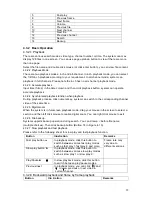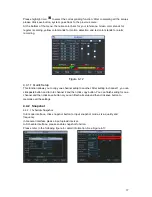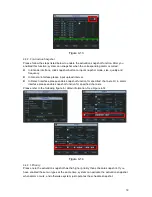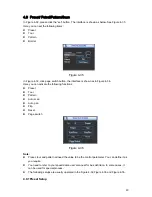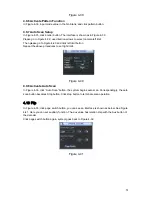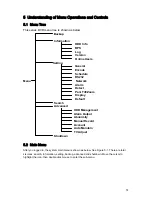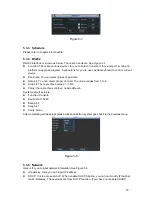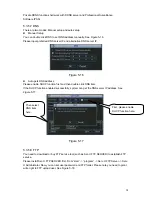48
Figure 4-31
Click Pan/Tilt/Zoom, the interface is shown as below. See
X324H324H324H328H
Figure 4-32
X
.
Here you can set the following items:
z
Step: value ranges fro 1 to 8.
z
Zoom
z
Focus
z
Iris
Please click icon and to adjust zoom, focus and iris.
Figure 4-32
In
X325H325H325H329H
Figure 4-32
X
, please click direction arrows (See
X326H326H326H330H
Figure 4-33
X
) to adjust PTZ position. There are
total 8 direction arrows.
Figure 4-33
4.8.3 3D Intelligent Positioning Key
In the middle of the eight direction arrows, there is a 3D intelligent positioning key. See
X327H327H327H331H
Figure
4-34.
X
Please make sure your protocol supports this function and you need to use mouse to
control.
Click this key, system goes back to the single screen mode. Drag the mouse in the screen to
adjust section size. The dragged zone supports 4X to 16X speeds. It can realize PTZ
automatically. The smaller zone you dragged, the higher the speed.
Figure 4-34
Here is a sheet for you reference.
Name
Function
key
function Shortcut
key
Function
key
function Shortcut
Key
Zoom
Near
Far
Focus
Near
│
_
Far
►
│
Iris
close
W
Open
f
Summary of Contents for 1U J Series
Page 1: ...1U J Series Standalone DVR User s Manual 1...
Page 44: ...44 Figure 4 23 Figure 4 24 Figure 4 25...
Page 78: ...78 Figure 6 11...