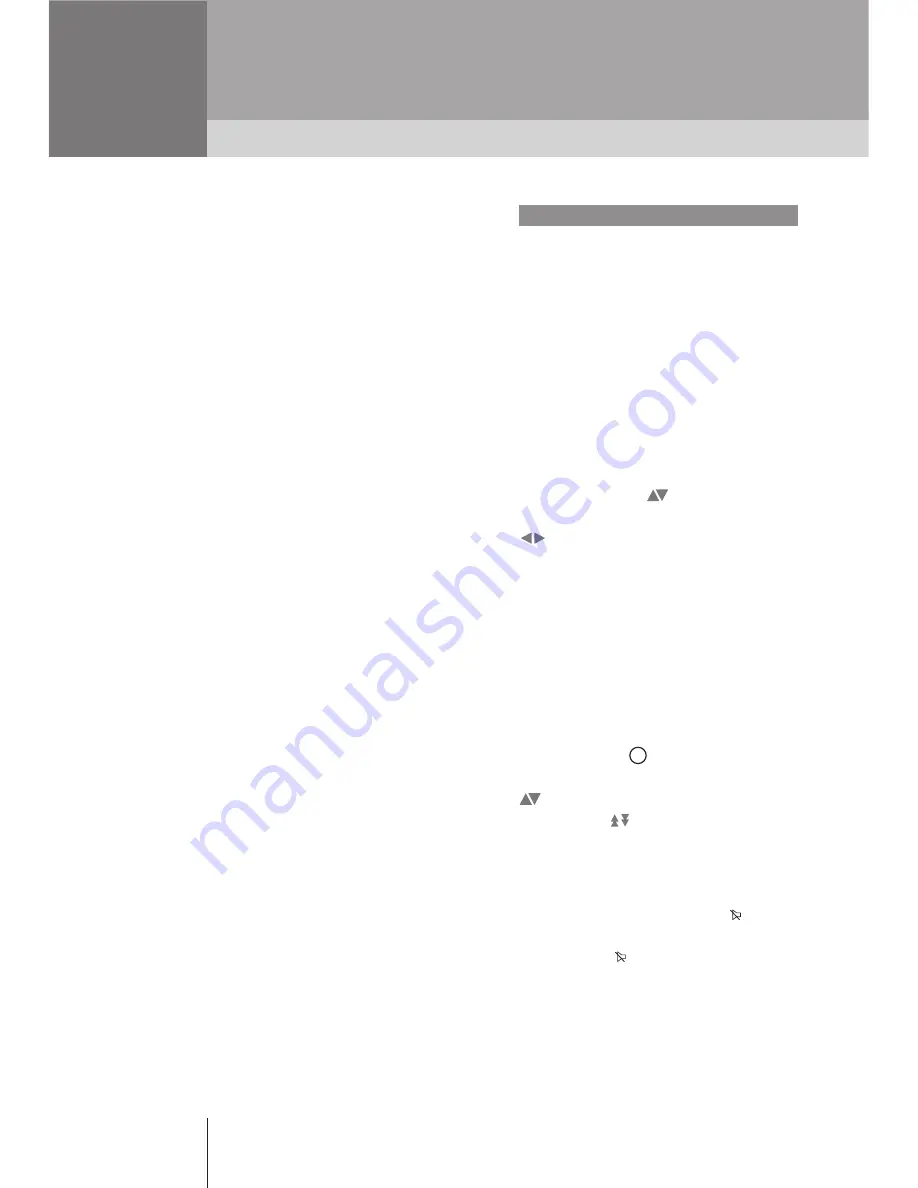
38
All the functions of your CD.TV410
receiver can be accessed using the
remote control.
The main uses are :
1. Daily use
- Program selection
- Favourite lists selection
- Sound adjustment
- Display of information on current
program and Electronic Program Guide
(EPG).
- Parental code activation/deactivation
- Timer programming for VCR
2. Occasional use
- Selection of the favourite programs and
organisation into named lists for an easy
and personalised access.
- Updating of the programs broadcast.
3. Installation configuration
This configuration must be made during
the first installation of your receiver, or
after any equipment modification (dish,
LNB, positioner, switch, TV).
Your receiver comes with very complete
software. To keep up with any technology
or operator-based developments, new
functional capabilities can be developed.
New versions of the software could be
made available. For better service, these
new versions are available via selected
satellites.
DAILY USE
With your receiver, you can access a
large number of programs available via
satellite, by creating personalised
program 'lists". Chapter 8 describes this
list function in depth.
Program selection
Navigator gives you access to all the
programs. When you change channels,
a banner appears at the bottom of the
screen displaying the channel name,
current list name and channel number
from the list. The
buttons are used
to change channel in the current list. The
buttons are used to change the
current list. The name of the selected list
appears at the bottom-right of the
screen. After first installation, two lists
are available : “All” and “Free” for chan-
nels without conditional access (FTA,
or Free-To-Air). You can also select
a channel by pressing its number on the
digital keypad.
Program lists
By pressing the
button, the complete
list will appear on the screen. Use the
buttons to go to the previous/next
line, or the
buttons to go to the
previous/next page.
Sound volume adjustment
Use the Vol+ and Vol- buttons to adjust
the sound volume. Use the
button
to mute the sound temporarily.
A pictogram
appears on the screen.
Press this button again to restore sound.
P
P
OK
P
P
USING THE REMOTE CONTROL
4










































