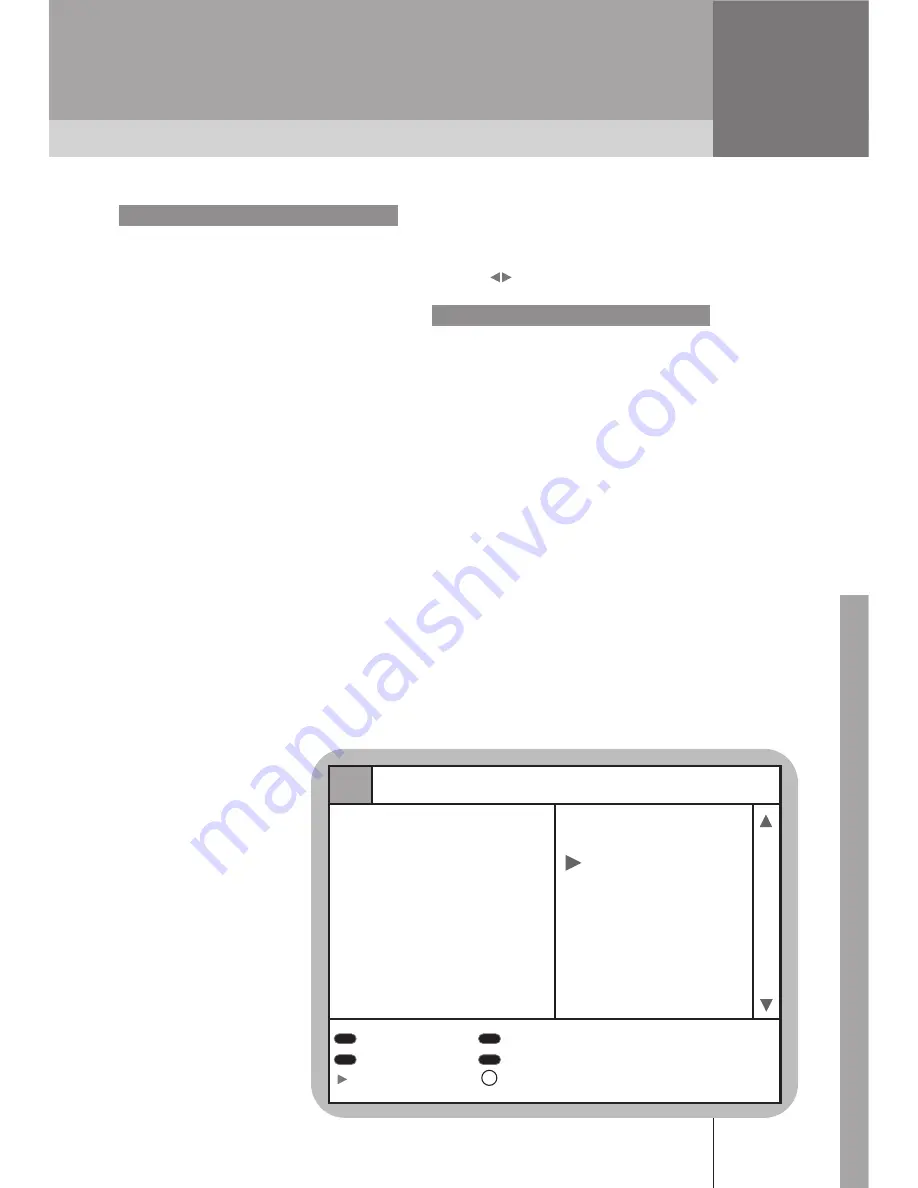
47
8
CHANNEL LISTS
You can enjoy thousands of TV and radio
programs with your CD.TV410. These
programs are all available from the
"All channels" list. Your CD.TV410 makes
it easy to find your favourites from among
all those available, by organising program
lists.
TV/Radio Mode
You can switch between TV and Radio
mode, using the TV/Radio button. When
Radio mode is selected, a logo appears
on the TV screen ; all other information
is available as for TV programs. As it
offers the same possibilities as TV mode,
radio mode will not be discussed further.
Free TV
When scanning a satellite, the CD.TV410
detects unencrypted channels. You can
access these channels from the "Free
TV" list.
Important : a channel may be free at
certain times and encrypted
at others. The operator is
also free to decide to
change access to a
channel. Therefore, there
is no guarantee as to
whether a channel is free
or encrypted. Moreover,
some unencrypted channels
are not suitable for all
viewers, especially young
or sensitive people.
Therefore, we advise you
to lock these channels (see
end of chapter).
Favourite channel lists
With your CD.TV410, you can person-
alise up to 8 favourite channel lists.
Use the
buttons for this function
CREATING CHANNEL LISTS
Select "Your TV lists" in the menu, then
select one of the eight lists displayed on
the screen. These lists are initially called
TV1, TV2, ..., TV8.
The next screen is then displayed.
The right-hand column contains the
names of the channels added to this list.
NOTE: the same channel may appear
in several lists.
PROGRAM LISTS
Channel
Operator
Satellite
Frequency
Encryption
1
Channel 1
2
Channe 2
>
3
Channe 3
4
Channe 4
5
Channe 5
6
7
8
9
10
11
List
Add channels
Remove
Move selection
Change position
Rename list
Save
OK























