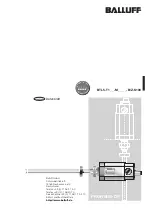14
☞ Caution) If no operation is running more than 25 seconds, the Radio will end the menu
mode and will revert to standby mode.
5.1.1 Contact
The Contact List provides a list of individuals, groups or all calls of which you can make a direct
call. To initiate a call, select the Contacts section from the menu (or press the contact button
for direct access), press the menu/enter button to see the list of contacts, press
▲/▼ button
s
to the desired contact and press the PTT button to initiate the call. The lists of contacts can be
set within the radio by the CPS program.
ICONs shown in contact list
-
: Individual contact list (individual calls, individual messages can be sent)
-
: Group contact list (group call, group message can be sent)
-
: All contact lists (terminals with the same channel and color code are usable)
5.1.2 Text Messages
If you are in another mode or miss a message, the message icon will be displayed indicating
the new message has arrived. The Message selection offers the ability to perform one of
three functions: Quick Message, Inbox, and Outbox.
1)
Quick Text message
The ability to send from a choice of 40 preset messages with up to 40 characters per text
message. The preset messages can be set by the CPS program. Select Quick Text from the
message menu by pressing the menu/enter button to view the registered message(s). Using
the keys, select the message you want to send, and press the menu/enter button to see the
contents of the message. Press the menu/enter button again to view the list of contacts, and
using the keys, select the contact for the message to be sent. Press the menu/enter button
and the message will be sent to the contact(s).
2)
Inbox
Inbox stores up to 10 received text messages; when the received messages exceed 10, the
oldest message is cleared and the newest incoming message is registered. When a new
message arrives, the contents will be displayed on the LCD screen. When you choose
messages stored in the list, you can view the received messages and the caller ID that
initiated the call. If you want to delete text message from the inbox, select “delete all” from
within the inbox menu and press the menu button to delete all messages.