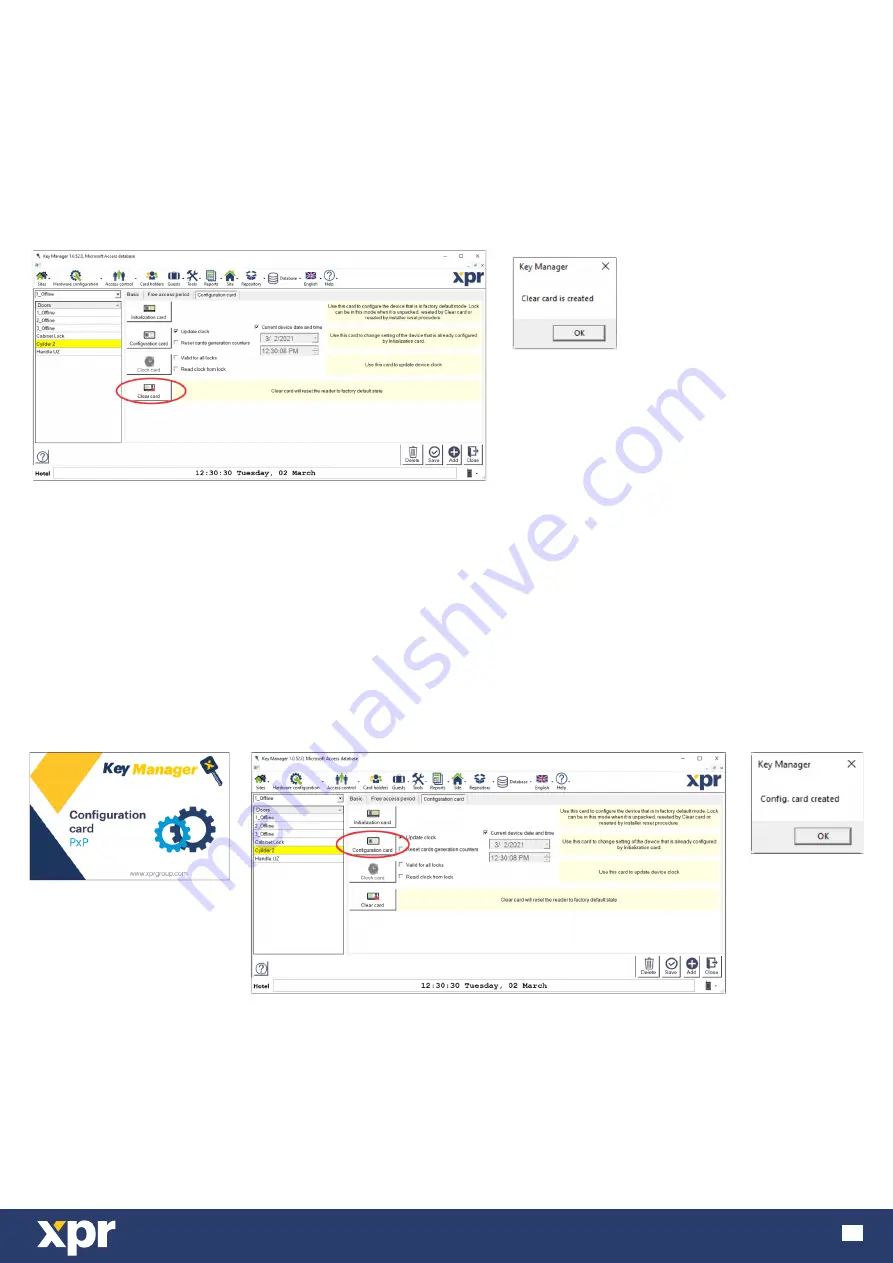
www.xprgroup.com
15
9.2 Clear PXP-CL-MF
9.3 Configure PXP-CL-MF
To revert the knob to factory default state, issue a clear card.
1. Go to Hardware Configuration/Doors.
2. Configuration card tab. Click on “Clear Card”. Wait for confirmation message - Clear Card created.
3. Hold the card in front of PXP-CL-MF. If the clear procedure is good, you will hear 3 long beeps and 3 short beeps. The
LED will be green long and red short in the end.
Note:
Clear Card is valid only for one lock. You can use the same card to clear another lock, but you have to re-issue it.
You can use ANY Card that is Desfire Ev1 or Ev2, 2K or more.
To use the lock again, you need to issue initialization card.
To change any setting in the door lock, you can use Configuration Card.
1. Go to Hardware Configuration/Doors. Select the door, make the necessary changes and click Save.
2. Go to Configuration card tab. Click on “Configuration Card” and all the settings from all tabs will be transferred to the
card. Wait for confirmation message - Config Card created.
3. Hold the card in front of PXP-CL-MF. If the configuration is good, you will hear 3 long beeps and 3 short beeps. The
LED will be green long and red short in the end.
Note:
Config Card is valid only for one lock. You can use the same card to initialize another lock, but you have to re-issue it.
Note:
Configuration card can be the one from KM-PROGRAMMING-KIT, but it is not mandatory. You can use ANY Card that
is Desfire Ev1 or Ev2, 2K or more.


















