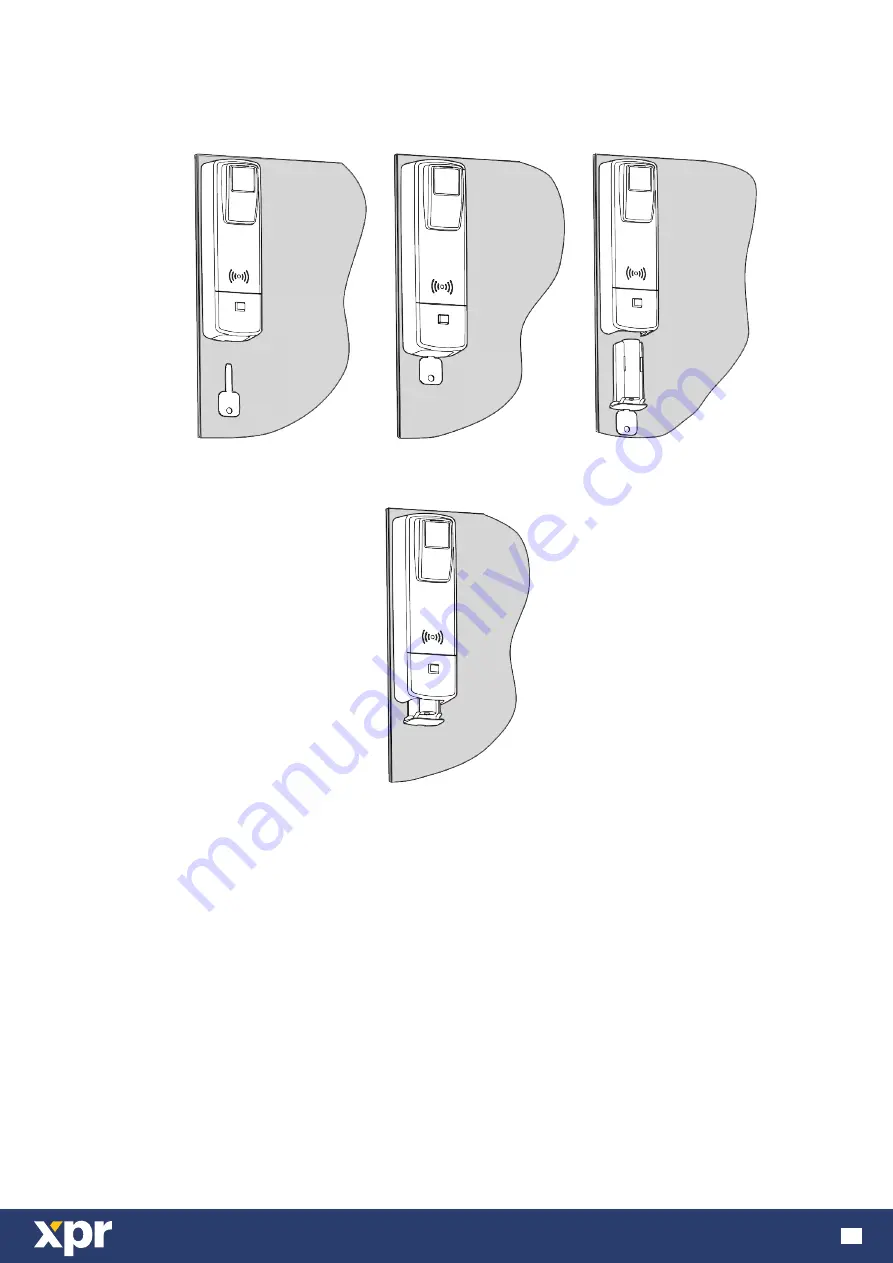
www.xprgroup.com
12
6 REPLACING THE BATTERY AND CLEANING
6.1 Replacing the battery
6.2 Cleaning
- Open the battery compartment of the cabinet lock with the battery replacement tool. For this purpose, press the tool
into the opening below the cabinet lock until the battery compartment can be removed.
- Remove the used battery and insert the new battery, paying attention to the polarity.
- Push the battery compartment into position until it locks into place.
- When managing the locking system using the Key Manager software, check the cabinet lock time and adjust it if
required.
CAUTION
Danger of injury caused by improper use
- Do not charge, open or heat the battery.
- Always replace discharged batteries with new batteries.
- Pay attention to the correct polarity when inserting the batteries.
Clean the cabinet lock only with dry cloth.




































