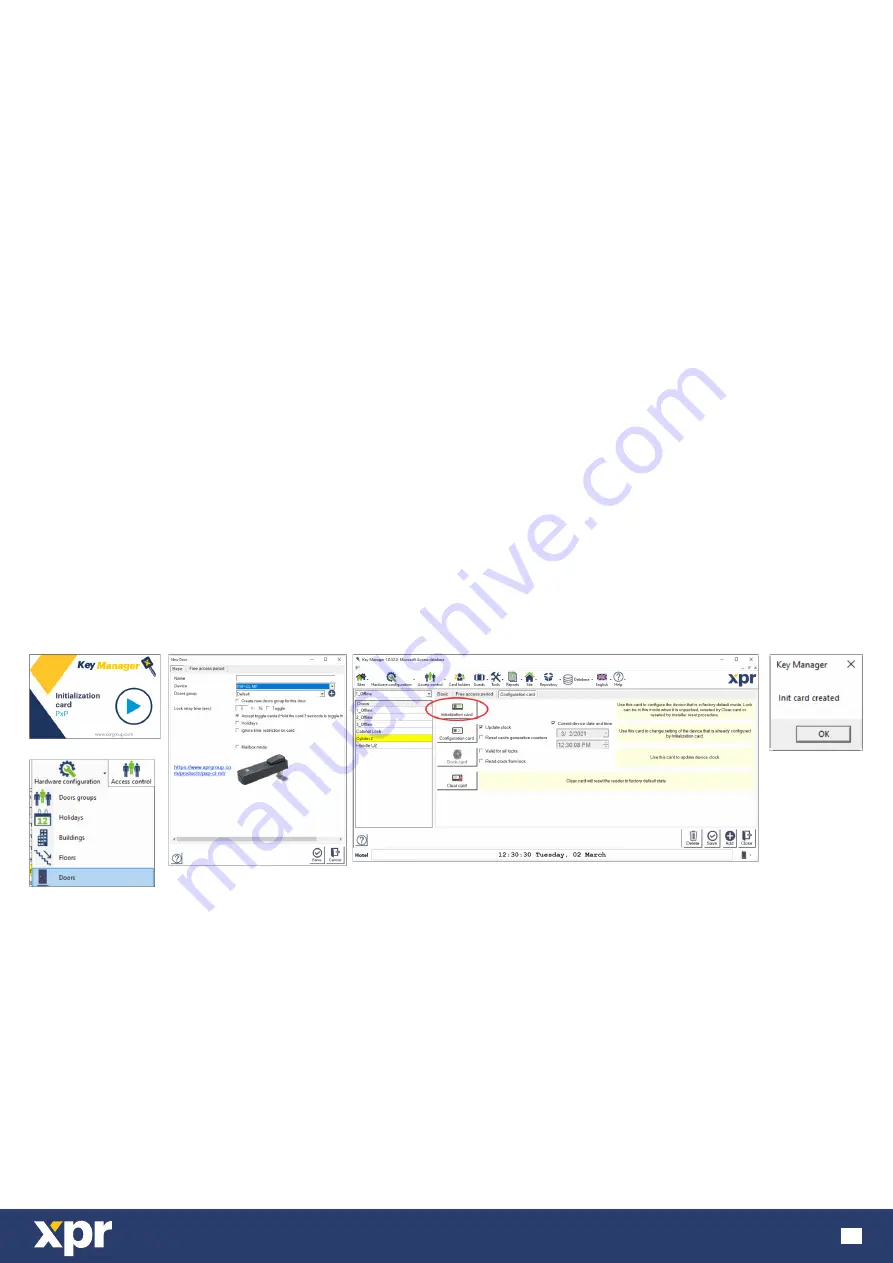
www.xprgroup.com
14
9 KEY MANAGER SOFTWARE
9.1 Initialization of PXP-CL-MF
Before you add PXP-CL-MF units in the software, make sure that you have already taken these steps:
- Create buildings (Key manager mode only)
- Create floors (Key manager mode only)
- Create door groups
- Define Holidays
By factory settings, the cabinet lock will not read any card until it is initialized.
To initialize the lock reader:
1. Go to Hardware Configuration/Doors (or Rooms).
2. Add new door. Put name, select the type of the lock (PXP-CL-MF) and adjust the other settings.
3. Save the door and it will appear in the list on the left.
4. Go to Configuration card tab.
5. Put the Initialization card on the USB Desktop Reader and click on “Initialization Card”. Wait for confirmation message -
Initialization Card created.
6. Hold the card in front of PXP-CL-MF. If the initialization is good, you will hear 3 long beeps and 3 short beeps. The LED will
be green long and red short in the end.
Note:
Init card is valid only for one lock. You can use the same card to initialize another lock, but you have to re-issue it.
Init card can be the one from KM-PROGRAMMING-KIT, but it is not mandatory.
You can use ANY Card that is Desfire Ev1 or Ev2, 2K or more.
After initialization of the lock, you can change any setting only with configuration card.
Important Note: Make sure that you have created backup copy of the Key Manager database on safe place.


















