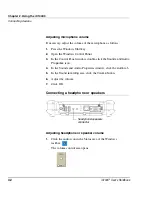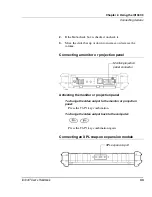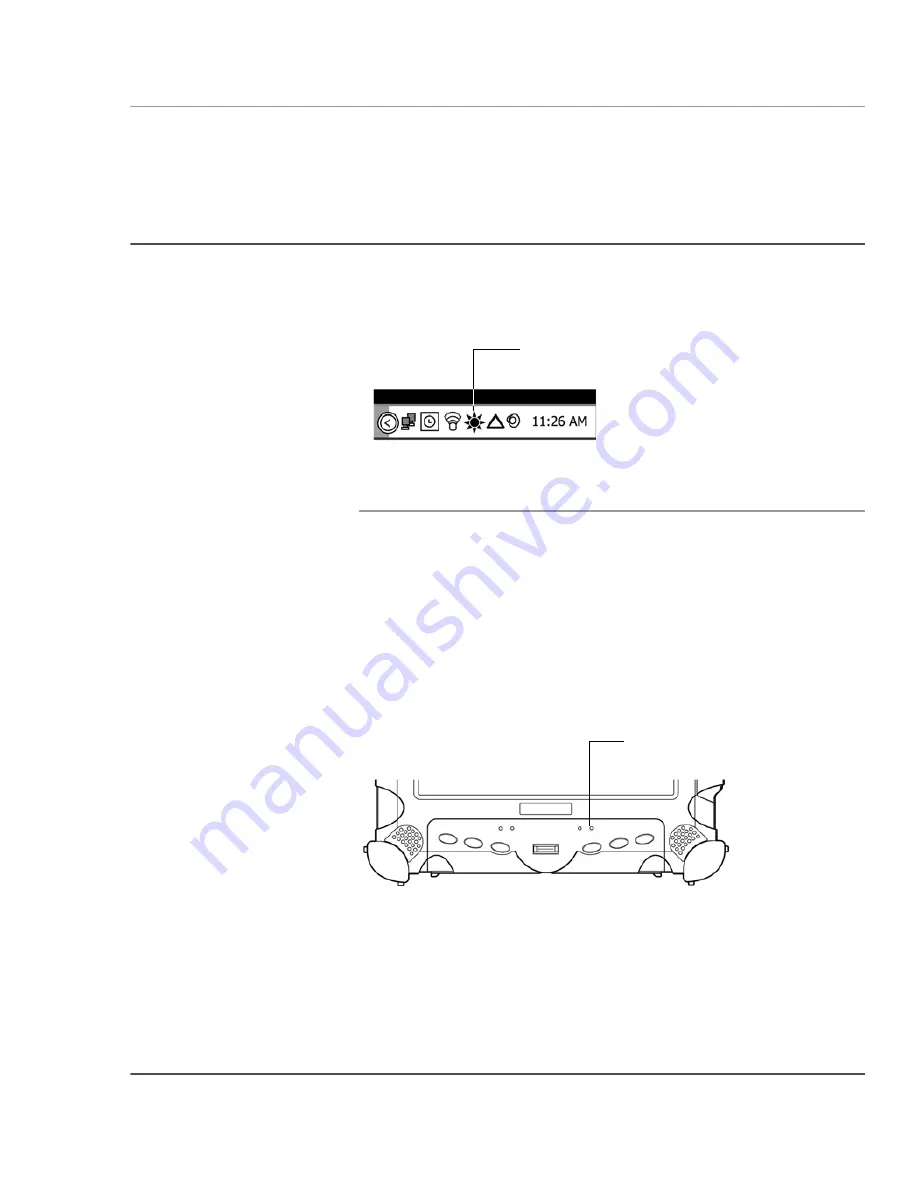
Chapter 2. Using the iX104C3
Adjusting the screen brightness
iX104C
3
User’s Handbook
39
Adjusting the screen brightness
To adjust the screen brightness, click the brightness control icon on
the Windows taskbar; then use the slider bar to make the adjustment.
Enabling automatic backlight control
When the ambient light sensor is enabled, the computer automatically
controls the amount of backlight sent to the screen to provide
optimum brightness for the lighting conditions in which you are
working.
When the ambient light sensor is enabled, the
Brightness
LED glows
continuously green. When the ambient light sensor is disabled and the
backlight is under manual control, the
Brightness/HDD
LED indicates
hard disk drive activity.
To enable automatic backlight control, see page 78.
brightness control icon
Brightness/HDD LED
Summary of Contents for iX104C3
Page 1: ......
Page 2: ......
Page 3: ......
Page 16: ...16 iX104C3 User s Handbook ...
Page 66: ...66 iX104C 3 User s Handbook ...
Page 108: ...108 iX104C3 User s Handbook ...
Page 109: ......
Page 110: ......