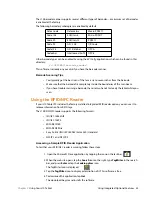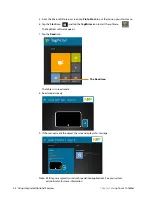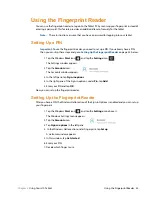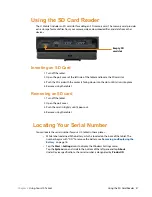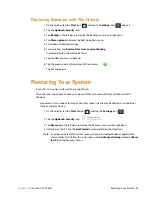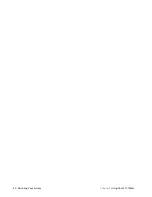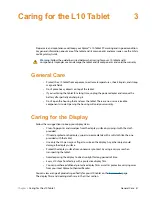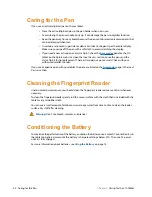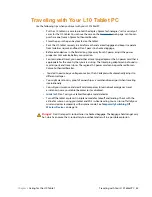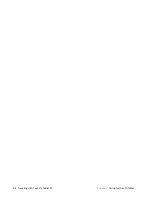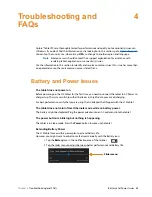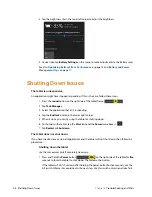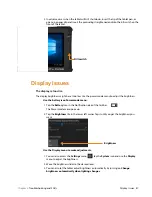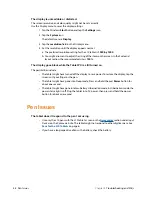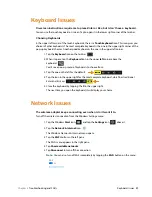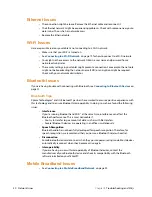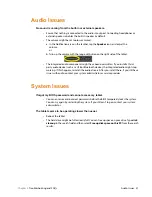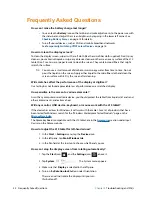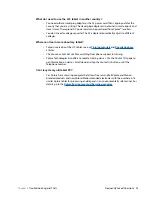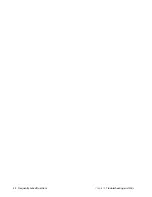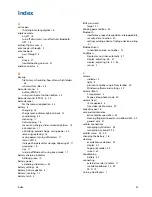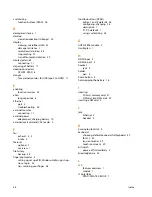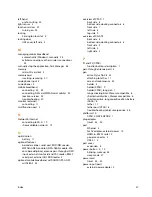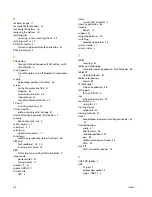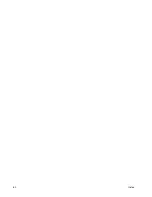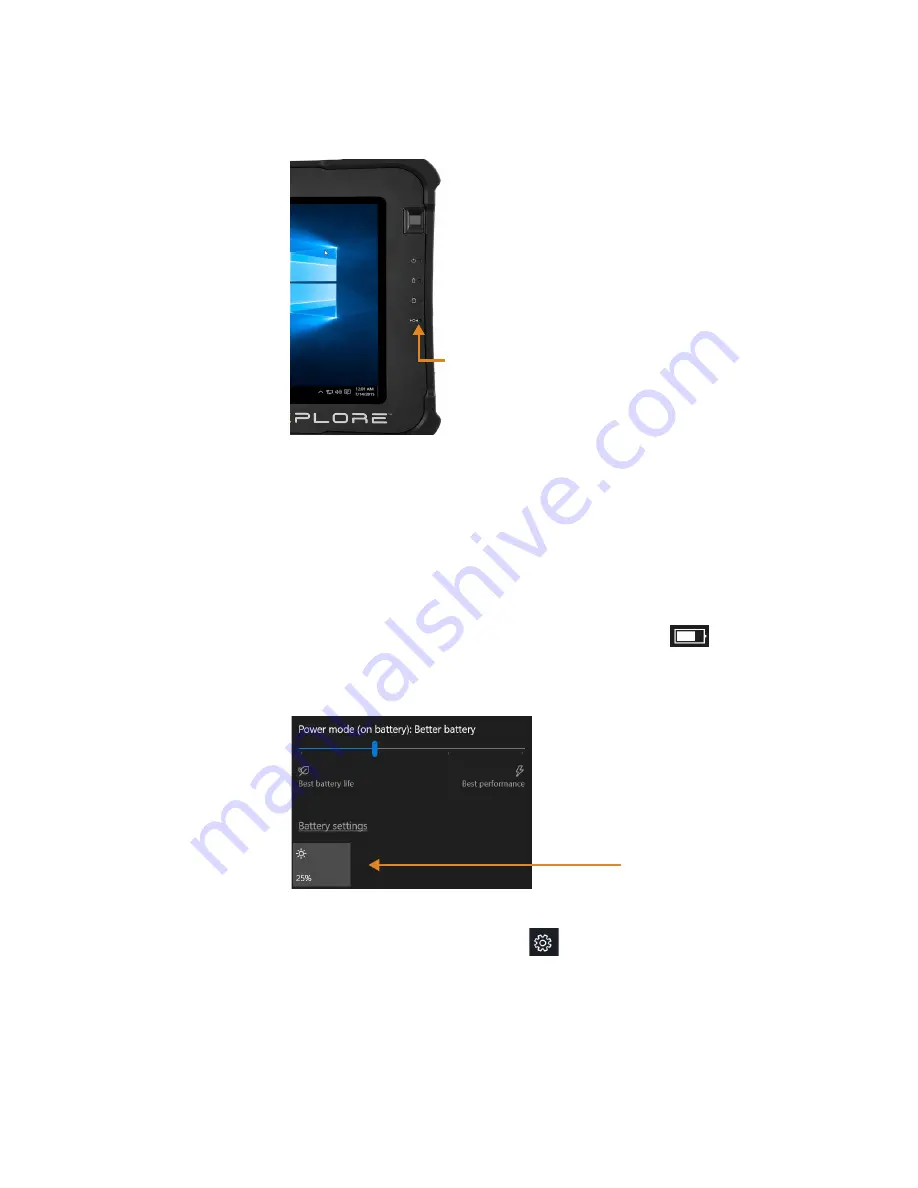
Chapter 4
Troubleshooting and FAQs
Display Issues 47
2. In extreme cases when the tablet will
NOT
shut down, insert the tip of the tablet pen, or
open up a paper clip and insert the protruding straightened end into the kill switch on the
front of the tablet.
Display Issues
The display is too dim.
The display brightness might be set too low. Use the power mode menu to adjust the brightness.
Use the battery icon Power mode menu.
1. Tap the
Battery
icon in the Notification area of the taskbar.
The Power mode menu pops up.
2. Tap the
Brightness
tile in the lower left corner. Tap it until you get the brightness you
want.
Use the Display menu to make adjustments.
1. You can also access the
Settings
menu,
, tap the
System
icon and use the
Display
menu to adjust the brightness.
2. Move the brightness slider to the desired level.
3. You can also let the tablet adjust brightness automatically by turning on
Change
brightness automatically when lighting changes
.
Kill switch
Brightness
Summary of Contents for iX10101L2
Page 1: ...L10 Platform for the XSLATE and XPAD Tablets Models iX101L1 and iX10101L2 User Guide...
Page 6: ...vi Table of Contents...
Page 46: ...40 Restoring Your System Chapter 2 Using Your L10 Tablet...
Page 50: ...44 Traveling with Your L10 Tablet PC Chapter 3 Caring for the L10 Tablet...
Page 60: ...54 Frequently Asked Questions Chapter 4 Troubleshooting and FAQs...
Page 66: ...60 Index...