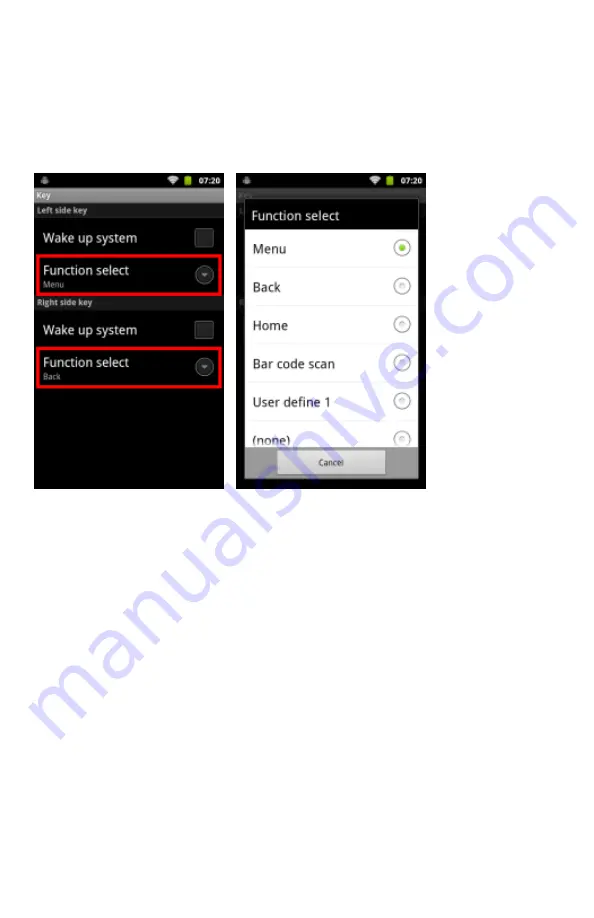
21
Defining Keys
1. Select
Application drawer > Settings > Key
.
2. In Left side key and Right side key menu, select
Function select
to change the key definition.
Note:
The Left side key and Right side key are default as Menu key and Back key.
Changing Language
1.
Select
Application drawer > Settings > Language & keyboard > Select language
2.
Select a language.





























