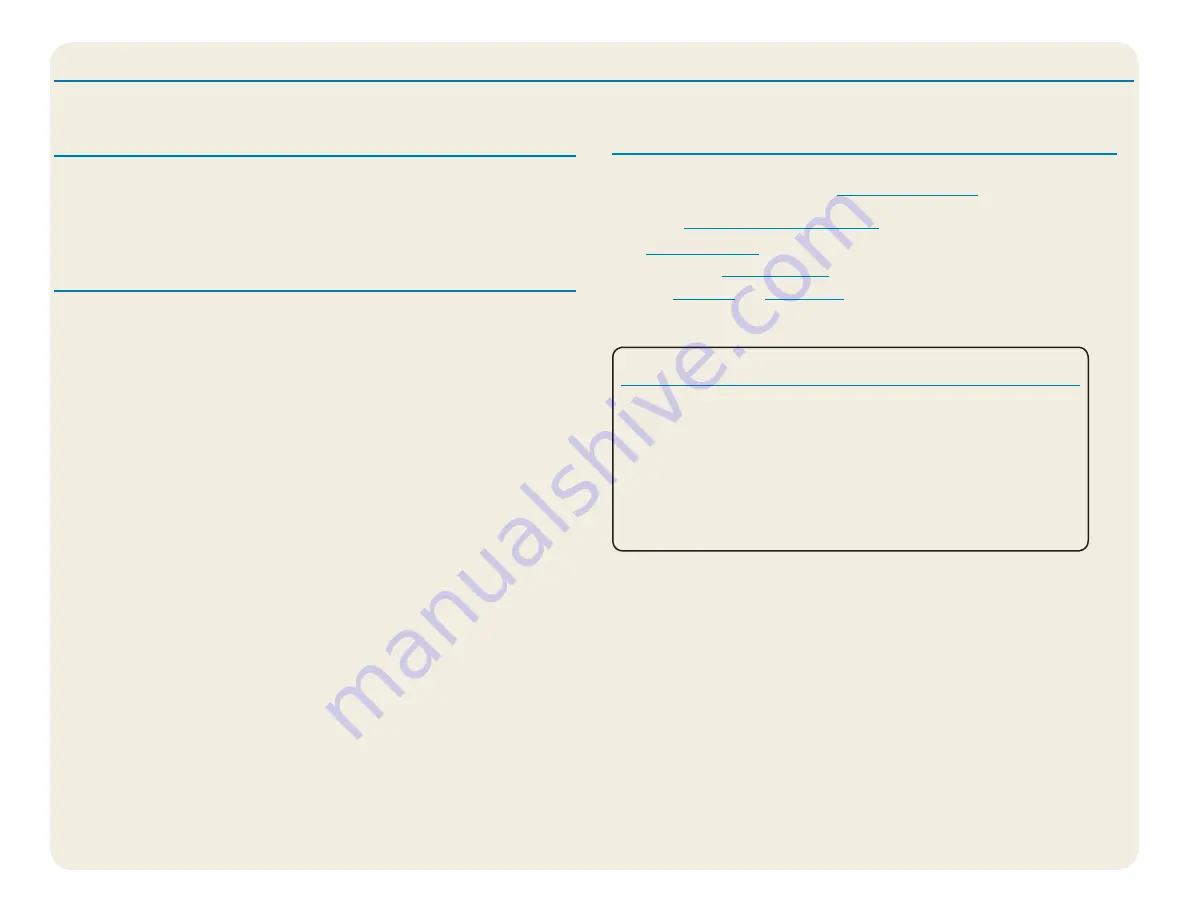
CL920 Getting Started Guide
8
Model FWS-002
Pen and Touch Tips
•
You can change from right- to left-handed use. From the Tablet Center, tap
Tablet PC Settings
, tap the
Other
tab, and tap
Left-handed
.
•
You can open items with one tap (instead of two) and select an item by point-
ing to it. From the Control Panel, tap
Folder Options
, and then tap
Single-
click to open an item (point to select)
.
General tips
•
Use only the CL920 digitizer pen or your finger on the display. The Tablet PC
doesn’t respond to any other type of pen or stylus.
•
When attaching the pen tether, slip one end of the tether through the hole
at the end of the pen and pull the pen through the loop until it’s tight. Then
slip the other end of the tether through the attach point and pull the pen
through the loop until it is tight.
•
Store the pen in the pen storage bay when not in use. To store the pen, press
the pen release button and insert it into the pen storage bay, tip down. To
remove the pen, press the pen release button and pull the pen upward and
out from the storage bay.
•
Clean fingerprints and smudges from the display surface by wiping it with the
display cloth provided.
•
You can find the serial number of your tablet in the Tablet Center on the
Tablet screen.
Learn More
To get more detailed information about your Tablet PC, go to the Motion Com-
puting site, click
Support
, and then
. You can download
the CL920 User Guide for Windows 10. You can also find the following informa-
tion on the
www.motioncomputing.com
website:
•
under the
Support
tab
•
Free, online
are under the
Support
tab
•
The
tabs under the
Products
tab
Xplore™, Xplore Technologies®, Motion Computing®, and Motion® are registered trademarks of Xplore Technologies, Inc. in the United States and other countries. All other trademarks are properties of their respec-
tive owners. Microsoft, Windows, and Windows Journal are trademarks or registered trademarks of Microsoft Corporation in the United States and/or other countries. Wi-Fi is a registered trademark of the Wi-Fi
Alliance. Bluetooth is a registered trademark of Bluetooth SIG, Inc. Copyright © 2014–2015 Xplore Technologies, Inc. All rights reserved. PN 024-02-0571-A00
Caution • Attention • Achtung • Precaución • Precaución
•
Read the Safety and Regulatory Guide before starting the tablet.
•
Veuillez lire le
Guide des conseils de sécurité et réglementations
avant
de démarrer la tablette.
•
Lesen Sie vor Inbetriebnahme des Tablet PC das
Sicherheits- und
Vorschriftshandbuch
.
•
Lea la
Guía de seguridad y normativa
antes de empezar a utilizar el
tablet.
•
Leia o
Guia Regulatório e de Segurança
antes de ligar o tablet.
Tips
The Tablet Center provides a central location for accessing and configuring the most common Windows
®
10 settings.








