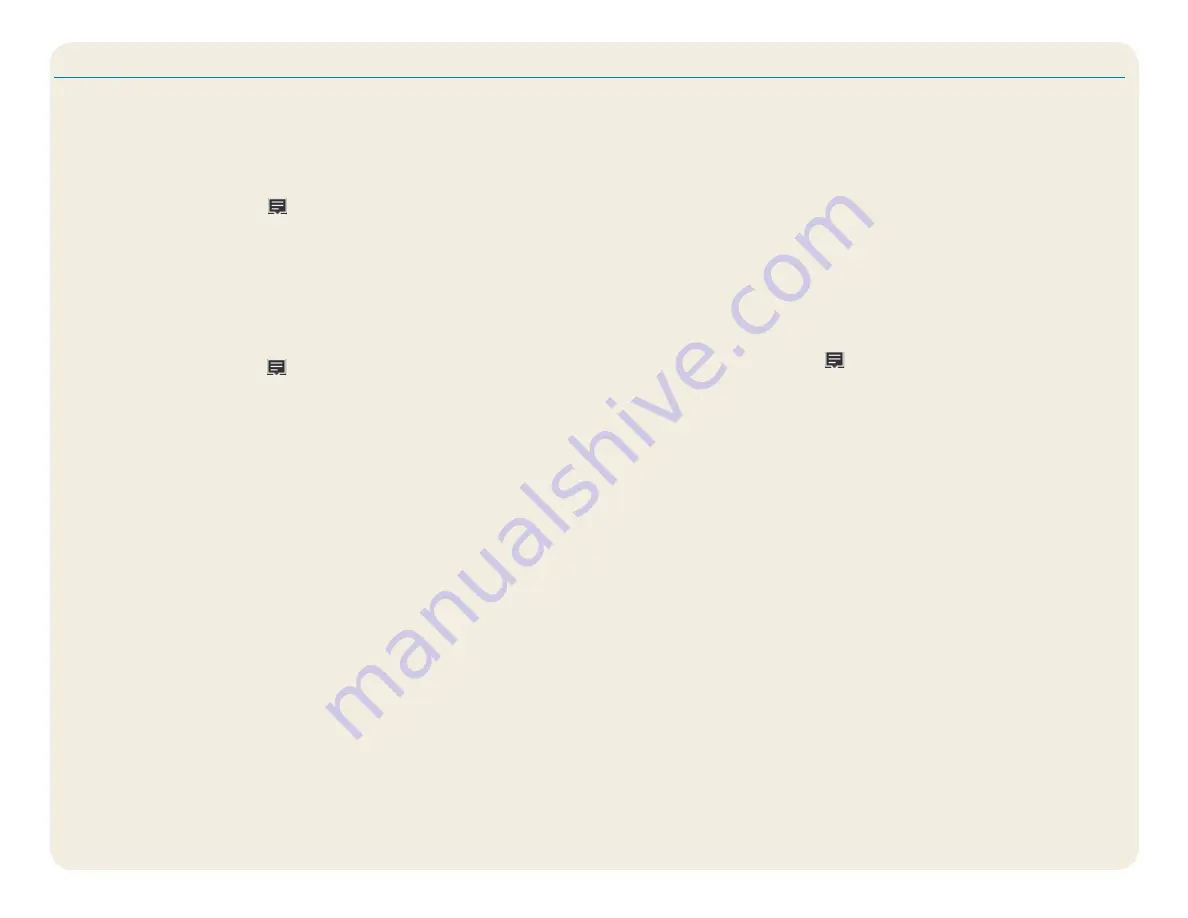
CL920 Getting Started Guide
5
Model FWS-002
Procedure: Setting up Wi-Fi technology
1. Enable Wi-Fi as follows:
a. Tap the
Notifications
icon
and tap
All settings
.
b. In the All settings menu, tap
Network Internet
.
c. Slide the Wi-Fi On/Off slider to
On
.
2. Select a wireless network from the available networks.
3. Follow the on-screen instructions.
Procedure: Setting up Bluetooth technology
1. Enable Bluetooth as follows:
a. Tap the
Notifications
icon
and tap
All settings
.
b. In the All settings menu, tap
Devices
.
c. Under
Devices
, tap
Bluetooth
.
d. Slide the Bluetooth On/Off slider to
On
and the Tablet PC begins to search
for Bluetooth devices.
2. To add a Bluetooth device:
a. Ensure that the Bluetooth device is discoverable according to the manu-
facturer’s instructions. (When a Bluetooth device is discoverable, it is
visible to other Bluetooth devices within range.)
b. Select the desired Bluetooth device from the list of devices.
c. Follow the on-screen instructions.
Procedure: Setting up Mobile Broadband with GPS (optional)
If you purchased your tablet with the optional mobile broadband module, you can
connect to high-speed cellular networks worldwide. With the mobile broadband
module and a data plan from one of several cellular network providers, you have
full Internet access.
N
ote
Before you can connect to a mobile broadband network, you must have
an active account with a cellular network provider and obtain a SIM card
for mobile broadband access.
1. With the Tablet PC power
off
, insert the SIM card and power the tablet on.
2. Enable mobile broadband as follows:
a. Tap the
Notifications
icon
and tap
All settings
.
b. In the All settings menu, tap
Network Internet,
and then tap
Cellular
.
c. Tap the
Cellular
icon showing your service provider.
d. Tap the
Connect
button to make a connection.
N
ote
If you purchased your tablet with the optional mobile broadband and
a GPS module or the optional discrete GPS module, then the tablet has
GPS capabilities. You can use GPS with your preferred mapping applica-
tion to find your current and destination locations. Refer to the
User’s
Guide
for additional information.
Setting up wireless
The CL920 includes built-in Wi-Fi® and Bluetooth® technology. Your Tablet PC can also have mobile broadband. To set up available wireless
networks, follow the steps in these procedures.








