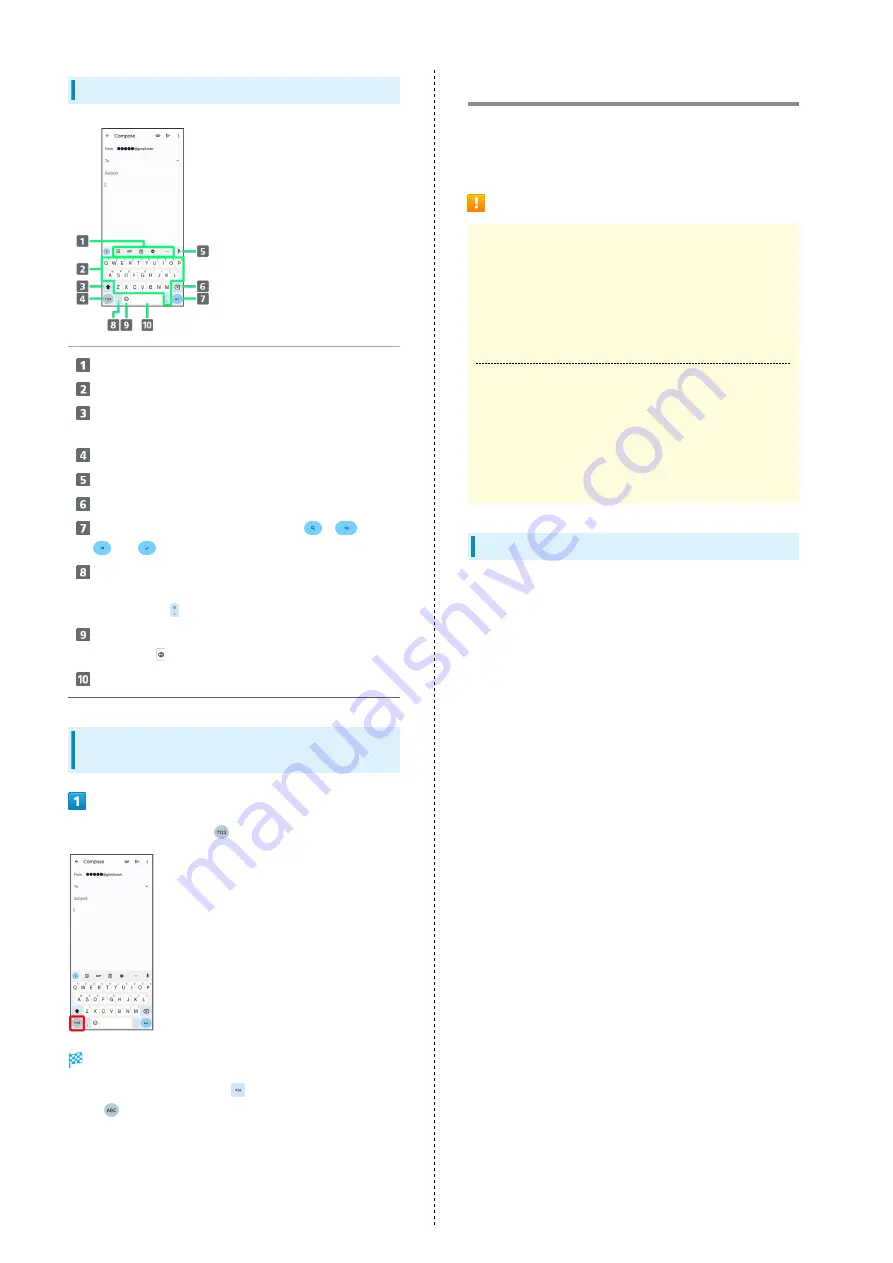
30
QWERTY Keyboard Layout
Use the keyboard option menu (Toolbar).
Enter a character.
Switch between all lower case and sentence case.
Double-Tap for all upper case.
Toggle entry modes.
Use voice input.
Delete a character before cursor.
Confirm text input or enter line break.
,
,
, or
appears depending on application.
Enter a comma. Touch & Hold for text entry settings
or to set one-handed mode. With several set keyboards,
Touch & Hold
for emoji, emoticons, etc.
Show emoji, emoticons, etc. With several set
keyboards,
to switch between keyboards.
Enter a space.
Switching Character Types (Entry
Modes)
In QWERTY keyboard, Tap
Entry mode is changed to number and symbol mode.
・To enter more symbols, Tap
.
・Tap
to back to alphabet mode.
Updating Software
Steps to update software depend on what is being updated in
the software. Checking/updating does not incur transmission
fees.
Software Update Cautions
Signal Reception
Operate handset where signal reception is good and
without changing location. Also operate with adequate
battery charge. Signal becoming weak or Internal Battery
becoming low during an update may cause an update
failure. An update failure may disable handset.
Saved Data/Settings
Saved data may be lost depending on condition of handset
(malfunctioning, damaged, water exposure, etc.). SoftBank
Corp. is not responsible for damages from loss of data.
Updating software may revert some settings to their
defaults.
Updating Software Automatically
Update software automatically.
When the update is complete, Tap the notification in the
Notifications Window and restart handset.
Summary of Contents for 5 IV
Page 1: ...Xperia 5 IV User Guide ...
Page 2: ......
Page 6: ...4 ...
Page 34: ...32 ...
Page 41: ...Phone Placing Answering Calls 40 Optional Services 42 Phone Number 48 Using Contacts 49 ...
Page 52: ...50 ...
Page 53: ...Messaging Sending Messages Message 52 Using Gmail 53 ...
Page 56: ...54 ...
Page 57: ...Internet Using Chrome 56 ...
Page 60: ...58 ...
Page 61: ...Camera Capturing Still Images Videos 60 Viewing Still Images Videos Photos 62 ...
Page 65: ...Application Basics Applications 64 Adding Applications 65 ...
Page 70: ...68 ...
Page 71: ...Wi Fi Bluetooth Connecting by Wi Fi 70 Using Bluetooth Function 71 ...
Page 74: ...72 ...
Page 88: ...86 ...
Page 89: ...Global Services Global Roaming 88 Making Calls while Abroad 89 ...
Page 93: ...91 Global Services Xperia 5 IV Call Handset dials number Call begins when other party answers ...
Page 94: ...92 ...
Page 98: ...96 ...
Page 121: ......
















































