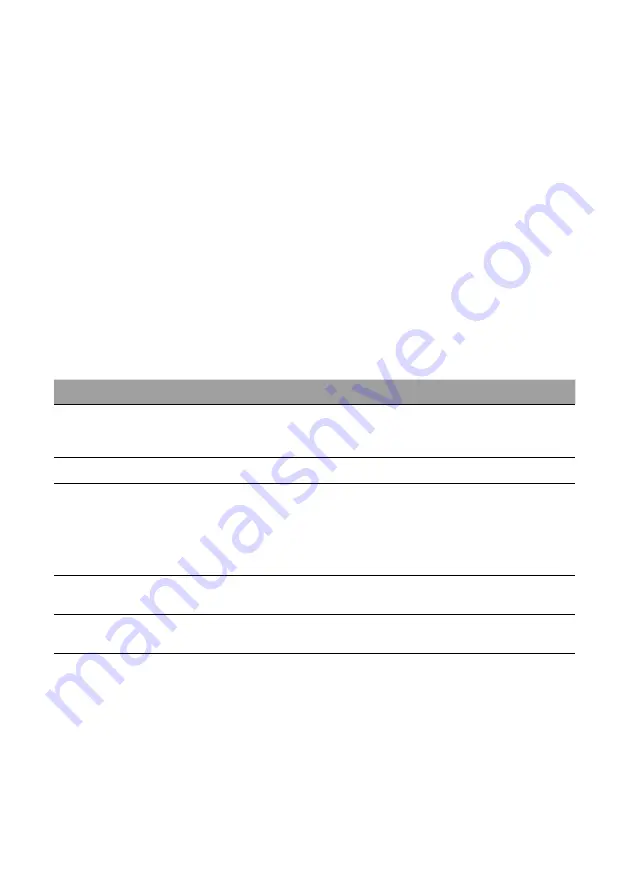
© XPAND, All Rights Reserved.
www.xpandvision.com
Network Mode Control Source
If the modulator is set for this mode control source, the modulator then accepts command macros from over the network, signalling it to
move to 3D or 2D mode. This method is intended for controlling the modulator and the optional motorized mount connected to it over the
network, by a projector or digital cinema server.
The unit’s network settings must first be configured so that the modulator is accessible over the network. For information on how this is
done see section
Unit’s Initial Network Settings Configuration
. Once the modulator’s network settings have been properly configured,
the modulator’s mode can be controlled by sending string macros to its IP address on port 1000.
Macros are simple strings sent to the unit’s IP address and take the following form:
<command>parameter</>
Examples:
2D mode command macro string:
<mode>2D</>
3D mode command macro string:
<mode>3D</>
The 2D and 3D macros are not the only ones which are accepted by the XPAND Passive 3D Polarization Modulator Gen2. The table below
summarizes all string macros which are recognized. Most are accepted no matter which mode control source is selected whereas some
only have effect if Network is selected as the mode control source.
The modulator accepts up to 8 commands in one string:
<command1>parameter1<command2>parameter2 … <command8>parameter8</>
Below example shows a string macro made up of two commands - the command to set the mode control source to Network and then set
the modulator to 3D mode:
<modctrls>n<mode>3D</>
Command
Parameter Value
Description
mode
2D / 3D
Sets the currently active mode based on the input parameter value.
Note:
This command only takes effect if the “Network Mode Control Source” is selected. If
“Frame Sync” or “GPIO” mode control sources are selected, the command is ignored.
syncpol
norm / inv
Sets polarity of 3D sync signal and thereby determines whether high level of the 3D frame
synchronization square signal corresponds to the left eye 3D image or the right one.
modctrls
f / n / g
Sets the active mode control source.
f – Frame sync mode control source
n – Network mode control source
g – GPIO mode control source
f
smin
24 – 160*
Sets the minimal frequency of 3D sync signal at which the system operates in 3D
mode. This value is only used if “Frame sync” is set as mode control source. For
“Network” and “GPIO” mode control source this frequency is hardcoded to 20 Hz.
f
smax
24 – 160*
Sets the maximum frequency of 3D sync signal at which the system operates in
3D mode. This value is only used if “Frame sync” is set as mode control source. For
“Network” and “GPIO” mode control source this frequency is hardcoded to 160 Hz.
gpiopol
norm / inv
Sets the polarity of the GPIO input signal.
* Parameter f
smin
must be lower than f
smax
Note that there is a known issue when connecting the modulator to Doremi and NEC digital cinema servers which must surround the string
macro with “\w” (without quotes) to ensure proper operation. This introduces a short delay when sending the macro over the network which
gives the modulator enough time to receive the command before the server disconnects. An example of a macro which puts the modulator
in 3D mode if the “Network Mode Control Source” is selected is “\w<mode>3D</>\w” (without quotes).
Command
Parameter Value
Description
mode
2D / 3D
Sets the currently active mode based on the input parameter value.
Note:
This command only takes effect if the “Network Mode Control Source” is selected. If
“Frame Sync” or “GPIO” mode control sources are selected, the command is ignored.
syncpol
norm / inv
Sets polarity of 3D sync signal and thereby determines whether high level of the 3D frame
synchronization square signal corresponds to the left eye 3D image or the right one.
modctrls
f / n / g
Sets the active mode control source.
f – Frame sync mode control source
n – Network mode control source
g – GPIO mode control source
f
smin
24 – 160*
Sets the minimal frequency of 3D sync signal at which the system operates in 3D
mode. This value is only used if “Frame sync” is set as mode control source. For
“Network” and “GPIO” mode control source this frequency is hardcoded to 20 Hz.
f
smax
24 – 160*
Sets the maximum frequency of 3D sync signal at which the system operates in
3D mode. This value is only used if “Frame sync” is set as mode control source. For
“Network” and “GPIO” mode control source this frequency is hardcoded to 160 Hz.
gpiopol
norm / inv
Sets the polarity of the GPIO input signal.
Summary of Contents for Passive 3D PolarizationModulator Gen2
Page 19: ......
Page 20: ...to be used on dark background to be used on light background...






































