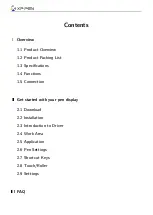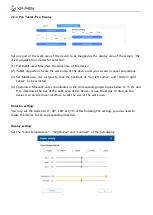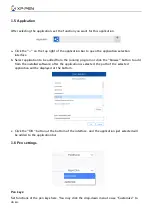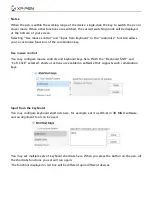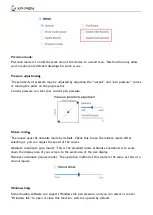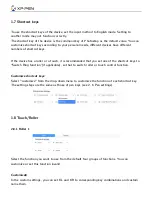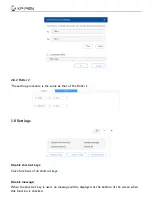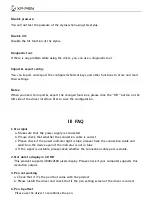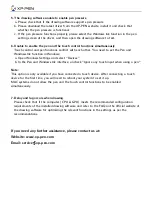3.
Press the power button to turn on the device.
4.
Driver Installation.
Note:
You will need a computer that supports 4K/60Hz output to enable 4K resolution, otherwise, HD
visual effect will not be achieved unless you upgrade or change the computer;
Get started with your pen display
1.1 Download
Please download the corresponding driver according to your product model from the XP-PEN
official website (https://www.xp-pen.com).
1.2 Installation
After downloading is completed, please unzip the folder and operate the ".exe" file (Windows)
or ".dmg" (Mac) file, and then follow the prompts until installation is completed.
Notes:
1.
Before installation, please temporarily close the antivirus software and firewall, and all
opened software.
2.
If other drivers have been installed on the computer, please uninstall them first.
3.
It is recommended to restart the computer after installation is completed.
4.
For the best performance of your device, we highly recommend you check and update the
driver regularly from XP-PEN website.
1.3 Introduction to Driver
After the driver is installed, connect your device to your computer, and then open the driver to
start customizing your device.
Notes:
This document describes all the functions of the driver, but the functions in the actual use
process will vary due to different connected devices. Please refer to the device you actually used
for specific functions.