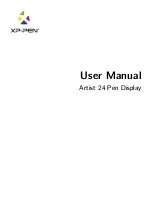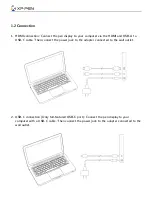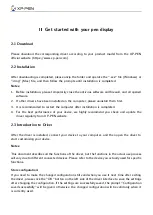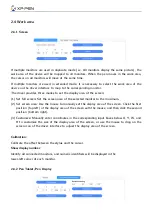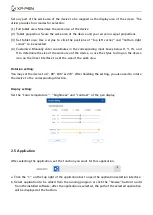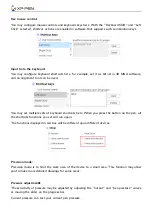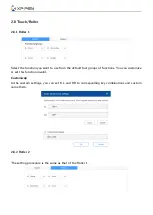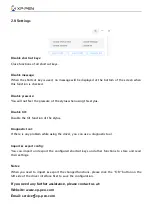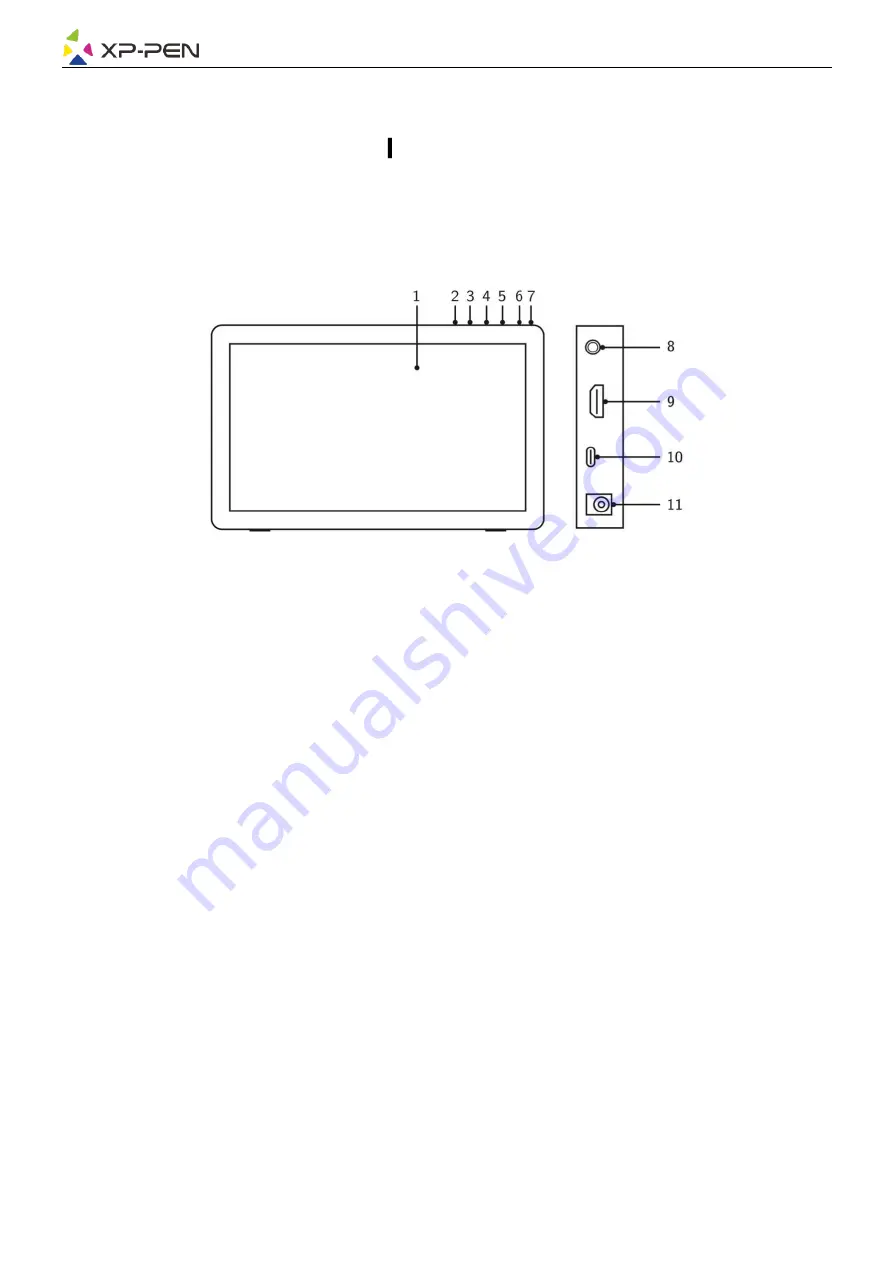
Overview
1.1 Product Introduction
1. Display/Active area
2. Back key
3. Brightness down
4. Brightness up
5. Menu/OK
6. Power switch (Please press and hold it for about 3 seconds to turn on)
7. Power LED (White)
a. Always On: When the pen display is connected to the computer and
the power supply is switched on, the indicator will be on.
b. Flashing: When the power supply of the pen display is turned on,
but no signal is received from the computer.
c. Off: When the power supply of the pen display is turned off.
8. Headphone port
9. HDMI port
10. USB-C port
11. Power jack