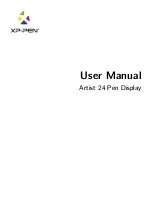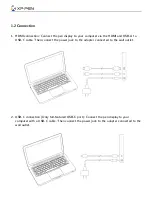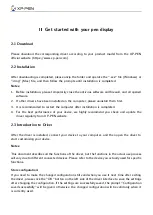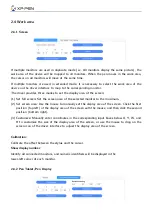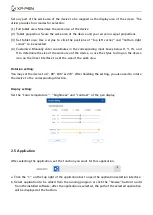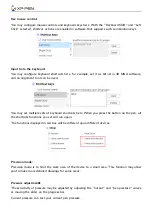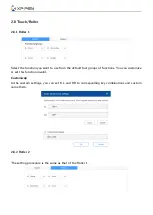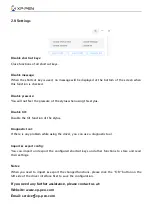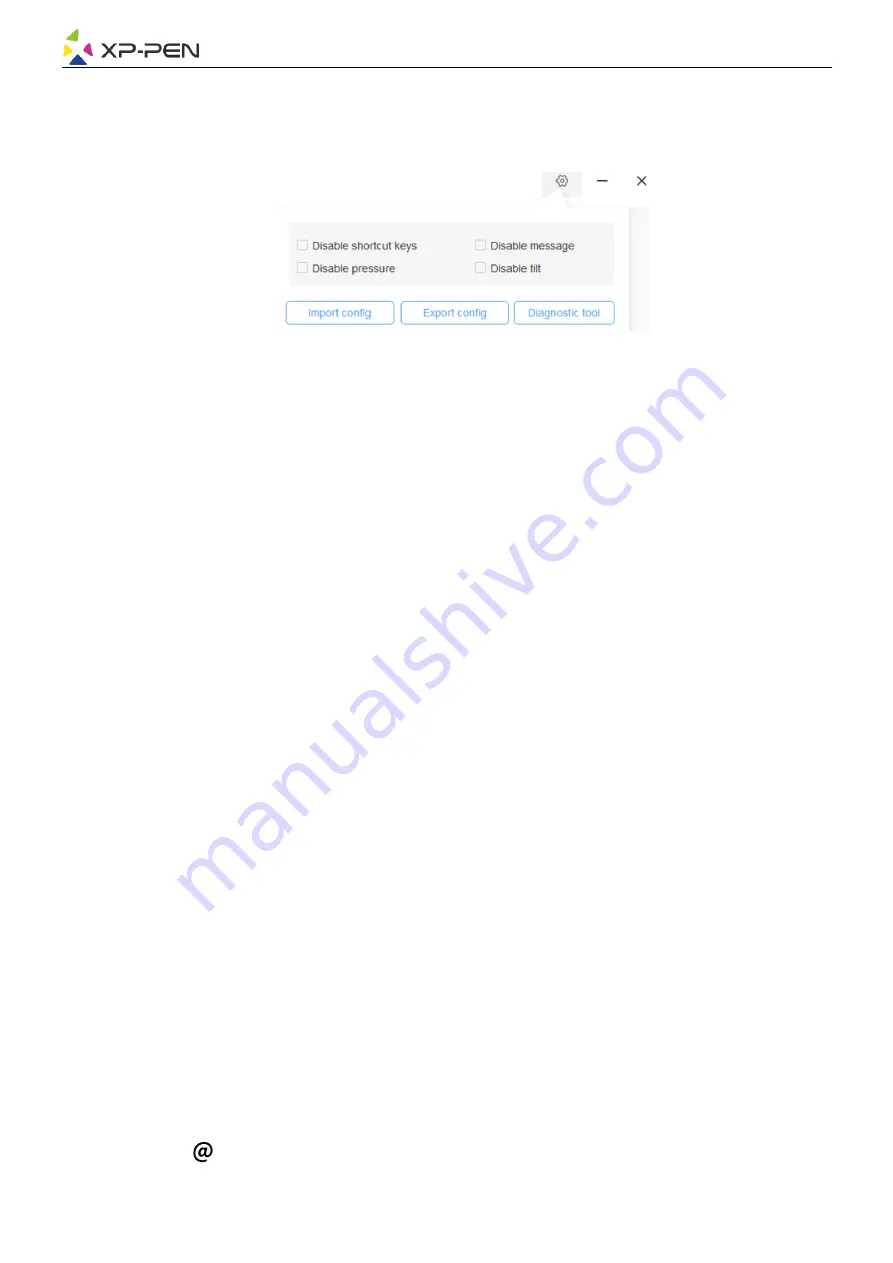
2.9 Settings
Disable shortcut keys:
Close functions of all shortcut keys.
Disable message:
When the shortcut key is used, no message will be displayed at the bottom of the screen when
this function is checked.
Disable pressure:
You will not feel the pressure of the stylus when using this stylus.
Disable tilt:
Disable the tilt function of the stylus.
Diagnostic tool:
If there is any problem while using the driver, you can use a diagnostic tool.
Import & export config:
You can import and export the configured shortcut keys and other functions to store and read
their settings.
Notes:
When you need to import & export the changed functions, please click the "OK" button on the
left side of the driver interface first to save the configuration.
If you need any further assistance, please contact us at:
Website: www.xp-pen.com
Email: service xp-pen.com