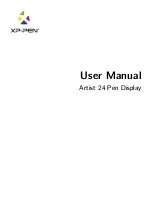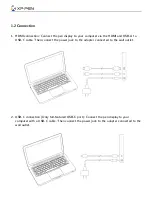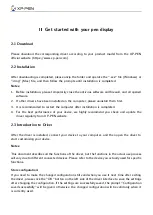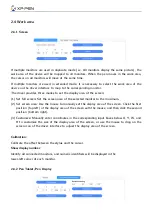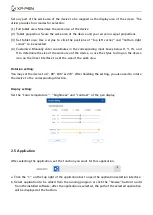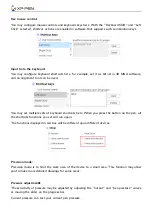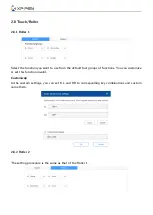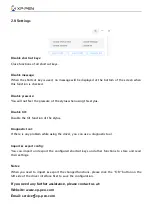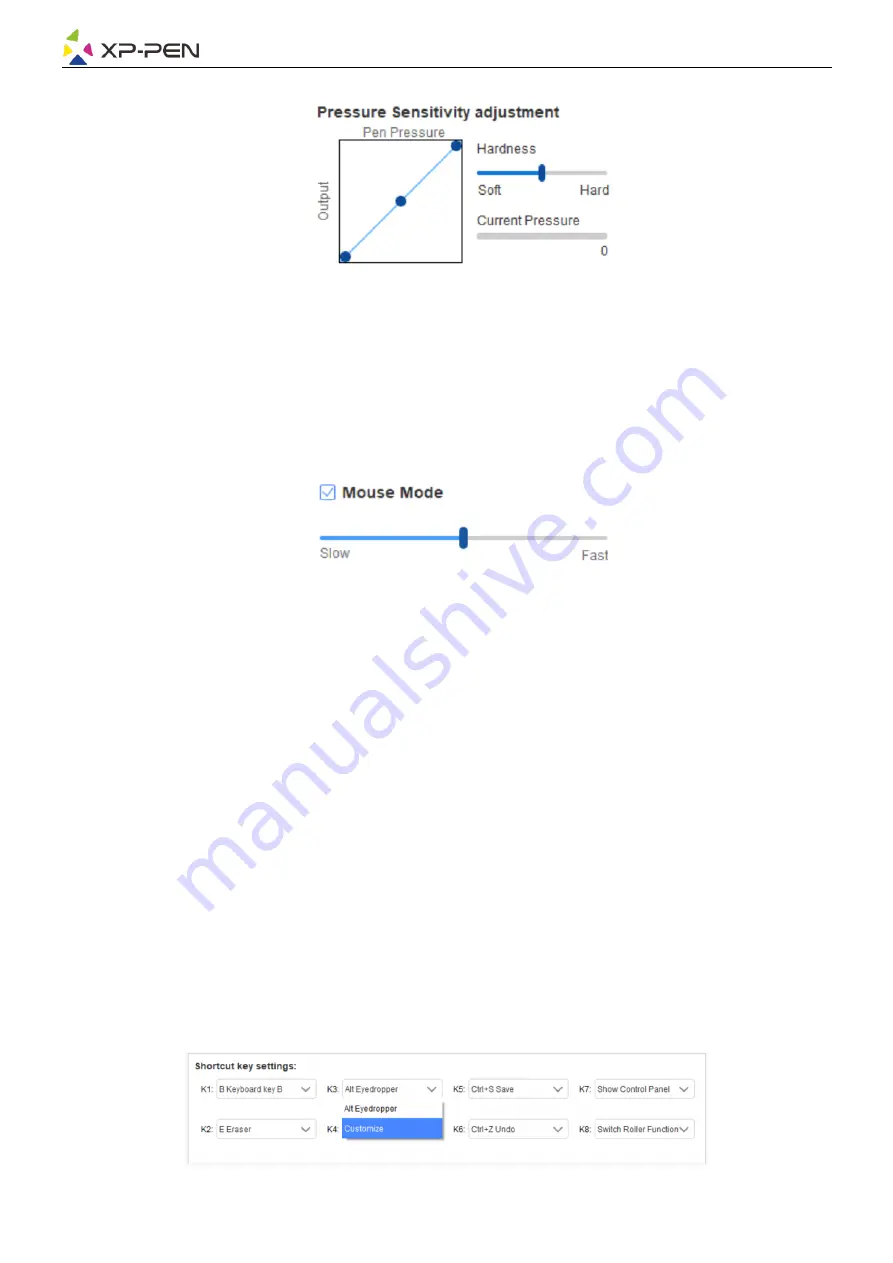
Mouse mode
:
The mouse uses the absolute mode by default. Check this to use the relative mode. After selecting
it, you can adjust the speed of the cursor.
Absolute coordinate (pen mode): This is the standard mode. Absolute coordinate is to scale down
the display area of your screen to the work area of the pen display.
Relative coordinate (mouse mode): The operation method of this mode is the same as that of a
normal mouse.
Windows Ink
:
Some drawing software can support Windows Ink pen pressure, and you can select or cancel
"Windows Ink" to open or close this function, which is opened by default.
2.7 Shortcut keys
To use the shortcut keys of the device, set the input method to English mode. Setting to another
mode may not function correctly.
The shortcut key of the device is the command key of Photoshop as the default value. You can
customize shortcut keys according to your personal needs, different devices have different numbers
of shortcut keys.
If the device has a roller or a touch, it is recommended that you set one of the shortcut keys to
"Switch Ring function"(if applicable), so that to switch roller or touch control function.
Customize shortcut keys:
Select "customize" from the drop-down menu to customize the function of each shortcut key.
The setting steps are the same as those of pen keys (see 2. 6 Pen settings).