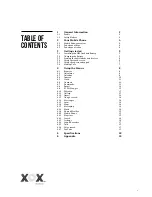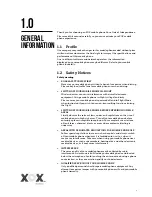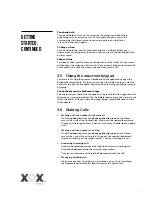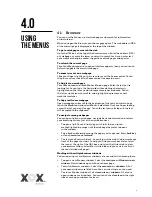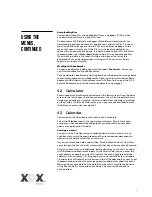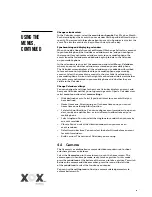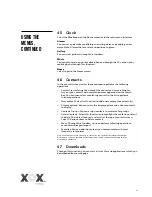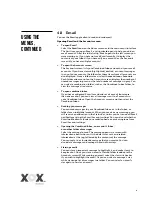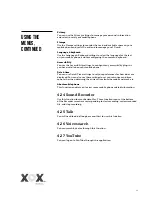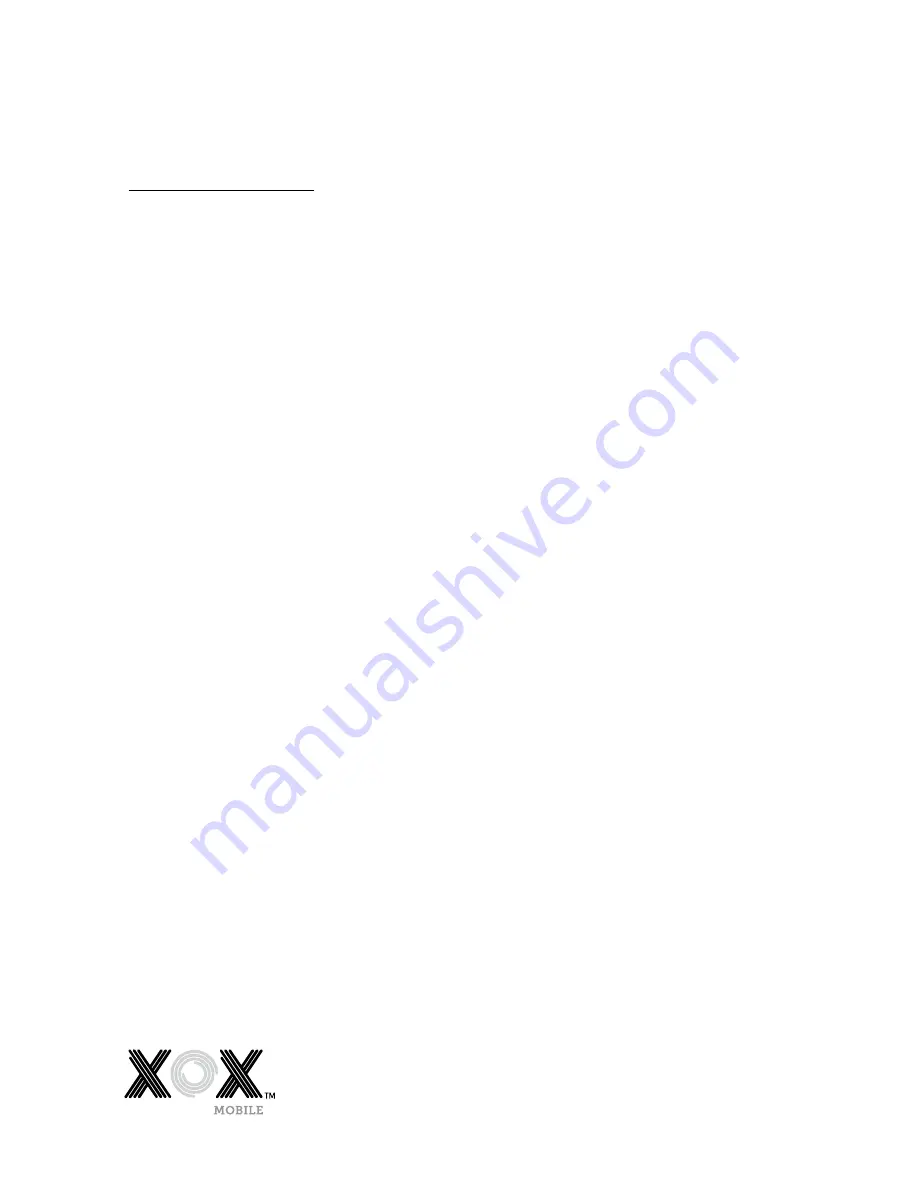
5
3.1 Installing the SIM Card and Battery
A SIM card carries information, including your mobile phone number, PIN
(Personal Identification Number), PIN2, PUK (PIN Unlocking Key), PUK2
(PIN2 Unlocking Key), IMSI (International Mobile Subscriber Identity),
network information, contacts data, and short messages data.
Note: After powering off your mobile phone, wait for a few seconds before
removing or inserting a SIM card. Take care when handling a SIM card, as
friction or bending will damage the SIM card. Keep your mobile phone and
SIM card out of children’s reach.
Installation
> Hold the
power key
and select power off to turn your mobile phone off.
> Remove the back cover, and if installed, remove the battery.
> Carefully insert the SIM Card into the SIM Card slot. The corner cutting
of the SIM card should be aligned with the notch of the slot with the gold
terminal plate of the SIM card facing downward. When correctly installed
the SIM Card cannot be pushed in any further.
> To install the battery, the metallic contacts of the battery should face the
metallic contacts in the battery slot.
Note: Where supplied, keep the SD card out of the reach of children.
3.2 Charging the Battery
> The remaining battery charge is indicated by the
battery level icon
at the
upper right corner of the display screen.
> When the battery is low, your mobile phone will display “Battery low”.
> During charging, the battery level indicators on the
battery icon
blink until the battery is fully charged, indicating the charging process
has ended.
Note: Before charging, ensure that the standard voltage and frequency of the local power supply
match the rated voltage and power of the charger.
Optimising battery life
You can extend your batteries life between charges by turning off features
that you don’t need. You can also monitor how applications and system
resources consume battery power.
To guarantee the optimal performance of your battery, please try
the following:
> Switch off functions you aren’t using such as Wi-Fi, Bluetooth,
or GPRS. Use the Settings Application to turn them off (
Settings>
Wireless & networks
).
> Turn down your mobile phones screen brightness and set a shorter
screen timeout.
> If you don’t require them, turn off automatic syncing for Gmail, Calendar,
Contacts, and other applications.
Note: On the Home screen, press the
Menu Icon
and select
Settings > About phone > Battery use
.
The Battery Use screen lists the applications that have been using the battery, from greatest to
least battery use. The top of the screen displays the time since you were last connected to a charger
or, if you are currently connected to one, and how long you were running on battery power for
before you connected to a charger. Each application or service that used battery power during that
time is displayed in order of the amount of power they used. Go to an application in the Battery Use
screen to learn details about its power consumption. Different applications offer different kinds
of information.
3.0
Getting
started