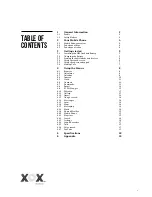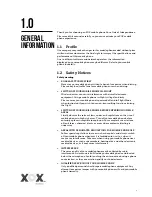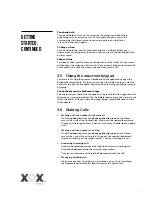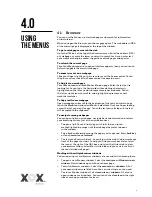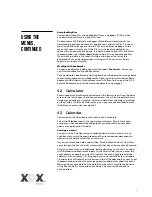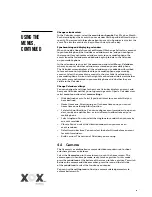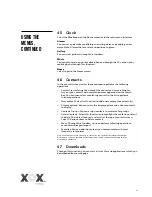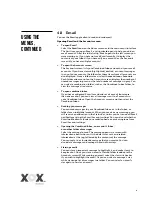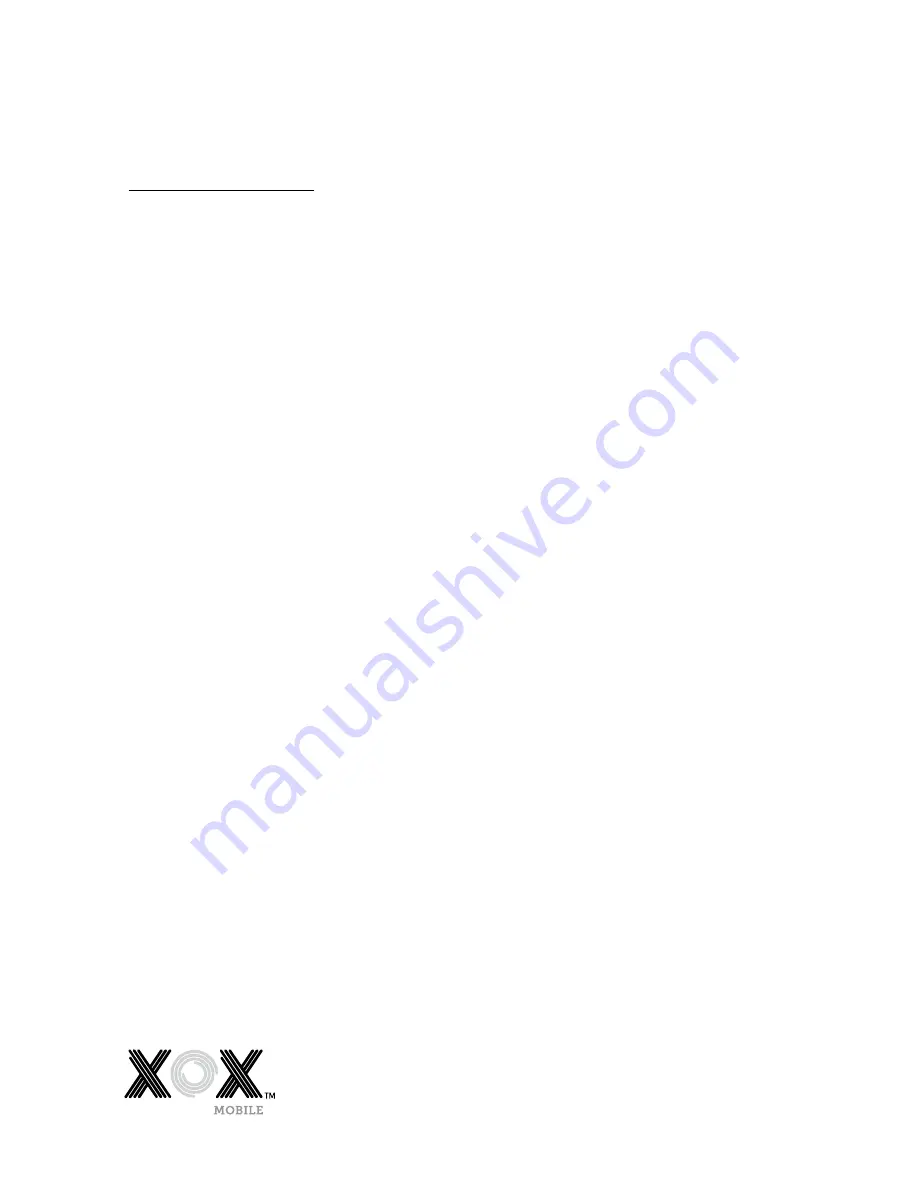
1
Table of
Contents
1
General Information
2
1.1 Profile
2
1.2
Safety Notices
2
2
Your Mobile Phone
4
2.1
Mobile Phone overview
4
2.2
Functions of Keys
4
2.3
Functions of icons
4
3
Getting started
5
3.1
Installing the SIM Card and Battery
5
3.2
Charging the Battery
5
3.3
Linking to the Networks and devices
6
3.4
Using the touch screen
6
3.5
Using the onscreen keypad
7
3.6
Making Calls
7
4
Using the Menus
8
4.1 Browser
8
4.2 Calculator
9
4.3 Calendar
9
4.4 Camera
10
4.5 Clock
11
4.6 Contacts
11
4.7 Downloads
11
4.8 Email
12
4.9
ES File Manger
13
4.10
FM radio
13
4.11 Gallery
13
4.12 Gmail
14
4.13
Google search
14
4.14 Messenger
14
4.15 Local
14
4.16 Maps
14
4.17 Messaging
14
4.18 Music
14
4.19
News & Weather
15
4.20
Mobile Phone
15
4.21
Play store
15
4.22 Search
16
4.23 Settings
16
4.24
Sound Recorder
17
4.25 Talk
17
4.26
Voice search
17
4.27 YouTube
17
5 Specifications
18
6 Appendix
19