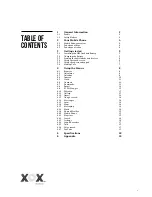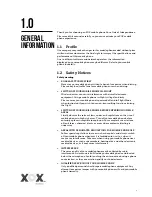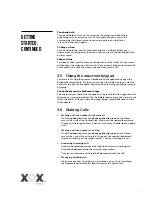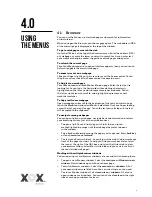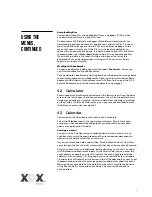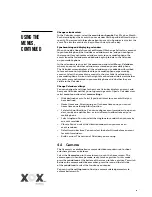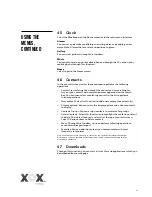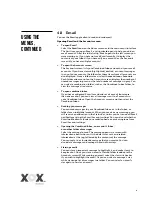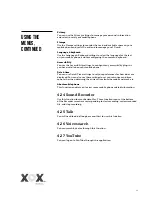13
> Composing and sending email
You can send email to your contacts or to other people or groups.
Select
menu icon >Compose
. As you enter text, matching addresses are
offered from your Contacts. You can select the suggested address or enter
a new address. Separate multiple addresses with commas. Press menu
and select the Add Cc/Bcc to address a copy or blind copy of the message
select
>Add Attachment
to add an attachment to the email. Enter a
subject for the message. Enter the text of the message. After finishing,
select
> Send
to send the email.
> Adding a signature to your messages
You can add one or a few lines of text to every message you send from an
account, such as your name, contact information, etc. Open the Accounts
screen. Select and hold the account whose settings you want to change.
In the menu that opens, select
Account settings>signature
. Or you
can open the settings for an account while you’re viewing its inbox,
by selecting the
menu icon
and selecting
Account settings>signature
.
Enter a signature and confirm.
> Adding email accounts
The first time you open Email, you are prompted to set up an email
account. After that, you can configure Email to send and receive email
from additional accounts.
To add an email account: Open the Accounts screen. Select the
menu
icon
, and select Add account. In the Setup Email screen, enter your email
address and password. Select Next. If you need to enter email account
settings that the wizard can’t configure for you, select Manual setup,
you are prompted to enter your email account details. Enter any other
information requested by the type of account you are adding and select
Done. Enter a name for the account and select Done. Your email will start
downloading your email messages and you can start using it to send and
receive messages using the new account.
> To delete an email account
Open the Accounts screen. Select and hold the account to delete. Select
Remove account in the menu that opens. Select OK in the dialogue to
confirm that you want to delete the account.
4.9 ES File Manger
Your mobile phone supports an SD card. You can use the File Manager to
conveniently manage various directories and files on the SD card.
4.10 FM radio
Please plug in the compatible headphones to the device, and then turn on the
radio. The headphone cable is used as the FM Antenna. Please adjust it to the
appropriate volume when listening to the radio. Higher volumes are harmful
to your hearing.
4.11 Gallery
Both pictures and videos taken by the camera or that are stored on the SD
card can be viewed through this function.
Using the
Menus,
continued