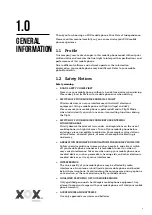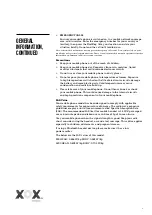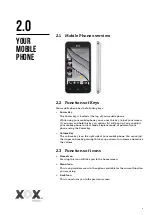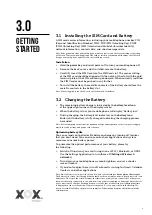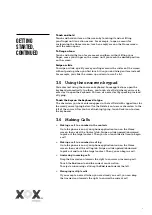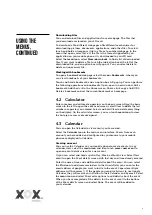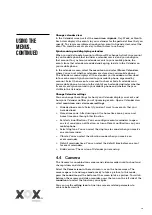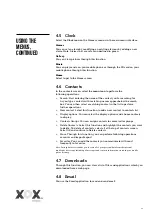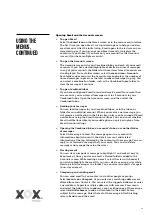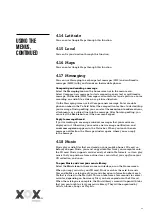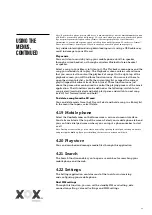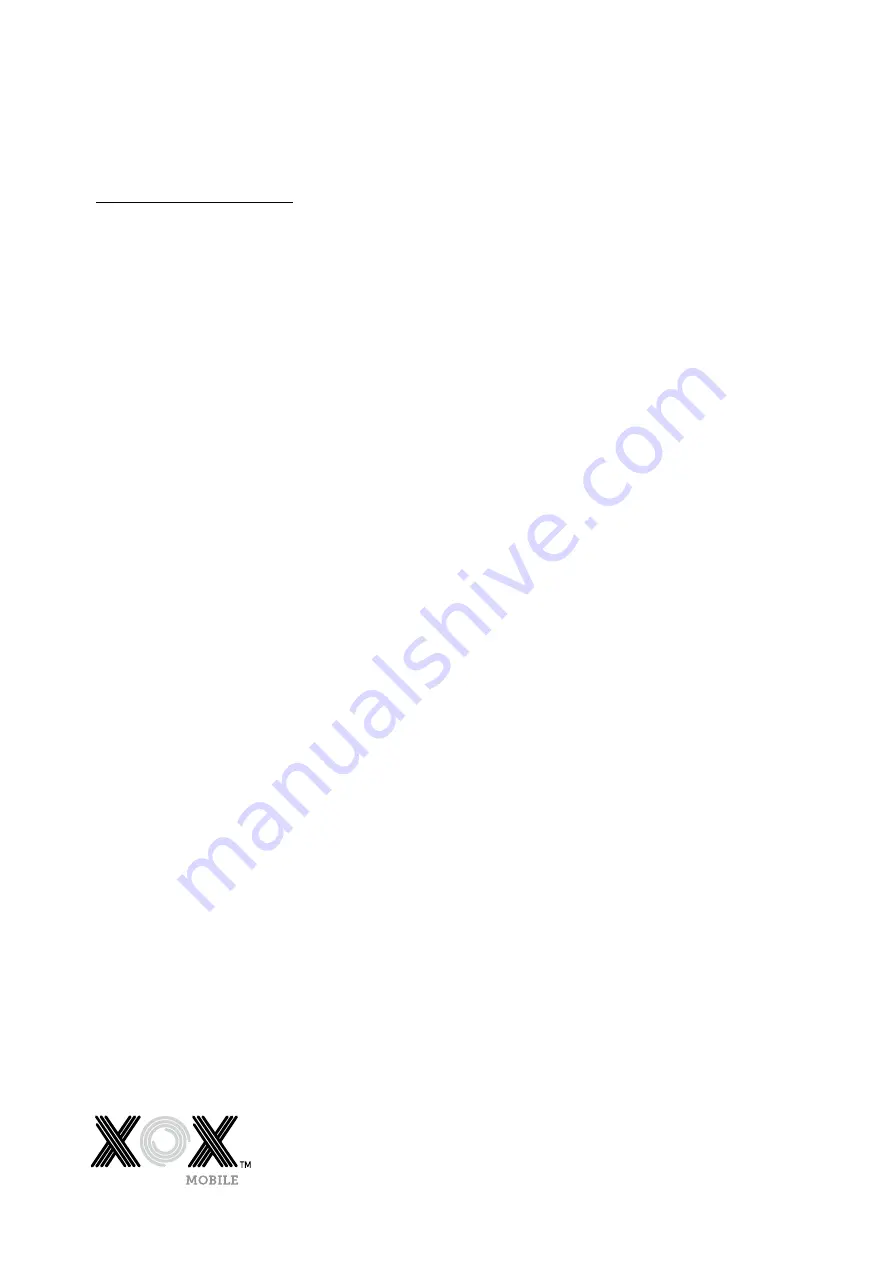
7
Touch and hold
Touch and hold an item on the screen by touching it and not lifting
your finger until an action occurs. For example, to open a menu for
customising the Home screen, touch an empty area on the Home screen
until the menu opens.
To Drag an Icon
Touch and hold the icon for a moment and then, without lifting your
finger, move your finger on the screen until you reach the desired position
on the screen.
Swipe or slide
To swipe or slide, quickly move your finger across the surface of the screen,
without pausing when you first touch it (so you don’t drag an item instead).
For example, you slide the screen up or down to scroll a list.
3.5 Using the onscreen keypad
You enter text using the onscreen keyboard. Some applications open the
keyboard automatically. In others, you touch a text field where you want to
enter text to open the keyboard. You can also enter text by speaking instead
of typing.
Touch the keys on the keyboard to type.
The characters you have entered appear in the text field with suggestions for
the word you are typing below. Use the Delete icon to erase characters to the
left of the cursor. After you have finishing typing, touch Back icon to close
the keyboard.
3.6 Making Calls
> Making a call to a number in the contacts
Go to the phone icon or your phone application icon on the Home
screen, then select the Contacts tab. Swipe or slide upward/downward
to pick out the target contact. Then you can touch the dial icon to begin
a call.
> Making a call to a number in call log
Go to the phone icon or your phone application icon on the Home
screen, then select the call log tab. Swipe or slide upward/downward
to pick out and touch the target contact. Then you can begin a call.
> Answering incoming calls
Drag the Answer icon towards the right to answer an incoming call.
Touch the
End icon
to end the current conversation.
To reject an incoming call, drag the
End icon
towards the left.
> Managing multiple calls
If you accept a new call when you are already on a call, you can drag
the Answer icon towards the right to answer the current call.
Getting
started,
continued