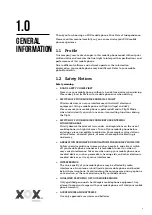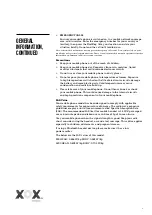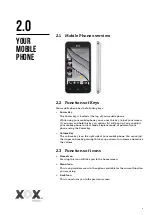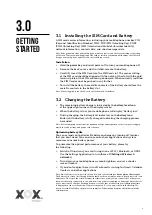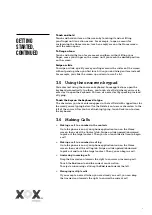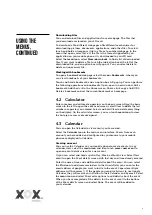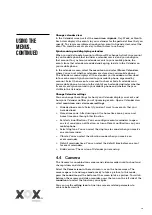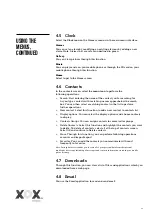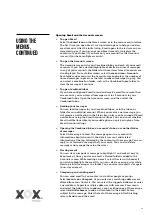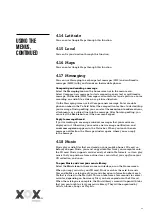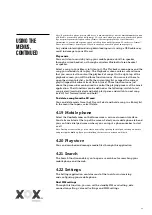Reviews:
No comments
Related manuals for AURA

QU4Dbox
Brand: Metronic Pages: 84

32HSL231M
Brand: ECG Pages: 88

X3
Brand: Lava Pages: 36

BP5500AU9100
Brand: Blaupunkt Pages: 24

BP240HSG9700
Brand: Blaupunkt Pages: 40

BP85WOS
Brand: Blaupunkt Pages: 104

GR43E8400
Brand: Graetz Pages: 32

SC6500US
Brand: Seiki Pages: 24

SC-65UK700N
Brand: Seiki Pages: 45

SC-32HK860N
Brand: Seiki Pages: 44

SC4000S
Brand: Seiki Pages: 28