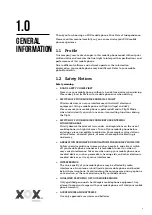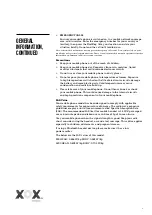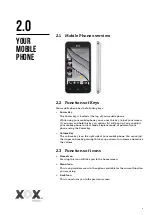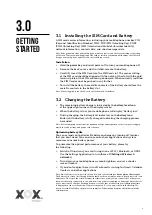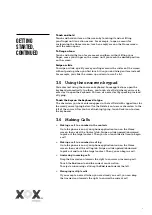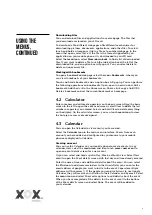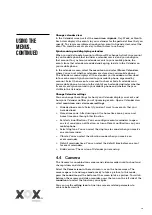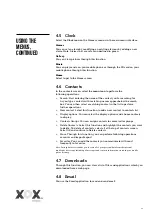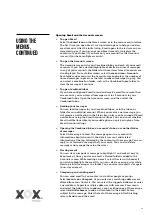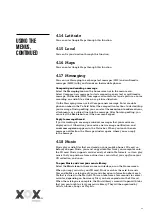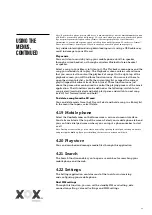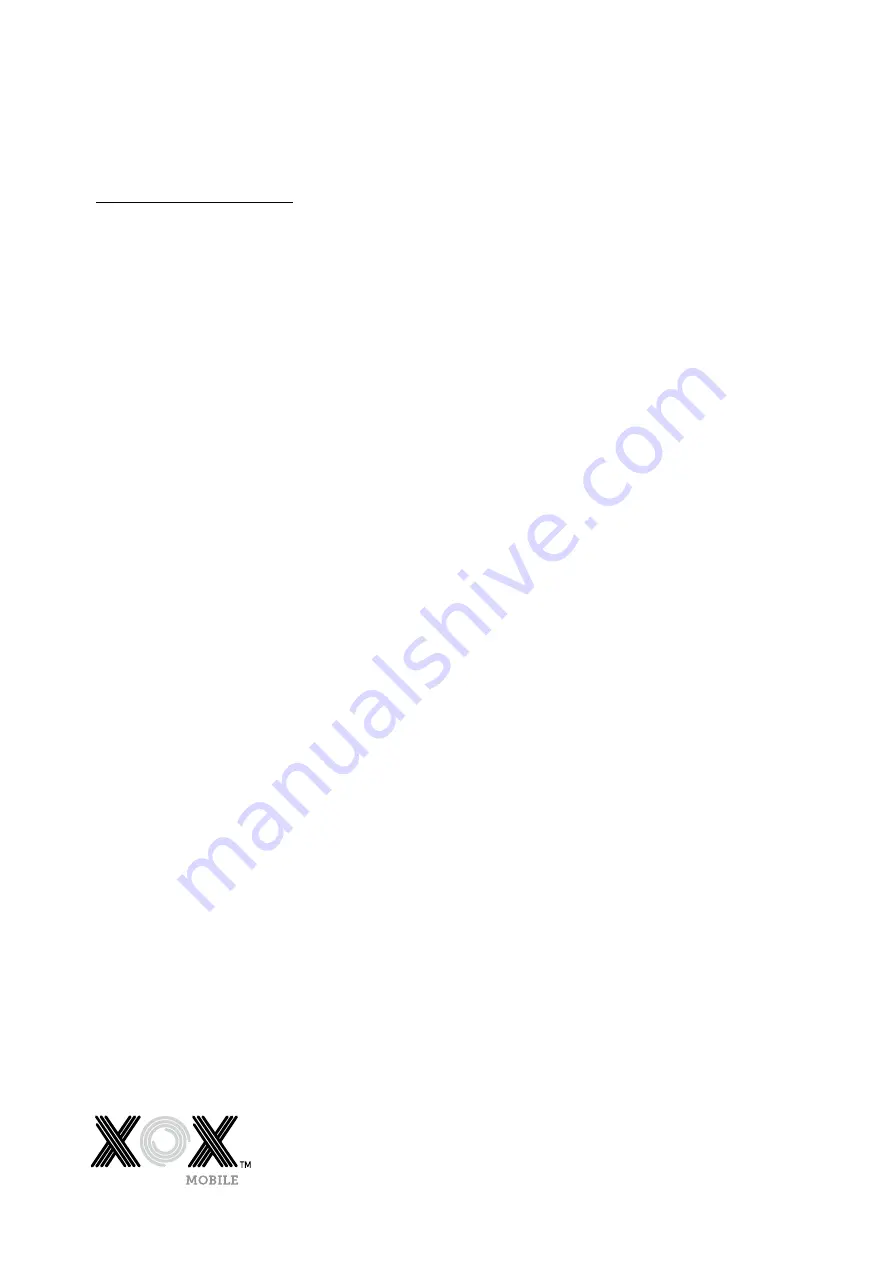
8
4.1 Browser
You can use the Browser to view web pages and search for information on
the internet.
When you open the Browser, your home page opens. The web address (URL)
of the current page is displayed at the top of the window.
To go to a webpage or search the web
Go to the URL box at the top of the Browser screen. Enter the address (URL)
of a webpage, or enter the terms you want to search for. As you enter text,
your web search engine makes suggestions of web pages and queries.
To refresh the current page
Touch the
Menu icon
and an option interface appears, then you can touch
Refresh to update the current web page.
To zoom in or out on a webpage
Slide your finger slightly on the screen to reveal the Zoom control. Touch
the plus or minus side of the Zoom control to zoom in or out.
To find text on a webpage
Touch
Menu icon
and touch
More > Find
on page. Enter the text you’re
looking for. As you type, the first word with matching characters is
highlighted on the screen and subsequent matches are boxed. Touch
the left or right arrow to scroll to, and highlight the previous or next word
that matches.
To Copy text from a webpage
Open a webpage and scroll to the beginning of the text you want to copy,
touch the
Menu icon
and select
More > Select text
. Use your finger to drag
across the text you want to copy. Touch the text you selected and the text will
be copied to the clipboard.
To navigate among webpages
You can open links on a webpage, navigate back and forward, and review
your browsing history, just as in any web browser.
> To open a link: Touch a link to open it. Links that you touch are
highlighted in orange until the webpage they refer to opens in the
window.
> To go back and forward among the pages you’ve opened: Press
back key
or touch
menu icon> forward
.
> To view your Browser history: As you browse the web, the browser keeps
track of the pages you visit, to help you find your way back later. Select
the icon at the right of the URL box, and select the History tab to view
your browser history. Select Most visited tab and you can view a list of
the most visited web pages.
Working with multiple browser windows
You can open up several Browser windows at once and switch among them.
> To open a new Browser window, Select the
menu icon >Windows>new
window
. New windows open with your home page.
> To switch Browser windows, Select the
menu icon > windows
. All of
your open windows are listed here. You can select these as you need.
> To close a Browser window, Select
menu icon > windows
. All of your
open windows are listed here. You can touch the
close icon
at the right
side of each open window to close it.
Using
the Menus
4.0