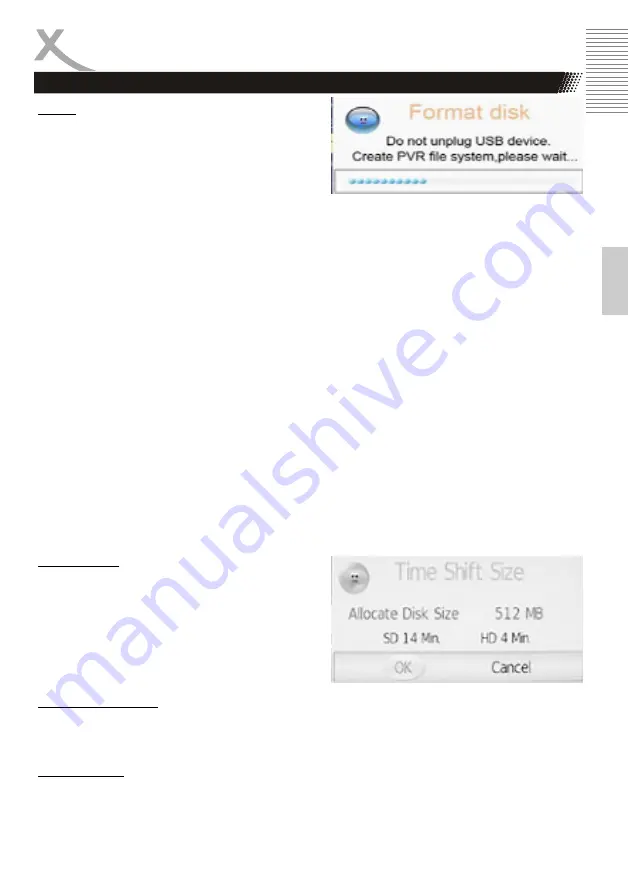
HTC 2228D
29
Engl
ish
Format
Press the
▲▼
button to select Format and press
the
►
or OK button to prompt a sub-menu which
occurs only when the USB device is plugged in for the
frst time, as shown:
•
The item PVR File System Size is high-
lighted and press the
◄►
button to choose
the capacity to be format. The available capacity varies depending on the external USB de-
vice connected to the unit.
•
Press the
▼
button to highlight
OK
and press the
OK
button to format the disk you selected.
•
During disk formatting, please do not unplug the USB device and wait for several minutes.
Notes:
•
All data on the connected device will be lost if you confirm to format.
•
It is strongly recommended that the USB device is dedicated only for this unit. Various exter-
nal data contain in the USB device might cause PVR file system corrupt and requires format-
ting.
•
Once USB device is formatted, unit will create a unique file system on it. Therefore, it is not
advisable to connect USB device to a computer to export data.
•
We cannot guarantee compatibility (operation and/or bus power) with all USB mass storage
devices and assumes no responsibility for any loss of data that may occur when connected to
this unit.
•
With large amounts of data, it may take longer for the system to read the contents of a USB
device. Unit may require longer time to format depending on the volume of the USB device.
•
Some USB devices may not be properly recognized.
•
Even when they are in a supported format, some files may not play or display depending on
the content.
•
Please make sure the USB device's file system is FAT32.
•
USB device must be a high speed USB2.0 in order to operate properly.
Time Shift Size
•
After the disk format is finished, the menu as
shown on the right will appear.
•
The item Time Shift Size is highlighted, press
the
◄►
button to choose a size to be allocate
for time shift.
•
Press the
▼
button to highlight
OK
and press
the
OK
button to confirm and return.
Speed, Remain Space
Once USB device is checked, this item will display the USB data transfer rate and the remaining
space in it.
Max record time
Press the
▲▼
button to select Max record time and press the
◄►
button select desired time as
the max record time.
Recorder
Summary of Contents for HTC 2228D
Page 2: ......
Page 61: ...HTC 2228D 61 Deutsch...
Page 62: ......
Page 117: ......
Page 118: ......
Page 172: ...56 HTC 2228D Fran ais...
Page 173: ......
















































