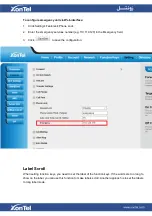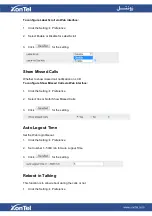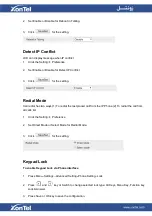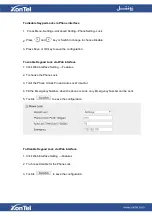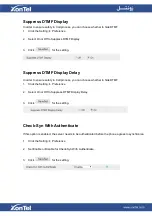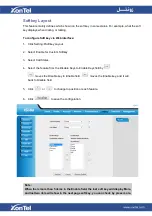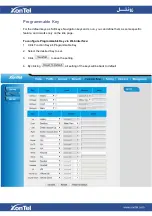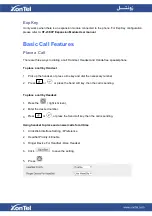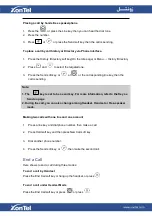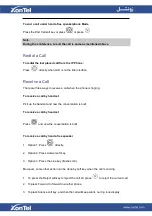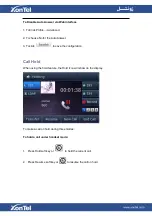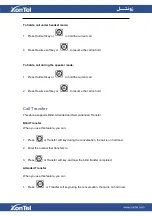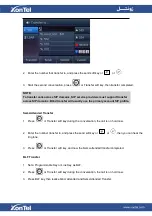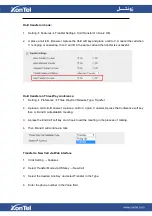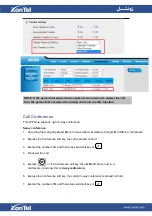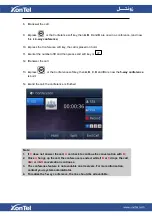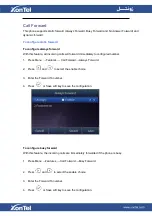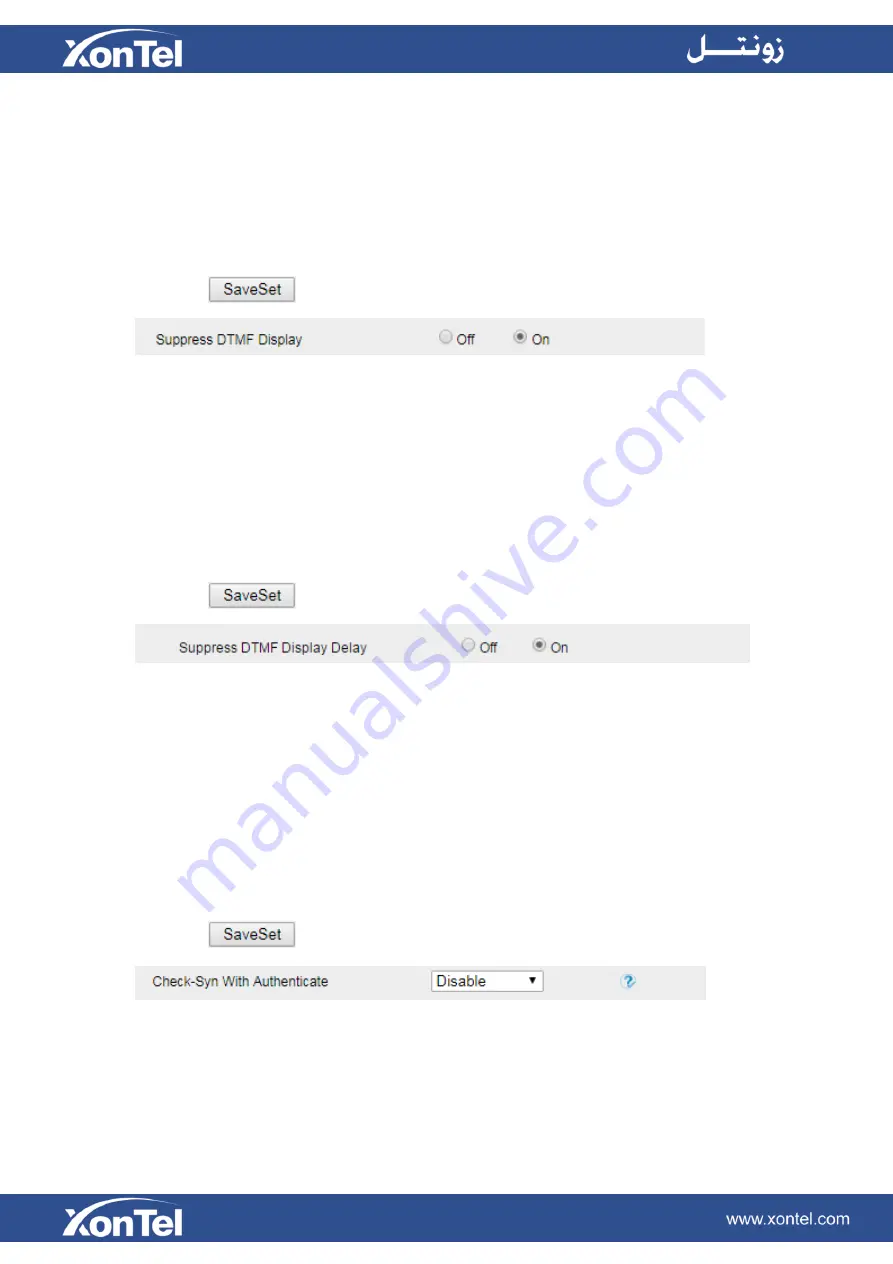
Suppress DTMF Display
In order to ensure safety in Call process, you can choose whether to hide DTMF
1.
Click the Setting
→
Preference
2.
Select On or Off to Suppress DTMF Display.
3.
Click
for the setting.
Suppress DTMF Display Delay
In order to ensure safety in Call process, you can choose whether to hide DTMF
1.
Click the Setting
→
Preference
2.
Select On or Off to Suppress DTMF Display Delay.
3.
Click
for the setting.
Check-Syn With Authenticate
If this option is enabled, the server needs to be authenticated before the phone agrees to synchronize.
1.
Click the Setting
→
Preference
2.
Set Enable or Disable for Check-Syn With Authenticate.
3.
Click
for the setting.
Summary of Contents for XT-23G
Page 1: ...XonTel XT 23G User Manual ...
Page 9: ...3 Handset 4 Headset cord 5 Ethernet cable ...
Page 10: ...Phone Installation 1 Attach the phone stand ...
Page 11: ...2 Connect the Handset and optional Headset 3 Connect the Network and Power ...
Page 14: ...2 Press Menu Status Network 3 Press Menu Status Network IPV4 ...
Page 15: ...4 Press Menu Status Network IPV6 5 Press Menu Status Account XT 23G support twelve accounts ...
Page 65: ...When you place a call from the contact the phone idle screen will show the contact photo ...
Page 164: ...How to download XML Configuration Click Management Configuration ...
Page 165: ...How to Import Trusted CA certificate Click Management Trusted CA ...
Page 166: ...How to Import Server CA certificate Click Management Server CA ...