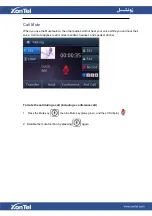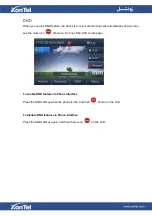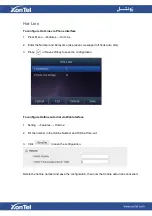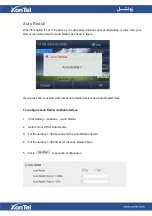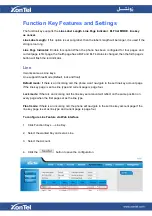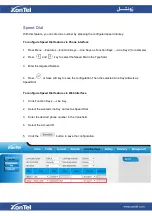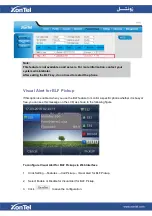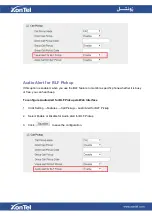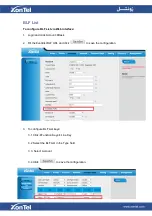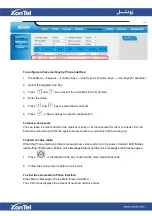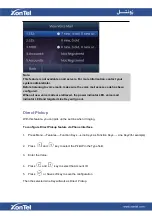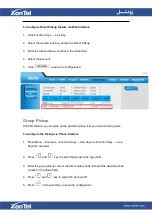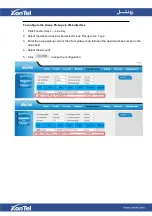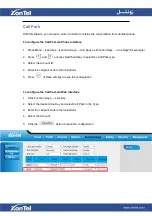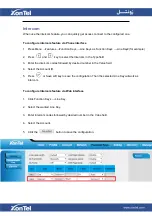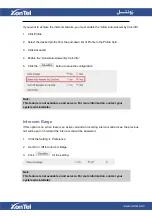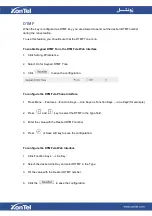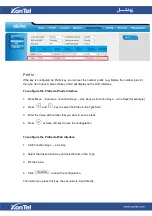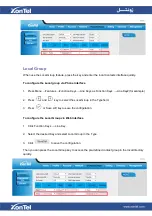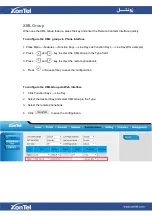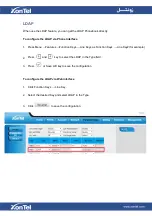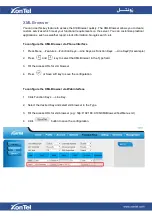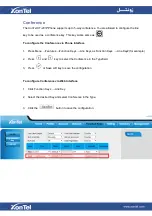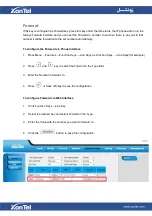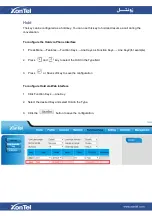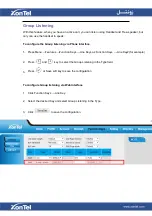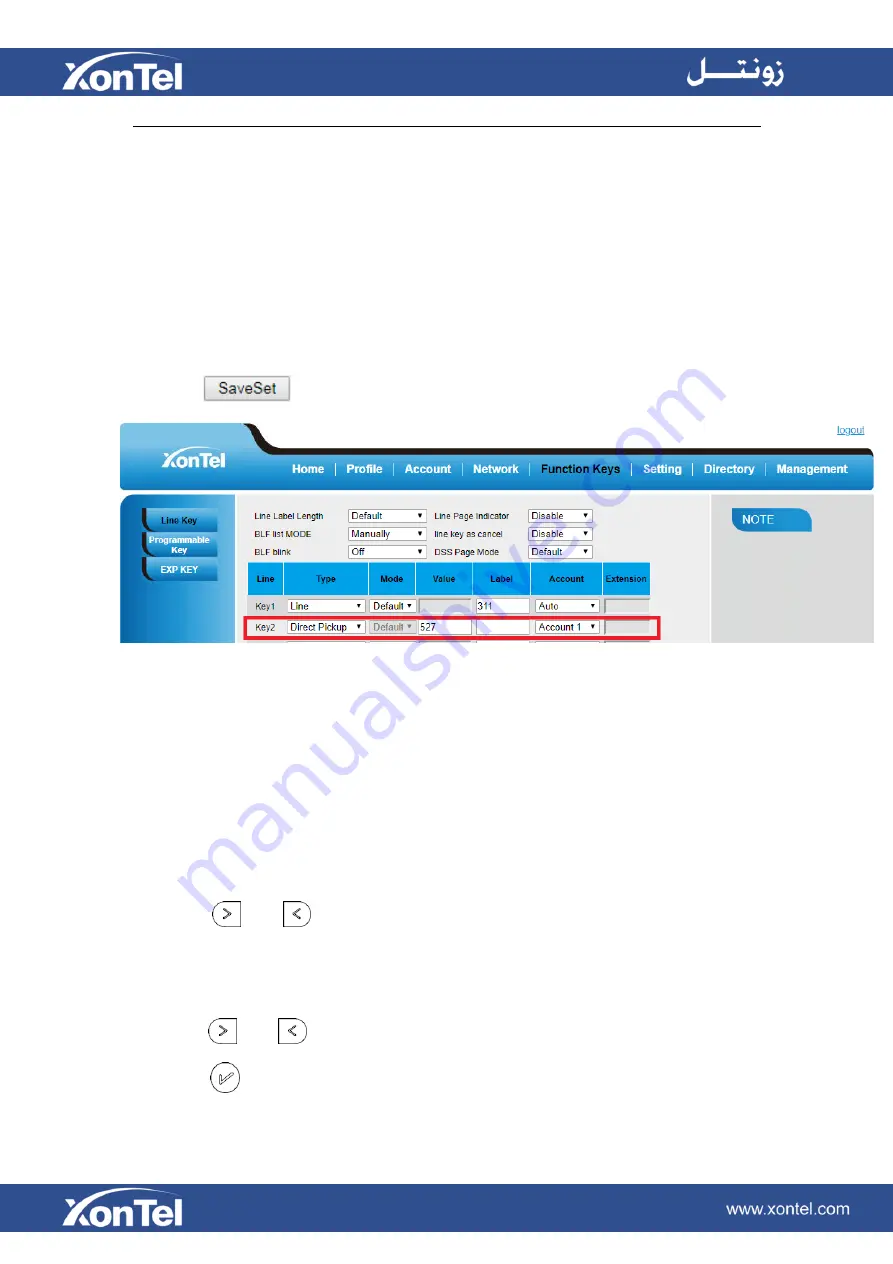
To configure Direct Pickup feature via Web Interface
1.
Click Function Keys → Line Key.
2. Select the wanted Line Key and set as Direct Pickup.
3. Enter the desired phone number in the Value field.
4. Select the Account.
5. Click
to save the configuration.
Group Pickup
With this feature, you can pick up the specified group that you want incoming calls.
To configure the Pickup via Phone interface
1.
Press Menu →Features →Function Keys →Line Keys as Function Keys → Line
Key2(for example)
2. Press
and
key to select the Group in the Type field.
3. Enter the group pickup code or the direct pickup code followed the desired phone
number in the Value field.
4. Press
and
key to select the Account ID.
5. Press
or Save soft key to save the configuration
Summary of Contents for XT-23G
Page 1: ...XonTel XT 23G User Manual ...
Page 9: ...3 Handset 4 Headset cord 5 Ethernet cable ...
Page 10: ...Phone Installation 1 Attach the phone stand ...
Page 11: ...2 Connect the Handset and optional Headset 3 Connect the Network and Power ...
Page 14: ...2 Press Menu Status Network 3 Press Menu Status Network IPV4 ...
Page 15: ...4 Press Menu Status Network IPV6 5 Press Menu Status Account XT 23G support twelve accounts ...
Page 65: ...When you place a call from the contact the phone idle screen will show the contact photo ...
Page 164: ...How to download XML Configuration Click Management Configuration ...
Page 165: ...How to Import Trusted CA certificate Click Management Trusted CA ...
Page 166: ...How to Import Server CA certificate Click Management Server CA ...