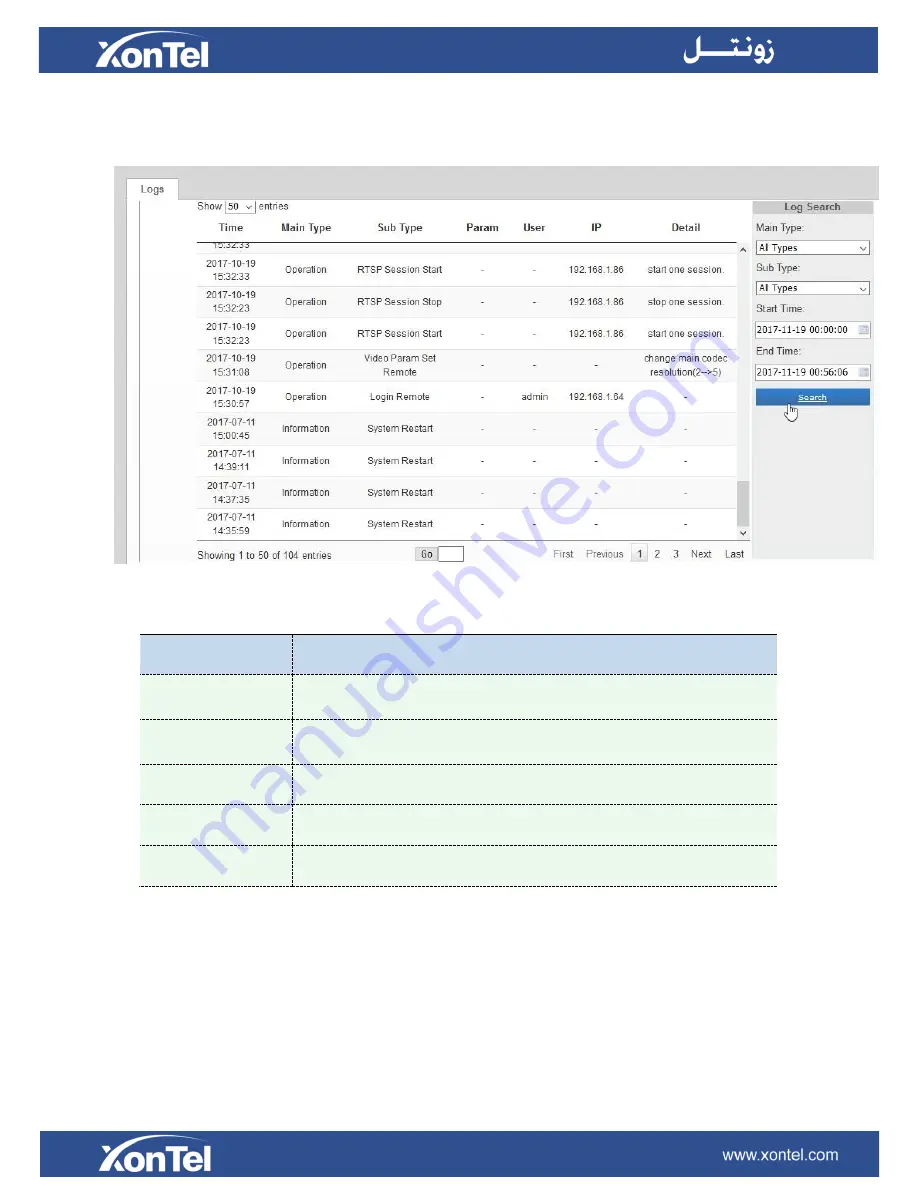
4.4.5
Logs
The logs contain the information about the time and IP that has accessed the camera through web.
Figure 4-4-17 Logs
Table 4-4-15 Description of the buttons
Parameters
Function Introduction
Main Type
There are five main log types:
All Type, Event, Operation, Information,
Exception, Event
Sub Type
On the premise of main type has been selected, select the sub type to narrow the
range of logs
Start Time
The time log starts
End Time
The time log ends
Go
Input the number of logs’ page


















