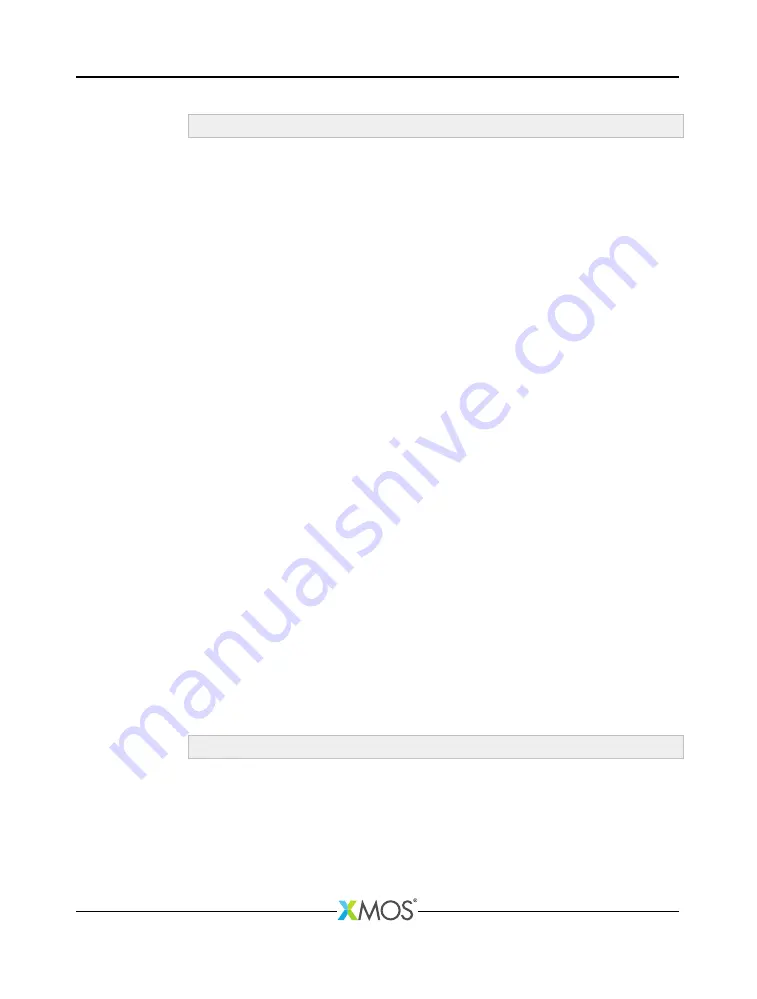
USB Audio Design Guide
x m a k e all
The main Makefile for the project is in the app directory (e.g.
app_usb_aud_l1
).
This file specifies build options and used modules. The Makefile uses the common
build infrastructure in
module_xmos_common
. This system includes the source files
from the relevant modules and is documented within
module_xmos_common
.
5.1.2
Installing the application onto flash
To upgrade the firmware you must, firstly:
1. Plug the USB Audio board into your computer.
2. Connect the xTAG-2 to the USB Audio board and plug the xTAG-2 into your PC
or Mac.
To upgrade the flash from xTIMEcomposer Studio, follow these steps:
1. Start xTIMEcomposer Studio and open a workspace.
2. Choose
File
·
Import
·
C/XC
·
C/XC Executable
.
3. Click
Browse
and select the new firmware (XE) file.
4. Click
Next
and
Finish
.
5. A Debug Configurations window is displayed. Click
Close
.
6. Choose
Run
·
Flash Configurations
.
7. Double-click
xCORE application
to create a new Flash configuration.
8. Browse for the XE file in the
Project
and
C/XC Application
boxes.
9. Ensure the
xTAG-2
device appears in the target list.
10. Click
Flash
.
From the command line:
1. Open the XMOS command line tools (Desktop Tools Prompt) and execute the
following command:
x f l a s h < binary >. xe
XM0088546.1
Summary of Contents for xCORE-200 Multi-channel Audio board
Page 6: ...1 Overview XM0088546 1...






























