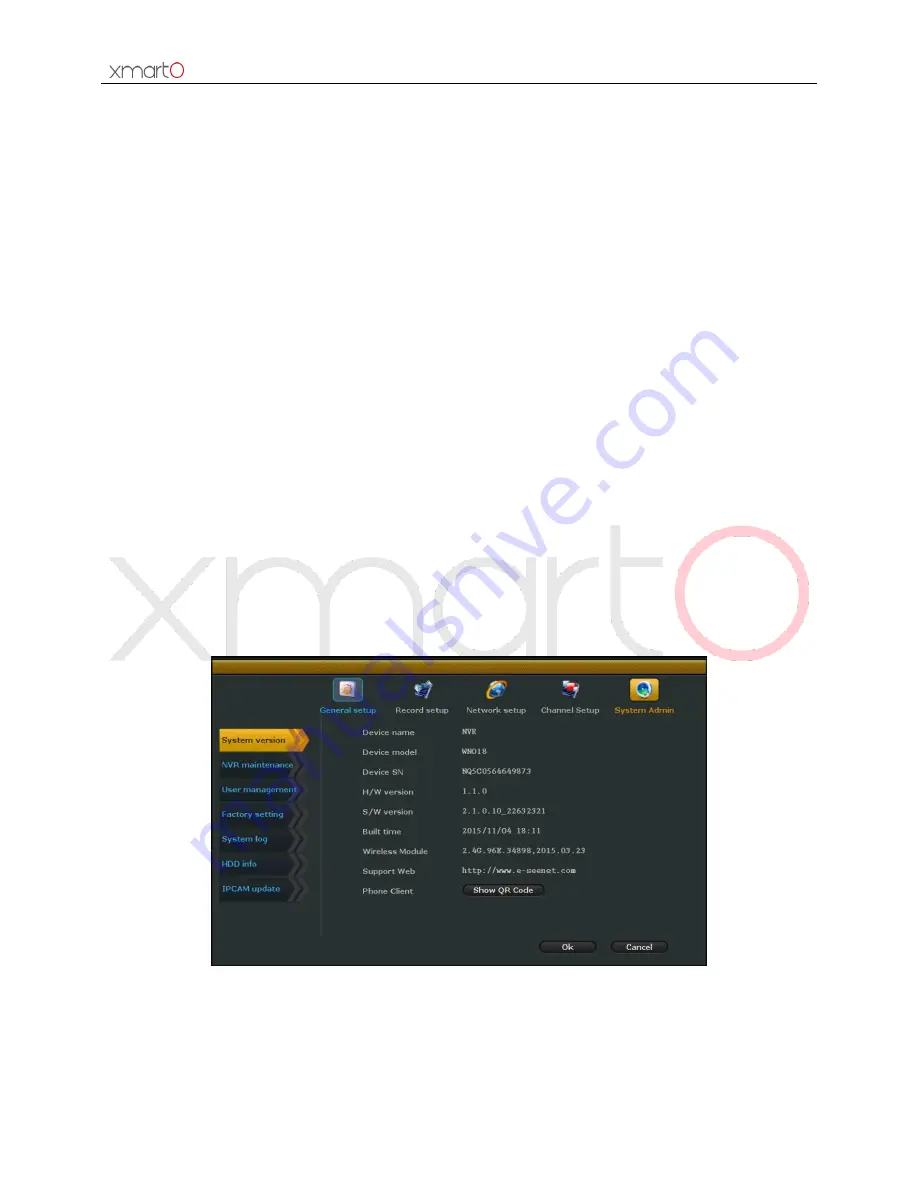
Wireless NVR System User Manual
39
5.
Click the hard drive to format it if needed.
6.
Select “Customize” in drop-down menu and set the days (auto delete files of how many days
before) if you want to auto delete old files.
7.
Click “Apply” to save the settings.
Tips:
Enable auto overwrite means hard drive will automatically overwrite earliest video files when it is
full.
When click “Formatting”, system will pop up a dialog box, reading “All data files will be deleted
after formatting, click OK to confirm”, click “OK” to start formatting.
Auto delete old files: Select “Customize” and set the days (auto delete files of how many days
before) with a digital keyboard, you can set up to 255 days. Select “OFF” to disable this function.
4.11 Device maintenance and management
4.11.1 System information
System version
Function Description:
User can check device’s information, including Device name, Device model,
Device SN, H/W version, S/W version, and Built time.
Operation Steps:
Right click mouse in your system, choose “System setup” – “System Admin” – “System version”, you’ll
the see below interface, as shown in Figure 46.
Figure 46
Tips:
System version is very important for our future maintenance; customers might be required to
provide the device’s version information when maintenance is needed.






























