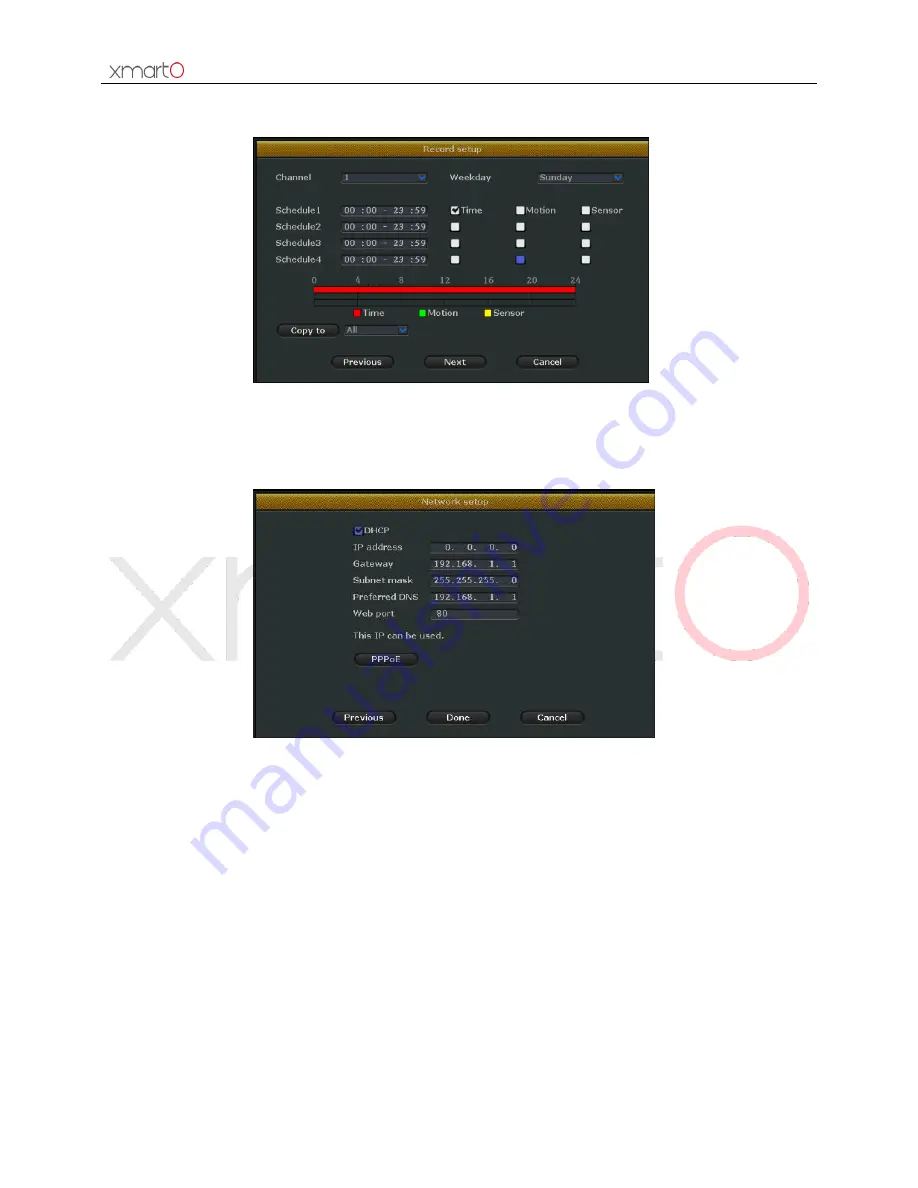
Wireless NVR System User Manual
14
including Time, Motion and Alarm. The color bars display record periods and modes intuitively. After
the settings, click “Next” to enter next settings.
Image 12
2.
Network settings (Image 13): You can choose to enable DHCP so the NVR gets IP automatically, or
allocate IP, gateway, and subnet mask, DNS etc. For beginners please enable DHCP and go “Next”.
Image 13
3.
Video management (Image 14): Skip it since your system is paired when they come out from
factory.






























