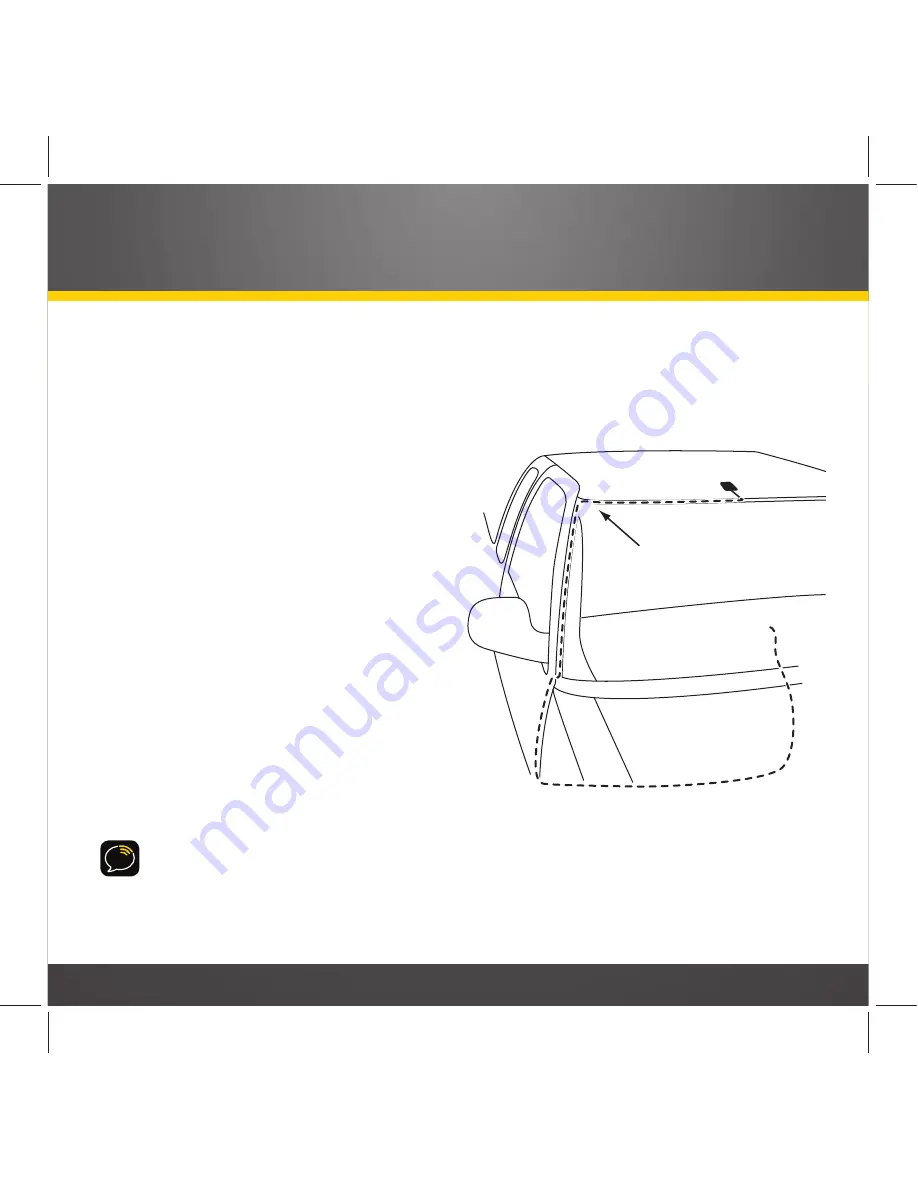
15
b)
Route the antenna wire under the rubber molding around the front
windshield to the nearest corner.
Then route the cable out of the windshield
molding and into the rubber weather stripping around the door opening. Lift the
weather stripping from the open-
ing and tuck the cable inside it,
then replace the weather strip-
ping. Run the cable inside of the
weather stripping to the bottom
of the door opening.
c)
Recommended: Hide the antenna
wire inside the cabin.
Pull the
cable out of the weather strip-
ping at the bottom of the door
opening and route it under the
carpet toward the 12V power
socket. Coil any excess cable in a
hidden location, such as under the
carpet, keeping it away from any
vehicle pedals or controls. Secure
the excess cable with wire ties.
TIP!
Always be careful to include enough slack in your routing to accommodate open doors
or trunk lids. Use electrical tape to secure the cable in areas so that hinges do not pinch the
cable with the door.
Place Antenna
Closer to A-Pillar
if Cable Doesn’t Reach
Center of Roof
12V
Power Socket
Location
Summary of Contents for SkyDock
Page 1: ...SkyDock Installation and User Guide ...
Page 2: ...2 Table of Contents ...
Page 4: ...4 Introduction ...
Page 12: ...12 Vehicle Installation ...
Page 28: ...28 Using Your SkyDock ...
















































